6 new Garmin Pilot tips and tricks
Garmin Pilot has steadily improved over the past two years, to the point where it now offers many of the same features you would find in a fully-integrated glass cockpit. But like all apps, new features mean new things to learn, so here we offer six quick tips to help you take advantage of the latest tools.
1. Use “night mode” on Synthetic Vision. One of Garmin’s standout features is its synthetic vision display, lifted right out of a G1000 cockpit. When connected to a GDL 39 3D ADS-B/AHRS receiver, the app will show real-time pitch and roll, plus altitude, groundspeed and track. We’ve noticed at night, though, that this display can get very bright. To save your night vision, tap the Menu button at the top right of the SynVis screen, the enable Night Mode. This will dim the colors enough to save your vision, but without losing any of the detail from the moving map display.
2. Adjust traffic settings. Garmin’s dedicated traffic page is an uncluttered way to track nearby targets (again, when connected to a GDL 39 to receive traffic). But this basic-looking screen can be customized in a number of ways. First, you can tap on a target for detailed information, including tail number (if available), track, speed and altitude. On the left side of the screen, tap the three boxes to adjust settings to your preference. Turn the altitude filter to unrestricted if you’d like to see all traffic, or go back to normal to only see nearby airplanes. Another helpful setting is the vector duration, which customizes how far out in front of targets the app will draw a projected track line. This is really valuable when planning deviations to miss traffic. Finally, tap the + or – buttons in the bottom right corner to zoom in or out.
3. Print and share plates. From time to time, it’s very handy to print an approach plate or taxiway diagram–maybe your co-pilot doesn’t have the app or maybe you just want backup. Either way, it’s easy to do. After choosing a plate from the Charts page, tap the Menu button, then Share. From here, you can print the plate, or you can email it to someone. There’s also an option to save the image to your Photos app, which could have value as a backup in case the app stopped working. It’s all accessible from the Share menu.
4. Filter approach charts. At some larger airports, there can be dozens of approach charts, from RNAV arrivals to Category III ILS approaches. For most GA pilots, this is overwhelming and unnecessary, so Garmin offers a quick way to filter out the charts you don’t want. Go to the Charts page, then select a binder (Garmin pre-populates them for departure and destination). In the upper right corner, tap the Filter button and you’ll see a drop-down menu appear. This is a fast way to eliminate departure procedures, for example, if you’re looking for approaches.
5. Enable automatic SafeTaxi. Garmin’s detailed taxiway diagrams are one of the app’s best features. Far more than just the FAA airport diagram, these charts feature hold short lines, runway incursion hot spots and more. But rolling out on the runway after landing is the wrong time to be heads-down tapping your iPad. For this reason, Garmin offers the option to automatically display the SafeTaxi chart (if available) when the app detects you have landed. From the main menu, go to Settings, then General and enable Automatic SafeTaxi. It’s a real time-saver.
6. Use suggested routes. For IFR pilots, finding the best route to file is a constant challenge, especially for busy airports. Garmin Pilot makes this easy–from the Flight Plan page, enter your departure and destination airports, then tap Routing to the right of the route you just entered. This will show the most recent routes that ATC cleared pilots to fly between those airports. Choose one that is appropriate for your altitude, then tap it to make that route active. This does require an internet connection, so do it on the ground before takeoff.
- Do I really need to use Airplane Mode on my iPad or iPhone Pilot? - December 31, 2025
- Flying with the Garmin D2 Mach 2 and D2 Air X15 - October 28, 2025
- Weather planning with Garmin Pilot: widgets and flight profile - October 22, 2025

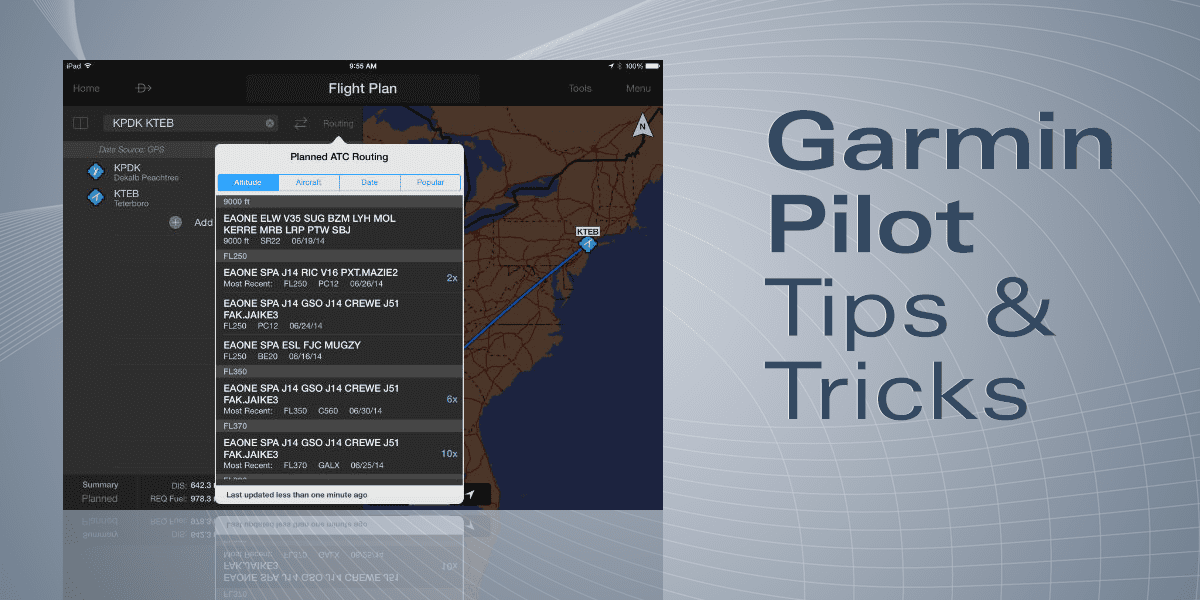







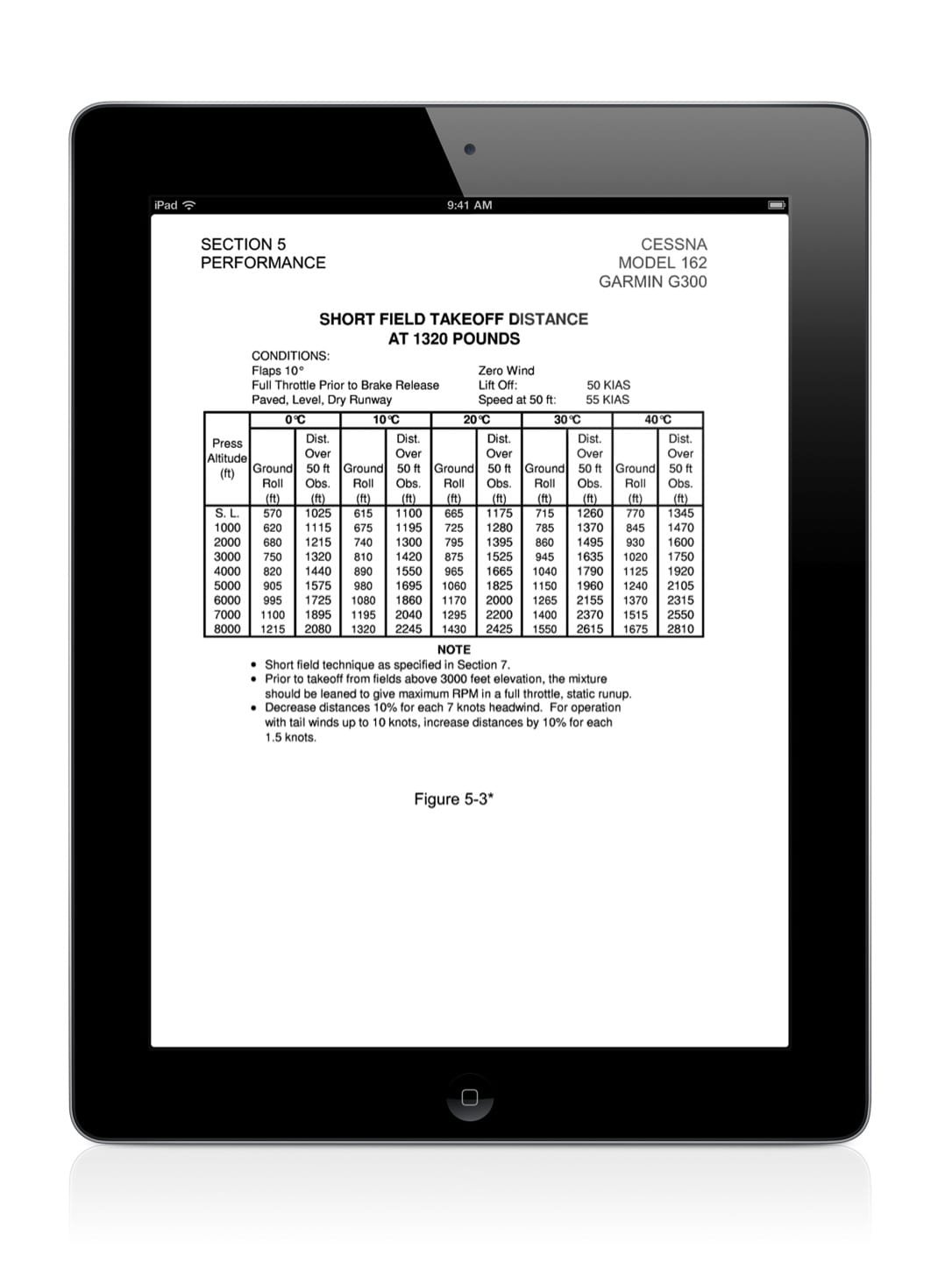








I really like Garmin’s graphics and the entire package w/ the exception that on multiple page procedures, i.e. Departures, you can’t easily access both pages (like you can in Foreflight). I’m hoping for a fix. Not like Garmin to miss this.
good morning sir
did work with Africa like Egypt map of egypt
Garmin does not have complete charts for the world, including Egypt. But I’m sure they are working on it.
Do you have that garmin service available overseas ?
The battery in the GDL 39 is 3+ hours at best. Foreflight’s Stratus is at least 8 hours. Surely Garmin can improve the battery!! Unless starting out with a full charge on every flight, you are locked into having the charging cord dangling around the cockpit. GARMIN, FIX THIS!!! Improve the battery!! Otherwise, a great product!
Does GDL 39 for traffic info work in France ( in Europe) where transponder Mode S is not yet fully implemented while Mode S is ?
Thanks
Sort of. You will see some traffic, but definitely not everything.
add support for XAVION and you will have a complete product. With the AHRS and XAVION you have a plan working right away should the unthinkable happen like engine failure.
John, I wanted to ask you a question regarding an issue I am having with my Stratus 2 (I realize it’s not related to this article, so feel free to email me directly). I have a GTX-330ES with an underbelly xmit/receive antenna and a Stratus 2 with a window mounted receive antenna. I keep seeing times when I am getting TIS-A targets on my GTN-650, but the TIS-B (ADS-B) targets aren’t showing up in ForeFlight. Many other planes are visible in ForeFlight, just not the traffic directly around me (sometimes it is and sometimes it isn’t). We have already verified with ATC that we are transmitting out ADS-B. Any idea why targets that ATC is calling out 1000 feet above and on my nose are not showing up in TIS-B, but they are present in TIS-A?
Good question, Frank – ADS-B traffic is so complex. I assume you’re in range of an ADS-B ground station, so that’s probably not the issue. One thing to check is the settings on your ADS-B transponder. The FAA has reported that almost half of all ADS-B transponders are not configured properly. There are some settings your avionics shop can adjust.
The other thing to check is the Stratus Status page – does it show you receiving both 978 and 1090Mhz traffic?
John, In the situations I described there are always 8+ towers in view. I have confirmed the ADS-B transponder is configured properly and ATC is seeing it. Also verified that the Stratus is receiving data regularly on both 978 and 1090. I mentioned the two antenna locations because I have a theory. My theory is that the ADS-B system only sends the TIS-B traffic from the ground station that received the strongest signal from our aircraft. If the Stratus antenna (side mounted) can’t see that station, then I don’t get own ship traffic information. It is important to note that I do get own ship traffic more often than not, but it is those few times the Stratus doesn’t see the traffic that is frustrating. Do you have any recommendations on who I could talk with to better understand the TIS-B side of ADS-B and specifically which and how many towers respond with traffic for your own ship? We are so early into ADS-B that there is still much unknown and not a lot of information out there, but I actually do love the system and the “free” FIS-B weather feeds are fantastic. I used to have XM and FIS-B weather info beats XM hands down from a total value position. XM is good and timely data, but way too pricey!
Frank, from my personal experience I have found that the 330es will not activate a traffic broadcast from the ADS-B system, but there is very little documentation to confirm this.
According to the FAA ADS-B FAQ’s
http://www.faa.gov/nextgen/implementation/programs/adsb/faq/#30
You must be equipped with both ADS-B In and Out in order to activate a traffic feed from the ground stations. Don’t be confused by the reference to ADS-R. That is another term for rebroadcasting traffic through ADS-B.
According to the FAR that defines what information is transmitted in ADS-B Out, there are 19 different messages.
http://www.law.cornell.edu/cfr/text/14/91.227
One of these messages is if you have ADS-B In capability. If this message is not set properly on your 330es, then you will not receive a traffic broadcast specifically for your aircraft. Any traffic that you do see in Foreflight will either be a direct air-to-air ADS-B target, or you’ll be snooping on someone else’s TIS-B feed. Just because ATC confirms you are broadcasting ADS-B Out, doesn’t mean its set properly to trigger the traffic broadcast. You should be able to check with your avionics shop, but since this technology is so new, and there’s such little documentation, its possible that they won’t know the proper set-up.
Chris, Thank you for this input. I watched the A&P go through the setup and I recall him passing over this point and noting that we don’t have ADS-B in. I didn’t think much of it as he was programming the GTX-330ES and it doesn’t have ADS-B in. I didn’t realize that information was being transmitted to the ground and obviously neither did the A&P. Much to learn about the new system for sure. I will work to get this fixed and take her for a test flight this weekend. I will let you know the results. Thanks again for a good lead to chase down it is great that we have a community of pilots who care.
Chris & John, I did confirm that ADS-B In was set for both 978 (UAT) and 1090 (a.k.a. dual reception) on my GTX-330ES. This bothered me as I had hoped this would solve the problem. In a search to see what I could learn from the FAA, I stumbled across a way to find out how your ADS-B is performing and I want to post it for all to see and use.
If you go to this FAA website (https://www.faa.gov/nextgen/implementation/programs/adsb/) it has an email address that you enter to see how your ADS-B is working. It states “Find out how your system is performing! Email [email protected] and include your N-number, ADS-B transmitter & GPS make/model numbers to find out.”
I emailed the site with the appropriate information in the email and within a few minutes I got back an email that gave a detailed report of how our system performed after the last flight. It turns out that our GPS Integrity Level (called SIL in the FAA report) was only set for Level 1 and it needs to be Level 3. The installer adjusted it today after apologizing and I look forward to testing it this weekend.
I recommend anyone with ADS-B issues try out this service from the FAA to find out what could be wrong. Fingers crossed again that we found the smoking gun!
Frank,
This might be one of the best, most useful comments on the entire website. Thanks for your research and taking the time to detail and share your findings with the community. Please keep us updated as you continue to test the system. I will be excited to use this good information when I talk with pilots at Oshkosh this year.
Not only does the ADS-B In feature work great in the air (TIS-B didn’t miss a target out there), I also got a confirmation email from the FAA that they were getting 100% valid transmissions.
Happy flying out there!