ForeFlight adds new chart pack feature
One of the biggest concerns we hear from pilots transitioning to the iPad is the fear of discovering in flight that the digital charts were not properly downloaded and stored on their device. To help eliminate this concern ForeFlight added a new preflight feature called Pack to ensure you have always have the data you need for every flight.
After entering a flight plan in the route editor during preflight, Pack provides peace of mind by automatically verifying that you have all the necessary charts saved for that particular trip. When on the maps page, a red alert circle will appear on the Route Editor button at the top of the screen if you are missing any of the charts for that flight. After pressing the route editor button, you will see a new suitcase button at the bottom right of the that displays the Pack window. Pack analyzes your planned route against the data you already have downloaded, and then prompts you to download any additional charts, plates, TFRs, METARs, TAFs, AIR/SIGMETs, NOTAMs and fuel price data you may need for offline access. Simply press the Pack button in the lower right corner, and ForeFlight will take care of the rest.
If you already have all the charts downloaded for the entered flight plan, Pack provides the option to still download the latest weather and NOTAMs, which can be useful in flight when not flying with datalink weather. Pack adds a new preference in the main settings section of the app that toggles Enable Auto-Check on and off. Turning Enable Auto-Check ON enables Pack to automatically start the route analysis process as soon as you enter a flight plan. In the OFF position, you can still trigger Pack manually by tapping on the suitcase icon in the Route Editor.
iPhone users can access Pack in the Route view. Tap on the Menu button, then scroll to the Routes section. Tap on one of the three recent routes listed, Favorites, Recents, or Create to select the route for which you wish to Pack. After choosing or entering a route, scroll to the bottom of the Route page to the Pack line. Just like on the iPad, after a few seconds Pack analyzes the route to determine if additional data needs to be downloaded.
The new Pack feature is available today for all ForeFlight Mobile subscribers in the version 6.1 update in the app store.
- ForeFlight Quiz: Advanced map challenge - January 14, 2026
- Pilot Report: Stratus 4 ADS-B Receiver - December 17, 2025
- iOS Update Green Light program: iOS and iPadOS 26.2 - December 15, 2025






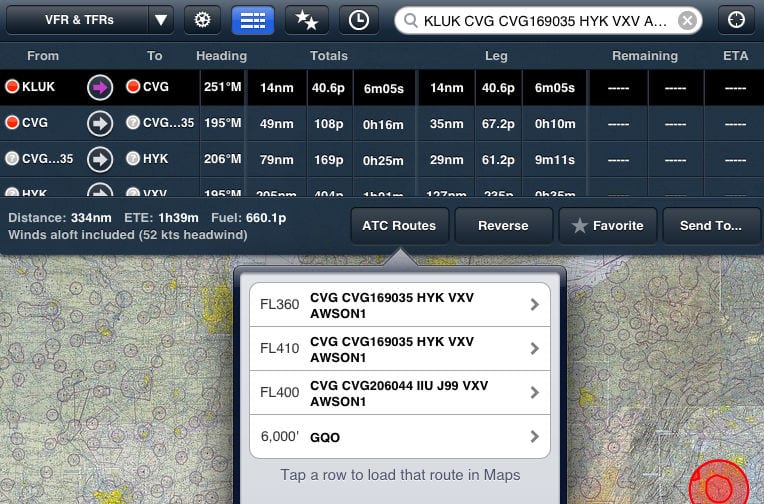
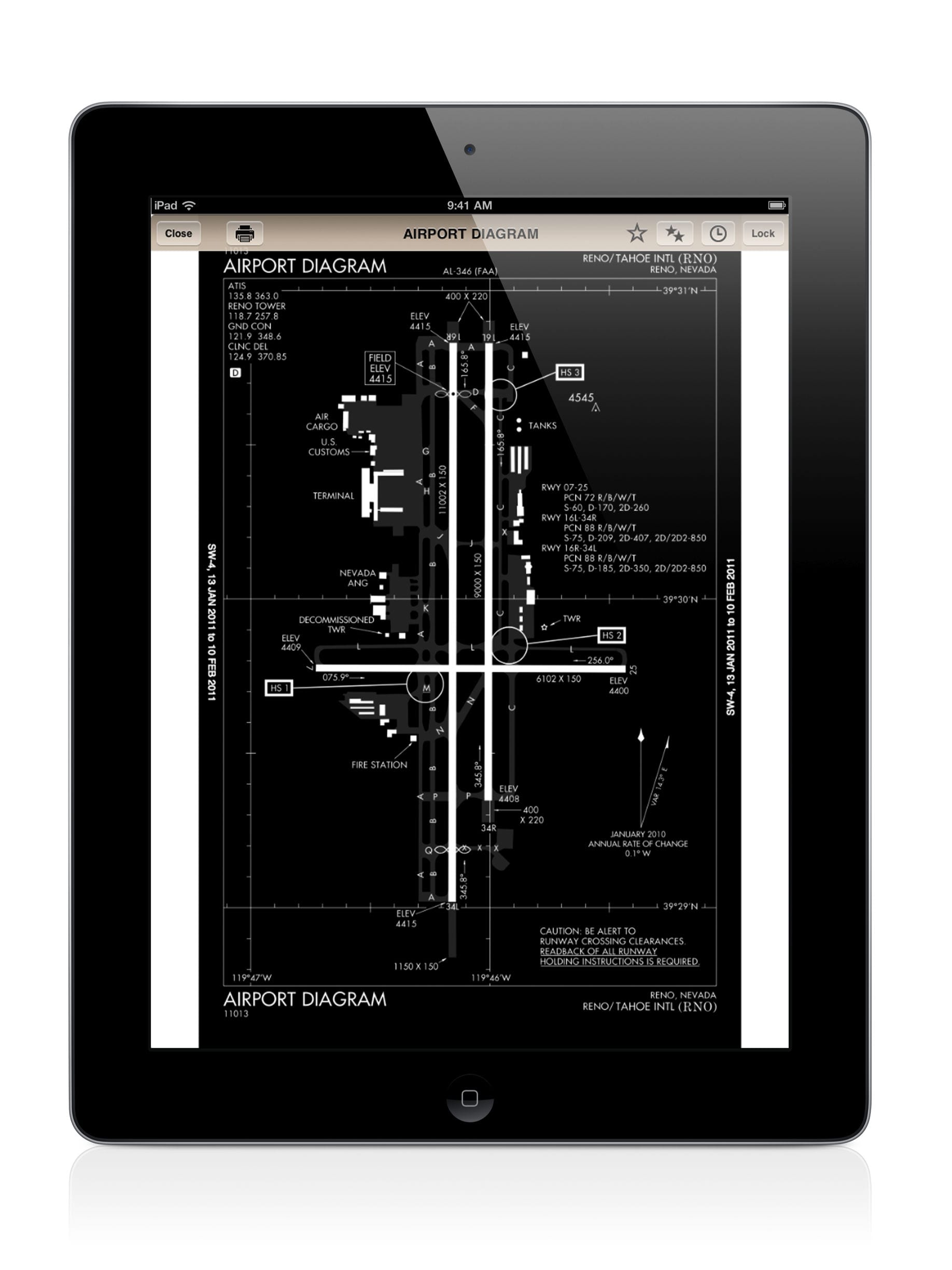



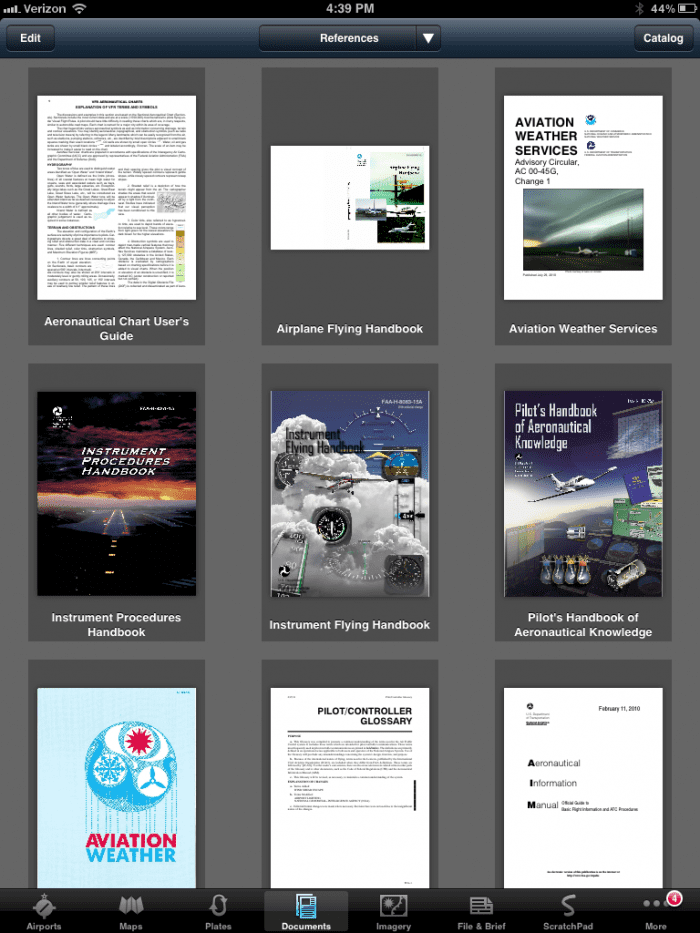


Outstanding new addition to the program.
Used it today KPAH to KAVL. Very nice, it takes all the effort out preflighting my iPad for a trip.
Used it today KPAH to KAVL. Very nice, it takes all the effort out preflighting my iPad for a trip.
Used it today KPAH to KAVL. Very nice, it takes all the effort out preflighting my iPad for a trip.
Used it today KPAH to KAVL. Very nice, it takes all the effort out preflighting my iPad for a trip.
Just another great addition to an already great app! I am continually blown away with Foreflight. One of the best programs, if not the best, I have ever used. Can’t wait to get my new Stratus.
Once you are packed where does this info go and how do you recover it?
Once you are packed where does this info go and how do you recover it?
How do you access the packed stuff? I can’t find it after it downloads everything.
(The answer to this question is probably a lot bigger than just tapping one button…)
I do have the same question as you posted here. Since I can´t see that you´ve not received any answers yet, I´m wondering if you already found out how it works. If so, please let me know.
Thanks
You view info downloaded using Pack in the same places you view it regularly. ie: Charts are on the Maps page. METAR/TAFs on the Airports page, or on the Maps page when you tap-hold an airport to display the pop-ups. Fuel prices on the Maps overlay or Airports page. Plates on the Plates page (or Maps page if you have Pro to do Plates on Maps). Etc…
The Pack downloaded data can be found in the Airports tab at the bottom of the screen or by tapping on the airport of interest in your flight plan. This brings up the airport information box within which you’ll find the Info/METAR/TAF/Winds/FBO at the bottom of the box and the Taxi Diagram/NOTAMS near the top center of the box. Hope this helps.