iPad Frequently Asked Questions for Pilots
|
Getting your Trinity Audio player ready...
|
- What are the differences between the models of iPads currently available from Apple?
- What are the internal storage options and how much do I really need?
- What is the difference between the Wifi-only iPad and the iPad + Cellular?
- I have iPad + Cellular – do I still need an external GPS?
- I bought an iPad + Cellular – do I need to activate the wireless service for the internal GPS to work?
- What are my options for adding an external GPS?
- What is the difference between WiFi and Bluetooth?
- Can I add in-flight weather to the iPad?
- What is the difference between Sentry and Sentry Plus
- Can I legally use the iPad as a replacement for paper charts for VFR or IFR flight?
- Is the iPad a reliable paper chart replacement?
- Can I install my aviation app on both my iPad and iPhone with the same subscription?
- How do I update my apps?
- What options do I have for getting charts outside the US?
- What is the typical iPad battery life?
- Can I charge the iPad from my airplane’s 12v-24v plug?
- I don’t have a power source in my airplane – what are other options for backup power?
- What are the main ways people are mounting iPads in the cockpit?
- What are my options for securing an iPad in my lap in the cockpit?
- I want to use the RAM Cradle – do I have to remove my iPad’s protective cover each time?
- What options are available for reducing screen glare in the cockpit?
- What about Android apps?
- Where can I find more information on flying with the iPad?
What are the differences between the models of iPads currently available from Apple?
Apple currently offers 4 models of iPad: the iPad Mini (8″), the iPad (10.9″), the iPad Air (10.9″), the iPad Pro (11″ and 12.9″). The iPad (good), iPad Air (better) and the iPad Pro 11″ (best) feature nearly the same external dimensions and pilots will find that all three work very well with nearly every aviation app available.
The flagship iPad Pro 11″ includes a large edge-to-edge display, a high-performance multicore processor, and along with the iPad Pro 12.9″, is the only iPad to use FaceID for unlocking. It also includes a bright, high-resolution liquid retina display with an anti-reflective coating.
The larger iPad Pro 12.9″ model represents a significant improvement over the original iPad Pro 12.9″ – it is 25% smaller while retaining the same display size, thanks to the edge-to-edge screen. The footprint is about the same as a sheet of paper, so it can fit in most GA cockpits if you want the largest screen available, but don’t try to fly with it in your J-3 Cub.
Apple released updated versions of the iPad Pro 11″ and 12.9″ models in October 2022. While the form factor and screen details remain identical, the 2022 models include Apple’s M2 processor, which Apple claims to be 15% faster than the M1 iPad Pro and provides 35% faster graphics performance.
Apple refreshed the iPad Air model in March 2022 and it looks a lot like the iPad Pro with an edge-to-edge screen, no home button, and USB-C for charging. It also uses the same powerful M1 processor found in some Apple Macbook computers, which can handle the most demanding aviation app demands with ease. For security, the iPad Air incorporates TouchID in the power button at the top of the device, which some pilots find to be more reliable than FaceID in the cockpit.
The entry-level model referred to now as just “iPad” was updated in October 2022 and on the surface looks very similar to the iPad Air. It incorporates Apple’s A14 processor, which is plenty of power to effortlessly run any of today’s aviation apps. It includes Touch ID in the top power button and uses USB-C for charging. One difference worth noting between the iPad Air and iPad is that the screen on the entry-level iPad does not include the anti-reflective coating, which is a nice feature in bright cockpits.
If you’re looking for an iPad with a smaller footprint, consider the iPad mini. This version measures 7.69″ by 5.3″ and will be a better fit in cockpits with tighter constraints. The 6th generation model was released in September 2021 and uses the A15 Bionic processor. It also includes the anti-reflective screen coating which pilots will find useful in the cockpit (read our PIREP on this model here). For a sense of the size, here’s a picture of an iPad Mini in a Cessna 172 cockpit.
Full iPad specifications are available from Apple. Our top two picks for pilots would be the entry-level iPad or iPad Mini 6, depending on your size preference – both configured as WiFi-only with 256GB of internal storage. See our buyer’s guide for a more detailed analysis.
What are the internal storage options and how much do I really need?
Apple offers the same internal memory options for the iPad, iPad Air and iPad Mini, either 64GB or 256GB. The Pro models go even bigger, with the option to upgrade up to 2TB. Downloading all the VFR and IFR charts for the entire United States across multiple data cycles can take nearly 20GB, so even the smallest option available can work but it quickly gets tight. Many pilots prefer to store high-resolution terrain data, synthetic vision, charts for Canada, Mexico and Caribbean, and PDF documents.
Also consider that you may use the iPad for more than just aviation (e.g., pictures, videos, other apps), so you’ll want to leave open some free space for those items. The iPad’s memory is not upgradeable, so you have to commit to a size upfront. If in doubt and you plan to use your iPad beyond just the cockpit, go with the 256GB option. 64GB may sound like a lot now, but it doesn’t leave much room for future growth as new aviation databases and features are introduced and your photo and music libraries continue to expand.
What is the difference between the Wifi-only iPad and the iPad with Cellular data?
Every iPad model ever built offers WiFi connectivity to the internet, so you can connect to your home network, your office network, a local coffee shop, etc. But you can also buy an upgraded cellular model that receives wireless data from a carrier like AT&T or Verizon (for a monthly fee).
The benefit to pilots with the cellular model is that it also contains an internal GPS receiver, which is useful for showing your aircraft’s position on aviation map applications (although it has some minor limitations). The cellular model also allows you to download weather and file flight plans on the go, but don’t count on this cellular data connection to work in the air. In our experience, it just isn’t reliable. It’s also technically illegal. Again, only the cellular model iPads have a built-in GPS.
The internal GPS on an iPad with cellular data is completely independent of the cellular antenna and does not require that you activate a data plan from AT&T or Verizon to work properly. You could buy a cellular model iPad and use the GPS without ever activating your service.
So which is the right choice for pilots? Either one, really. Many pilots already fly with an ADS-B receiver that includes an integrated GPS, so you can save some money on your iPad purchase and rely on your ADS-B receiver for a position source. Others prefer to have the integrated GPS in the iPad as an always-on backup and consider the upgrade to be cheap insurance. The GPS found in today’s cellular iPad model is much improved over the GPS receivers found in the original iPad models, so it is fast and accurate (read our iPad GPS PIREP here). From the connectivity side, if you frequently use your iPad on the ground at locations without WiFi, the upgrade to the cellular model definitely makes sense.
I have the iPad + Cellular (which has an internal GPS) – do I still need an external GPS?
No, the internal GPS receiver in the iPad models with cellular data has been improved significantly since the early days of the iPad and provides reliable position and navigation data (read our iPad GPS PIREP here).
I bought an iPad + Cellular – do I need to activate the wireless service for the internal GPS to work?
The internal GPS on an iPad + Cellular is completely independent from the cellular antenna and does not require a data service to be activated from AT&T or Verizon to work properly. Many pilots buy an iPad + Cellular and use the GPS without ever activating your service.
What are my options for adding an external GPS?
The Garmin GLO 2 GPS is the most popular external GPS, can connect to 4 device at once over Bluetooth and includes a 12-hour rechargeable battery.
Another option is to use an ADS-B receiver containing an integrated GPS. You have three options: Sentry (works with ForeFlight only), Stratus (works with ForeFlight, WingX, FlyQ, and others) and Garmin GDL 50/51/52 (works with the Garmin Pilot, ForeFlight, Fltplan GO). See below more information on wireless iPad ADS-B weather receivers.
What is the difference between WiFi and Bluetooth?
Both protocols allow you to connect accessories to your iPad wirelessly. Bluetooth is shorter range, and allows for limited connections (like Garmin’s GPS and ADS-B receivers). WiFi is longer range and allows multiple iPads/iPhones to connect to a wireless network for internet access. WiFi is also a common way to connect wireless accessories to the iPad (like the Stratus or Sentry weather receiver).
Can I add in-flight weather to the iPad?
Yes! This is a very popular upgrade. There are two main sources of in-flight weather.
ADS-B: subscription-free and ground-based. Requires portable Sentry weather receiver and the ForeFlight iPad app, the Garmin GDL 50 weather receiver and the Garmin Pilot app, or ForeFlight app, or the Stratus weather receiver for FlyQ, Straus Insight, WingX, FltPlan Go and other aviation apps. Learn more with our ADS-B Receiver Comparison Guide.
SiriusXM: If you prefer a satellite-based data-link weather service and don’t mind paying a monthly subscription, then the Garmin GDL 51/52 would do the trick. The GDL 51 is XM only and works with ForeFlight and Garmin Pilot. The GDL 52 receives both ADS-B and XM for the best of both worlds.
What is the difference between Sentry and Sentry Plus?
Both Sentry and Sentry Plus were designed to provide GPS, AHRS, CO monitoring and ADS-B traffic/weather to ForeFlight. Sentry Plus includes additional features, like a g-meter, on-device track logging, OLED display and an extended 18-hour battery life.
Can I legally use the iPad as a replacement for paper charts for VFR or IFR flight?
Yes, under FAR Part 91 flying (majority of General Aviation), you can legally use an iPad that has current charts installed for both VFR and IFR flights. For technical info, refer to the iPad Legal Briefing for Pilots for additional guidance on Electronic Flight Bags.
On a more practical note, is the iPad a reliable paper chart replacement?
At Sporty’s we have been flying with the iPad since the day it came out in 2010, and have found it to be very reliable for displaying electronic charts and aviation data in the cockpit. We use it as our main source of charts in all our flight operations, from local flight-training missions to cross-country trips in our Piper Aztec – and it hasn’t let us down once. We still recommend carrying some type of backup, like your iPhone or Android phone with an aviation app installed with current data.
Can I install my aviation app on both an iPhone and iPad with the same subscription?
One subscription to ForeFlight allows you to install the app on 2 iPads and 1 iPhone, or 1 iPad and 2 iPhones. A Garmin Pilot subscription can be installed on any combination of 3 iOS devices.
How do I update my apps?
When an update is available for any of your installed applications, you’ll see a red badge on the App Store icon on the iPad home screen. Open the App Store program, and you’ll then tap on your profile picture at the top right of the screen to see available updates. App updates can also be set to download automatically (from the Settings App, iTunes and App Store page). Most updates are free.
What options do I have for getting charts outside the US?
If you’re looking for Canada, Mexico, the Caribbean, Europe or Australia, ForeFlight Mobile offers subscription options for these regions. For a larger collection of international charts, including VFR and IFR charts for many European, Asian and African countries, check out the international subscription options in the Garmin Pilot app.
What is the typical iPad battery life?
Out of the box you can expect about 10 hours of battery life when using it for everyday tasks like surfing the web or reading an e-book. When using it in the airplane with a GPS and a moving-map application, expect the battery to last around 4 hours. Check out this article for information on getting the most out of the battery.
Can I charge the iPad from my airplane’s 12v-24v plug?
Yes, you can purchase a USB 12-24V Charger. This is specially designed for the iPad’s higher 2.1 to 2.4 amp power requirement (not all chargers will effectively charge an iPad).
I don’t have a power source in my airplane – what other options are there for supplying backup power to an iPad?
For extended flights without access to charging, Sporty’s offers a compact, high-capacity battery backup system. This portable power supply will provide up to an additional 10 hours of battery life.
What are the main ways pilots are mounting iPads in the cockpit?
The easiest and most portable way to secure the iPad in the cockpit is with an iPad kneeboard (Sporty’s sells many of these). For more secure and flexible options you can use the Ram Mount or Robust Mounting systems, which offer the option of using a yoke mount, glareshield clamp mount, or a suction cup mount. MyGoFlight also offers a collection of premium mounts that attach to your yoke or side window.
Recommended mounting options for:
-
- Cessna high-wing (C152, C172, C182, etc.) – Suction, Yoke or Glareshield
- Cirrus – Suction or Glareshield (or kneeboard)
- Cessna Corvalis/400 – Suction or Glareshield (or kneeboard)
- Beech – Beech Yoke Mount
- Piper or Mooney – Suction, Yoke or Glareshield
- Small/Mid-Size Jets – Kneeboard
All of these mounts are available for iPad, iPad Air, iPad Mini and iPad Pro. Shop all mounts here.
What are my options for securing an iPad in my lap in the cockpit?
- Simple – iPad Slimline Rotating Kneeboard or My Clip iPad Kneeboard
- Bi-fold Kneeboard – iPad and iPad Mini Bi-Fold Kneeboard
- Deluxe – Flight Outfitters iPad and iPad Mini Centerline Kneeboard, or MyGoFlight iPad Folio C Kneeboard
Most kneeboards are designed for either the iPad Mini or the larger iPad/iPad Air/iPad Pro (9.7″ to 11″).
I want to use the RAM Cradle – do I have to remove my iPad’s protective cover each time?
There are two RAM Mount cradle options. The Perfect Fit cradle design (available for most iPads) is the standard and will securely hold the iPad, but you must remove any cover or case before using. The RAM X-Grip provides more flexibility and allows you to secure the iPad without removing a protective case.
What options are available for reducing screen glare in the cockpit?
There are no options currently available that completely eliminate screen glare (don’t believe it if you read it), but this screen protector is the best one we’ve ever seen.
What about Android apps?
Google’s Android system is a competitor to Apple’s iPad and iPhone. If you’re looking for a comprehensive flight planning and in-flight chart & navigation app, check out Garmin Pilot for Android.
Sporty’s kneeboards and the Spring-loaded RAM Mount (10″ class and 7″ class both available) will work with most Android tablets.
Where can I find more information on flying with the iPad?
You can view a Beginner’s Guide to the iPad here: Pilot’s guide to the iPad – how to get started.
This site has dozens of great tips and tricks.
Sporty’s hosted a webinar that covers a lot of material, and the video can be found here: iPad Proficiency Webinar.
Looking for a seminar covering advanced iPad topics? Check it out here: ForeFlight Advanced Features webinar
Sporty’s also has a biweekly newsletter on Flying with the iPad. Sign up here: iPad Newsletter.


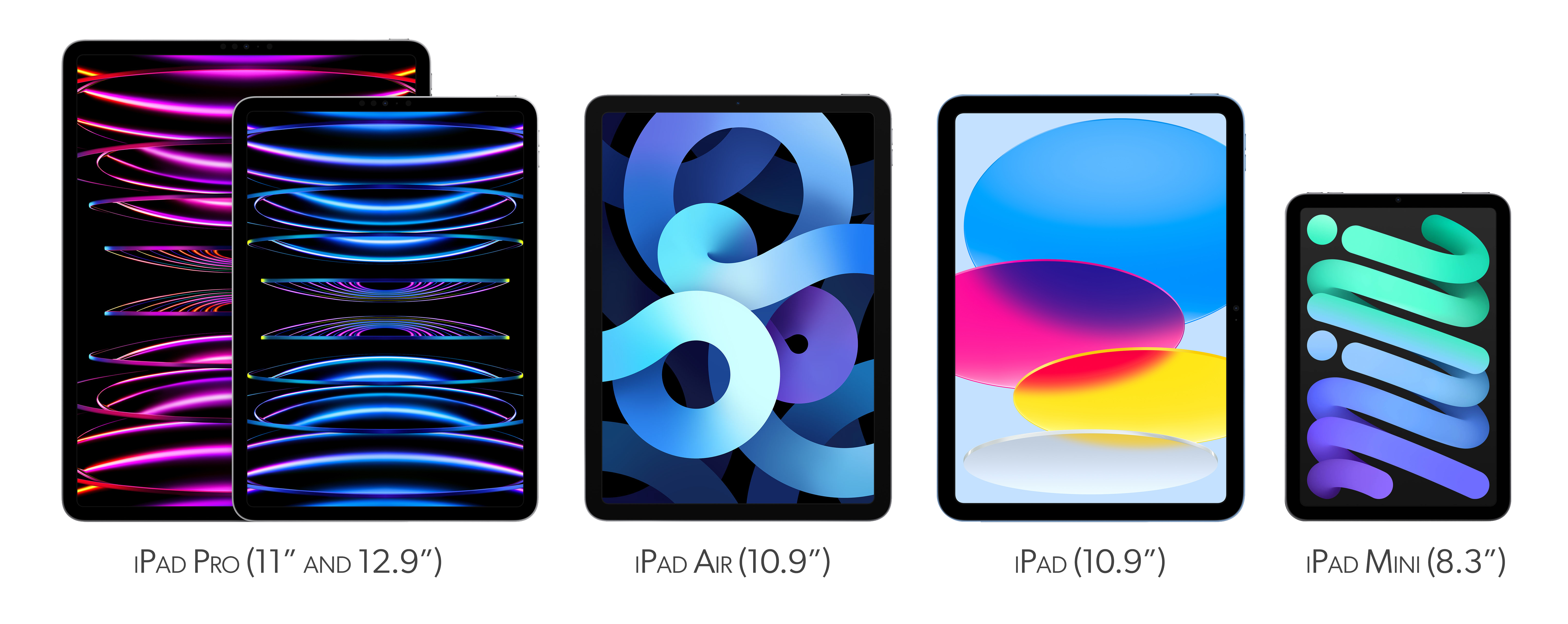


Message: “Turn off Airplane mode or use Wi-Fi to access data.”
I use airplane mode in flight to minimize battery use. This causes the above message to appear on Foreflight and to lock the screen. Is there any way to prevent this and still use airplane mode?