Flying with Jepp charts in ForeFlight version 9.2
It was big news last month when Jeppesen and ForeFlight announced a deal to collaborate on charting data and app development. Now it’s a reality, with the release of ForeFlight version 9.2. Here’s what Jeppesen charts look like in the app, and how to get set up.
Free upgrades
While some of the new options with Jeppesen require an additional subscription, not all do. Every ForeFlight user will get access to Jeppesen’s worldwide NavData database – there’s no additional charge and nothing to do to enable this feature. This includes airport information, frequencies, terrain and obstacles around the world. You won’t see much of a change with Synthetic Vision or Hazard Advisor in terms of features, but they are now available worldwide.
You’ll notice some subtle changes on the Downloads page, under Required Downloads: Airport and Nav Database, Worldwide Obstacles and Worldwide Terrain area all driven by Jeppesen data. You’ll be prompted to download the Airport and Nav Database, even if you had it saved on ForeFlight 9.1.
Plates tab
The big news is the ability to view Jeppesen approach plates in ForeFlight, specifically SIDs, STARs, IAPs, and airport diagrams. Enroute charts are not available at this time, but are “coming soon.” It’s important to note that the Jeppesen charts are not required. You can keep using FAA approach plates as long as you like – version 9.2 just gives pilots another option. Even if you do add Jeppesen charts, you can use them alongside FAA charts.
Open the app and go to the Plates tab. When you search for an airport, you’ll actually find three different chart providers: Jeppesen, ForeFlight (their proprietary airport diagrams) and FAA. You can tap to add any combination of these to a binder.
In the example below, our chart binder for I69 includes both FAA and Jeppesen charts, plus ForeFlight’s airport diagram. All of these charts live together quite happily.
Jeppesen’s airport diagrams are rightly famous for their detailed depictions of the airport environment and complete notes. These are available in ForeFlight, and they retain the popular FBO feature, where ForeFlight displays the location of FBOs on the airport. Tap on the company name for a pop-up with more information.
Maps tab
The powerful Plates on Map feature is also available with Jeppesen charts (requires a ForeFlight Pro or Pro Plus subscription). While viewing a chart in the Plates tab, tap the up arrow button at the top right corner of the screen, then choose Maps. The Jeppesen plate will be overlaid on the map, along with your route if you have one selected.
When you tap on the gear symbol at the top left corner of the approach chart, you’ll be able to change to any other chart, including Jeppesen and FAA. Note the green JEPP SAVED note next to these options.
ForeFlight’s color inversion tool also works on Jeppesen charts, a really helpful tool at night to preserve your vision. In the screenshot below, we’ve selected Invert Chart Colors from the main gear menu at the top left of the screen (for the sectional), then Invert Plate Colors from the gear symbol at the top left corner of the approach chart (for the Jepp plate).
One difference from FAA charts is that many Jeppesen SIDs and STARs are drawn to scale, so you can overlay an arrival on the main moving map page. This is fantastic at busy airports, since you can see a sectional chart, IFR arrival chart, route line, aircraft position, and weather – all on one screen. Note that not all IFR procedures are drawn to scale; in our experience, the larger airline airports had them but many smaller airports were not able to display arrivals on the Maps page. If you’re viewing a SID or STAR in the Plates tab and tap the “send to” arrow, you won’t see the Maps option unless it’s drawn to scale.
Jepp charts will be the default choice for Procedure Advisor and the Auto-show taxi options, so don’t be surprised if you look down at your iPad after landing next time and see a Jeppesen chart instead of an FAA one.
One note on the Downloads page – there are no state-by-state options for downloading charts, like there are for FAA charts. Tapping the download arrow on the Terminal Charts line simply downloads all the charts for the coverage area you purchased through Jeppesen. This can be over 200MB, so give it some time.
Documents tab
There is one more feature available from Jeppesen: their Airway Manual. This includes a wide variety of information, including chart change notices, preferred routes, airport directories and much more. Go to the Documents tab, then tap Catalog at the top right. Here you can choose from a wide variety of documents, including those from FAA, ForeFlight, and Nav Canada. You’ll notice a new Jeppesen tab, which includes the Airway Manuals for your coverage areas. Tap the blue arrow to download them for offline viewing.
Adding Jeppesen Charts
Adding Jepp charts is fairly easy, but it does take a few steps depending on two things: whether you’re an existing Jeppesen subscriber or not, and whether you’re a single pilot ForeFlight account or a multi-pilot account.
If you are an existing Jeppesen subscriber (single pilot subscription), you can link your Jeppesen account with ForeFlight to get access to charts at no additional cost. This includes subscriptions for panel-mount avionics like Garmin’s G1000. Go to More, then Jeppesen, then sign in to your Jeppesen account. You’ll be able to select chart coverages for your device. Then, go to Downloads and be sure to download the new databases. ForeFlight has a specific video to help you get set up.
If you do not currently have a Jeppesen subscription, you can add this to your ForeFlight account on ForeFlight’s website. Click Login, then Account, then “Upgrade or Renew.” You’re essentially extending your ForeFlight subscription (pro-rated based on how much time is left on your current plan), but adding Jeppesen chart coverage. For reference, Jeppesen charts for the continental US and Hawaii is $199/year. Again, ForeFlight has a helpful video for more details.
There are also a whole host of options for flight departments and airlines. If you are on a multi-pilot account with ForeFlight, the account administrator will need to sign into their account on ForeFlight’s website, then click on Profile and Jeppesen. Once the administrator links his or her Jeppesen account to ForeFlight, all devices on this account will be able to activate Jeppesen coverage in the app.
To add a new Jeppesen chart subscription to a multi-pilot account, contact Jeppesen (not ForeFlight) at 800.894.9501 or [email protected].
ForeFlight version 9.2 is available for download now on the iTunes App Store.
- Flying with the Garmin D2 Mach 2 and D2 Air X15 - October 28, 2025
- Weather planning with Garmin Pilot: widgets and flight profile - October 22, 2025
- Ready to start flying with Starlink internet? Listen to this podcast first - October 9, 2025















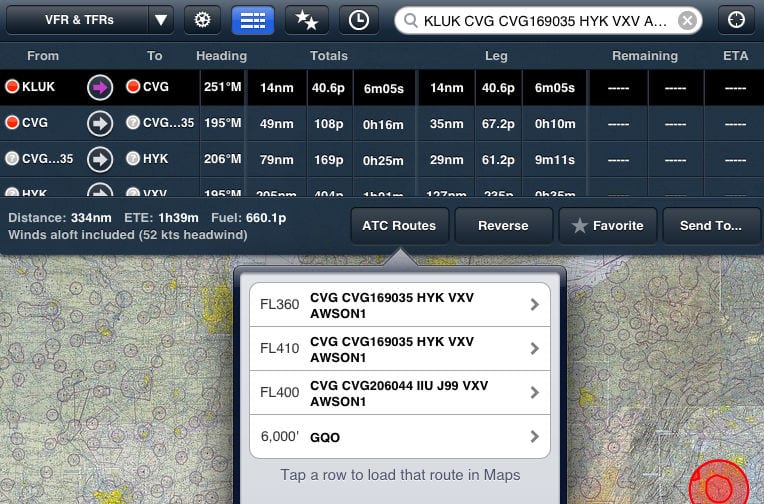
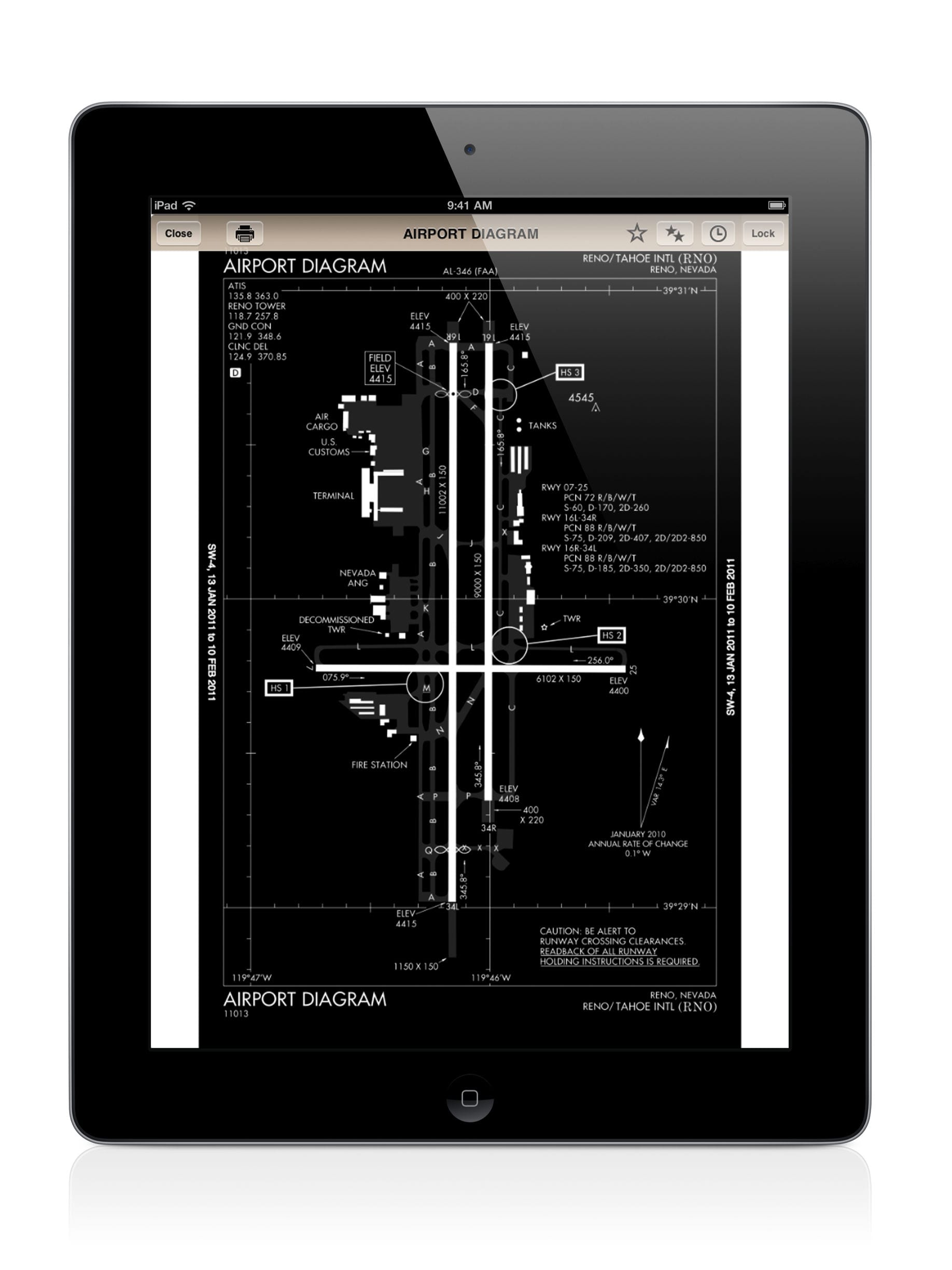



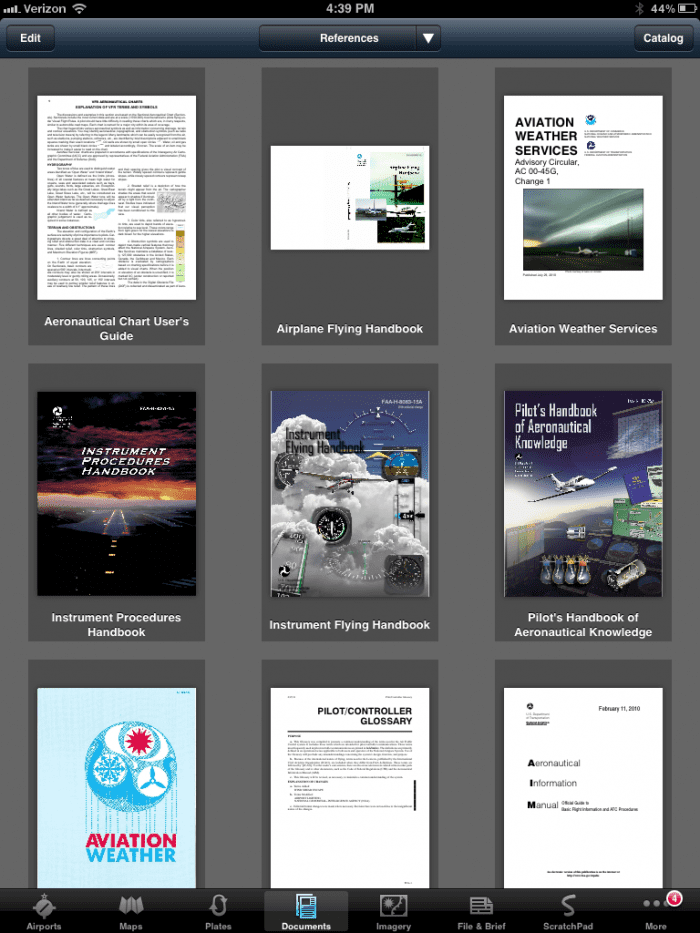


Would like to switch to Jepps, but do have a question.
I have a GTN750 where I do my data updated thru flygarmin.com. I also use ForeFlight on my iPad. I have the FlightStream so I can transfer plans.
I think I can’t just buy the Jepps on FF in that it then would not go to my 750 and I would not want one plate on the 750 and then another on FF.
I think the solution is to buy new on the jepp site and then activate individually on flygarmin.com and also on FF. Does this sound correct? I also carry a backup iPad…assume I can get charts on this one too. Thanks