Pilot’s Guide to iOS 9
Apple released the much-anticipated iOS 9 software update for iPhone and iPad this week, introducing a variety of improvements and new features for these devices. This update isn’t as big of an overhaul as past releases, but you’ll find the that it’s still a worthwhile upgrade that will improve your overall iPhone and iPad operating experience.
There are several things pilots should take into consideration when deciding when to update, and we’ll cover them here. We’ll also take a look at several new iOS 9 features that pilots can take advantage of, based on our experiences flying with the beta version of iOS 9 over the past 3 months.
Should I update?
Pilots should always be cautious about updating to a brand new version of iOS version right when it is released, due to the importance of the iPad and aviation apps to our flying. While Apple and app developers test the software extensively months in advance, all new operating systems have undiscovered bugs that need fixing and may cause unexpected device or app issues (remember when iOS 8.3 prevented external GPS receivers from working properly earlier this year?).
So it’s important to check for guidance from your aviation app developer and GPS/ADS-B receiver manufacturer to see what they have to say on the topic. A quick glance in the app store shows thousands of popular non-aviation apps advertising iOS 9 compatibility, which is a great to see just a few days after iOS 9 became available. While you won’t see many aviation apps specifically noting iOS 9 compatibility in the app store (yet), it doesn’t mean that they’re incompatible either.
Let’s start with ForeFlight, who released a Customer Notice yesterday with the following compatibility statement:
ForeFlight Mobile 7.3 is compatible with Apple iOS 9, with the exception of two minor issues: METARs and TAFs may load slowly in the Airports view when “Show Weather First” is enabled in More > Settings (disabling that setting should resolve the issue), and there is a scrolling problem on the Scratchpads view when there are enough saved scratchpads to fill the screen.
Despite the app working just fine, they still suggest that those that rely heavily on the app for daily flying to hold off for now to let the dust settle. But if you’re anxious to update and explore the new iOS, ForeFlight recommends taking the app out on a test flight or two with iOS 9 to make sure everything works as expected.
The folks at Garmin have a similar recommendation for pilots flying with the Garmin Pilot app. The developers have thoroughly tested Garmin Pilot 7.4.2 with iOS 9 and the app is working well with just a few aesthetic issues. These have been addressed though and will be fixed in the next app update. But as with ForeFlight, Garmin recommends using caution when upgrading to iOS 9 when using the iPad for critical missions.
Not all apps seem to working with iOS 9 right out of the gate though. The developers of WingX Pro, Seattle Avionics FlyQ and FltPlan.com apps are currently advising not to update, so hang tight if these are your preferred apps.
On the hardware front, it looks like everything is working normally with iOS 9 and external GPS receivers. Bad Elf announced in their Cleared to Update program that all their external GPS receivers are fully compatible with iOS 9. The same is true for those flying with Dual and Garmin GPS receivers. The Stratus ADS-B receiver is also working well with iOS 9 — we flew with it for several hours yesterday and everything worked as expected.
How to update to iOS 9
When you decide you’re ready to update, the first thing to do is back up your device using iTunes or iCloud, following these instructions. Next make sure your device’s battery is charged and are connected to the internet via Wi-Fi, and go to Settings > General > Software update, and tap the Download and Install button.
You’ll find that this update installs pretty quickly, thanks in part to the smaller file size of the download. The iOS 9 update size ranges from 800 MB to 1.3 GB (size depends on your device), compared to the iOS 8 update from last year that measured over 4.5 GB. This is good news too for those that don’t have much free space on their iPad, eliminating the need to temporarily delete apps or aviation chart databases to make room for the update.
iOS 9 features to use on your next flight
While you won’t notice anything radically different after the update, there are some helpful new features that you’ll be able use right away. This isn’t a comprehensive list of all that’s new in iOS 9, but rather a collection of items that we think pilots will appreciate while using the iPad as an electronic flight bag in the airplane.
-
Split View Multitasking
This is one of the most impressive new iOS 9 capabilities, and allows you to run 2 apps on the screen at the same time. The feature requires some horsepower though, so you’ll need an iPad Air 2, iPad Pro or iPad Mini 4 to try it out. It also requires app developers to build this capability into their app, so even if you have an iPad Air 2 don’t expect to be able to run ForeFlight and a Checklist app side by side right out of the gate. But keep an eye on this one, as we’d expect to see several of the popular aviation apps adding support for this soon.
-
Slide Over Multitasking
This new multitasking feature allows you to open a second app without leaving the one you’re in. Slide your finger over from the right side of the screen to activate the view, and you’ll see a list of compatible apps. Select one and it will display in a column on the right of the screen. This allows you to browse the web, respond to a text message, or jot something down in a note, then slide that app away and get back to the one you were using. Apple added this capability to many of the their native apps, and like with Split View multitasking, app developers will need to manually program this capability into their apps. So far we really like using it to quickly bring up the notes app (which now allows you to create checklists and draw notes), and to bring up the Clock app to reference various time zones or start a timer. You’ll need an iPad Mini 2 or newer, or iPad Air or newer to use this feature.
-
Updated app-switcher
You’ll notice a new screen layout when you double-tap the home button to switch between recently-opened apps. The preview windows now appear as cards that you can swipe from left to right to browse. The important thing to remember here is that you still use the same action to completely close down an app—tap and hold the preview window, and slide it off the top of the screen.
-
Notifications ordered by most recent
The Notification center organizes all the notifications and special alerts that apps provide in a central location. These can be viewed at any time by swiping down from the top of the screen. The problem in the past was that these were grouped by app, so a brand new notification could still be placed towards the bottom of the list. Fortunately iOS 9 now allows you to sort notifications by most recent, so won’t have to go digging through the list to find the alert you just missed. ForeFlight pilots will especially appreciate this, since the app provides notifications when your flight plan is filed, and another containing the expected ATC routing for the trip.
-
Improved keyboard
A common complaint in iOS 8 was that it was tough to tell when the Shift key was activated to type with capital letters. The font used on the keyboard now uses both lower and upper case letters to make it clear which mode is active. You’ll also want to take a look at the predictive text view (slide your finger up on the thin white line above the “y” key on the keyboard), which now displays dedicated undo, redo, cut, copy and paste buttons for text. This is also the spot where you’ll find buttons to add checklists, images, drawings and bulleted lists in the Notes app.
-
Search the Settings
The Settings app is the one stop shop for configuring your iPad, but there are so many options now that it can be tough to find the setting you’re looking for. The good news is Apple added a dedicated Search function at the upper left of the Settings screen, allowing you to find that buried setting. Can’t remember how to change the time zone on your iPad? A quick search for the word “time” will quickly display this control in the results, and tapping it will take you right to the setting. You can also search an app’s settings from this window as well. For example a search for the word “Traffic” returns all the ForeFlight settings related to traffic display in the app.
-
Dedicated battery status screen
iOS 8 added the ability to view which apps are the most power-hungry on your device. iOS 9 places more importance on this feature by adding a dedicated Battery section in the main Settings menu. It also adds a tremendously helpful piece of data to help you better understand when apps are running. Tap the small clock button to display a breakdown of how long and when the app was running, either while actively displayed on the screen or when in the background (e.g. 1.1 hrs on screen – 15 min background). This can give you the info you need to tweak an app’s locations services settings and prevent it from running in the background when not needed.
-
Photos Screenshots folder
If you’re like us, you like to take screenshots from time to time of your aviation app to capture interesting views of nearby weather or synthetic vision. The problem is these screenshots get dumped in the photos app and mixed in with all your other photos. iOS 9 aims to help here by adding a dedicated Screenshots section to the Photos app. Once in the app, select Albums at the bottom, and then Screenshots from options on the screen.
-
Disconnect Bluetooth devices
You’ll find a new option in iOS 9 to “Disconnect” a Bluetooth device from your iPad, in addition to “Forget the Device”. This will make it easier when you want to temporality un-pair from an external Bluetooth GPS, since that device will stay remain in the My Devices list, making it much easier to reconnect again later.
-
Better battery life
OS 9 was developed as a more efficient operating system, and you should get battery life on your existing devices. Apple claims you’ll get up to an extra hour of battery life on iPhone after the update, but we haven’t had a chance to test this on iPad yet. Check back soon for a test comparing battery life of an iPad running iOS 8 vs. iOS 9 while being used with an external GPS receiver.
- Pilot Report: Stratus 4 ADS-B Receiver - December 17, 2025
- iOS Update Green Light program: iOS and iPadOS 26.2 - December 15, 2025
- What’s the best iPad for Pilots – 2025 Holiday Edition - December 2, 2025




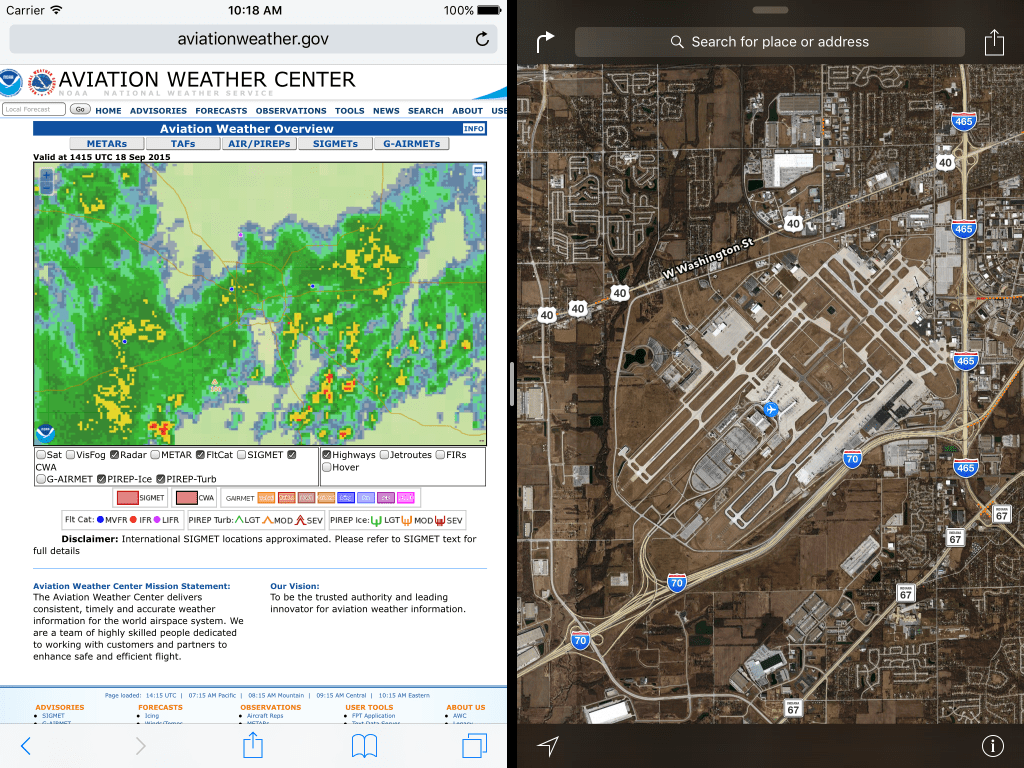










There should a one click button to remove the ISO 9.0. so I can revert to 8.3. I just downloaded it a couple of hours ago. Terrible, terrible, terrible. It slowed down the populating of my maps and weather imagery, leaves previously viewed pages blank, in an overlaid format. On the fore-flight software this is not worth the download. How do I remove it from my iPad Air?
There’s something else you should consider. Sometimes installing iOS 9 totally locks up your iPad. Only way to fix it is to connect with iTunes. If you backed up to iCloud, I guess you are hosed if the device is frozen.
http://www.forbes.com/sites/gordonkelly/2015/09/22/apple-ios-9-problem/
I think I’ll wait.
Great article, BTW. Thanks
I am going back to the previous 8.3 or whatever it is. I do not like 9.0 at all.
Works great for me. It “feels’ a little different but it is easy to get familiar with. Nice update. ForeFlight works fine also. Both iOS 9 and ForeFlight have updates to fix some minor problems.
Great article. I always miss something when I study a new release. You help bring out the details. Many new and very useful features. NOT upgrading is a sure path to premature obsolescence. Sorry to you who resist change. Glitches are unavoidable, but progress isn’t a straight line.