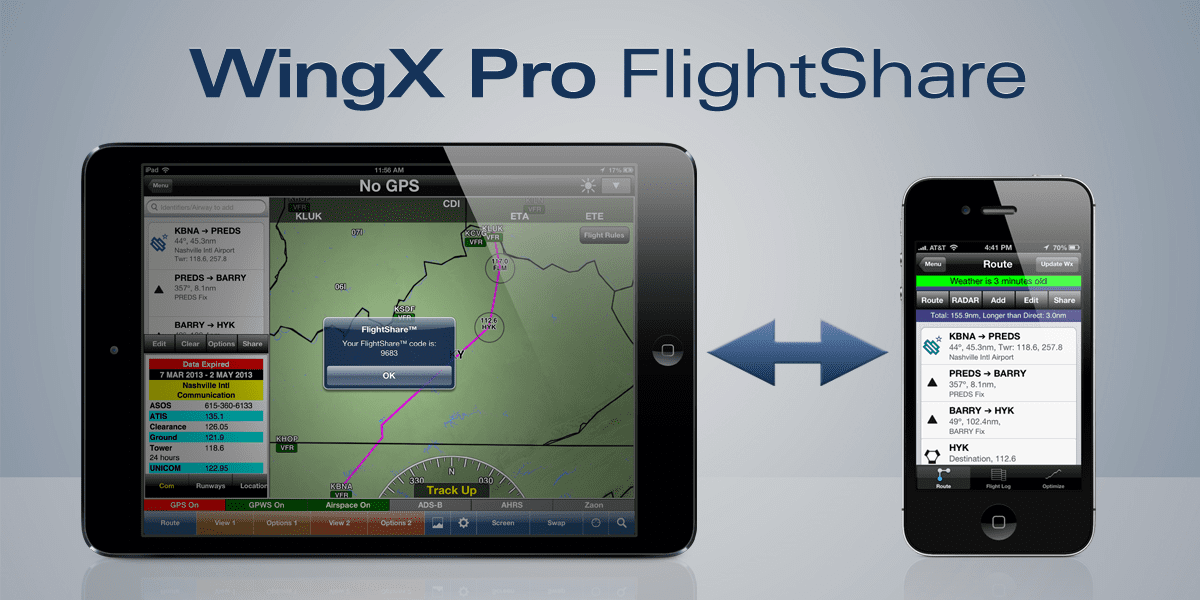WingX Pro Tip: How to use FlightShare
WingX Pro recently added a new feature that allows pilots to quickly share flight plans between multiple devices running the app. This feature, called FlightShare, is very useful for two pilot crews who want to transfer a complex flight plan between iPads, eliminating the need to enter it twice. Students and flight instructors will also find this useful during cross-country training flights when using WingX Pro.
Here’s how to do it:
- Make sure both devices, either iPhone or iPad, are on the same WiFi network and running WingX Pro.
- Enter a route on one of the devices on the left side of the moving map screen (tap the Route button at the bottom left if the map is set to full screen mode).
- Next, tap the arrow at the top right of the screen and select FlightShare from the drop down list. This will open a small window, and you’ll want to press the Send Route button. After a few seconds a pop-up window will appear with a 4 digit FlightShare code.
- Now load the moving map screen on the second device, tap the arrow in the upper right part of the screen and again select the FlightShare option. Enter the 4 digit code issued on the other device, tap the Receive Route button, and the flight plan will be loaded into WingX Pro.
This feature does not require an internet connection, though both devices must be connected to the same WiFi network. We have also found this useful for single pilot operations, where you can quickly plan a flight on your iPhone when on the go, and then transfer the route to your iPad when you get to the airport.
Here’s a short video showing the feature in action: