How to use ForeFlight on your iPad with Microsoft Flight Sim X
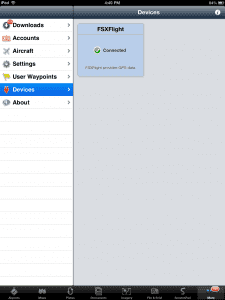
FSXFlight allows you to connect your iPad to a computer running Microsoft FSX for a more realistic flight sim experience.
Last month we reviewed how to connect X-Plane 10 flight simulator to an iPad running ForeFlight, and now we’re going to show you how to do the same thing with Microsoft Flight Simulator X (FSX). This will allow you to see your simulated position and aircraft motion on the moving maps on your iPad, allowing you to get more out of the simulation experience and practice your ForeFlight iPad skills in the comfort of your home. There are few steps involved with the installation process, though it’s not too difficult. And just like with the X-Plane setup, make sure your iPad’s wifi is turned on and connected to the same network as the computer running FSX before getting started.
- Download the FSXFlight program – You’ll first need to purchase and download the FSXFlight plug-in, which costs only $4.99. Microsoft Flight Sim X does not output navigation data to an iPad by default, so you’ll need this to allow FSX to output the sim’s GPS position data.
- Download and install the FSUIPC Plug-in – This free add-on is widely used in the flight simulator community and allows Flight Sim X to communicate with other programs, like FSXFlight. Go to this site to download it, and then click the link that says ‘FSUIPC 4.853’ in the box at the top of the page to download the 7.5 MB zip file (or click here for a direct download link). Once it’s downloaded, unzip and right click the file ‘Install FSUIPC4’ and choose ‘Run as Administrator’–the installation process will automatically begin. When the installation is finished it will ask you about registering the product, but you can hit the cancel button here since the free version is all you need and registering is not necessary.
- Run the FSXFlight program – double click on the FSXFlight icon (the program you downloaded in step 1) to run the GPS interface program. A window will appear with a red status light and the message ‘Not Connected’.
- Run Microsoft Flight Sim X – launch Microsoft Flight Simulator now, and during the startup process you’ll have to confirm that it’s ok for the program to interface with the FSUIPC add-on. You only have to do this once, and from then on it’ll run automatically each time you start up the flight sim program.
And that’s all there is to it–you’ll now see your aircraft’s position from FSX on ForeFlight. There are few things you can look at to verify that it’s all set up properly:
- There will be a green status light with the words ‘Connected to FSX’ on the FSXFlight program window, which needs to stay running in the background
- Go to the More tab of ForeFlight, and in the Devices section you’ll see ‘FSXFlight’ listed in a blue box with a green ‘Connected’ checkmark
- When on the Maps section of ForeFlight, change one of the bottom fields to ‘Accuracy’, and you’ll see the GPS accuracy value in green along with (FSXFlight) in small letters
The setup and installation worked for us without a hitch, though there is a support email listed on the FSXFlight home page if you have questions or come across any issues. Yes there are a few steps involved to set this up and it does cost $19.99, but after the setup steps listed above there is nothing else to do besides run the FSXFlight program each time before launching the simulator. It sure beats the $200 hardware accessories out there that do the exact same thing. Enjoy!




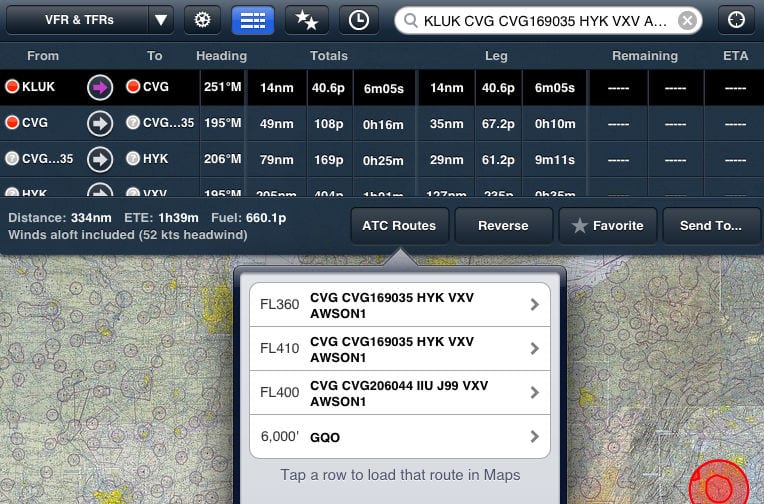
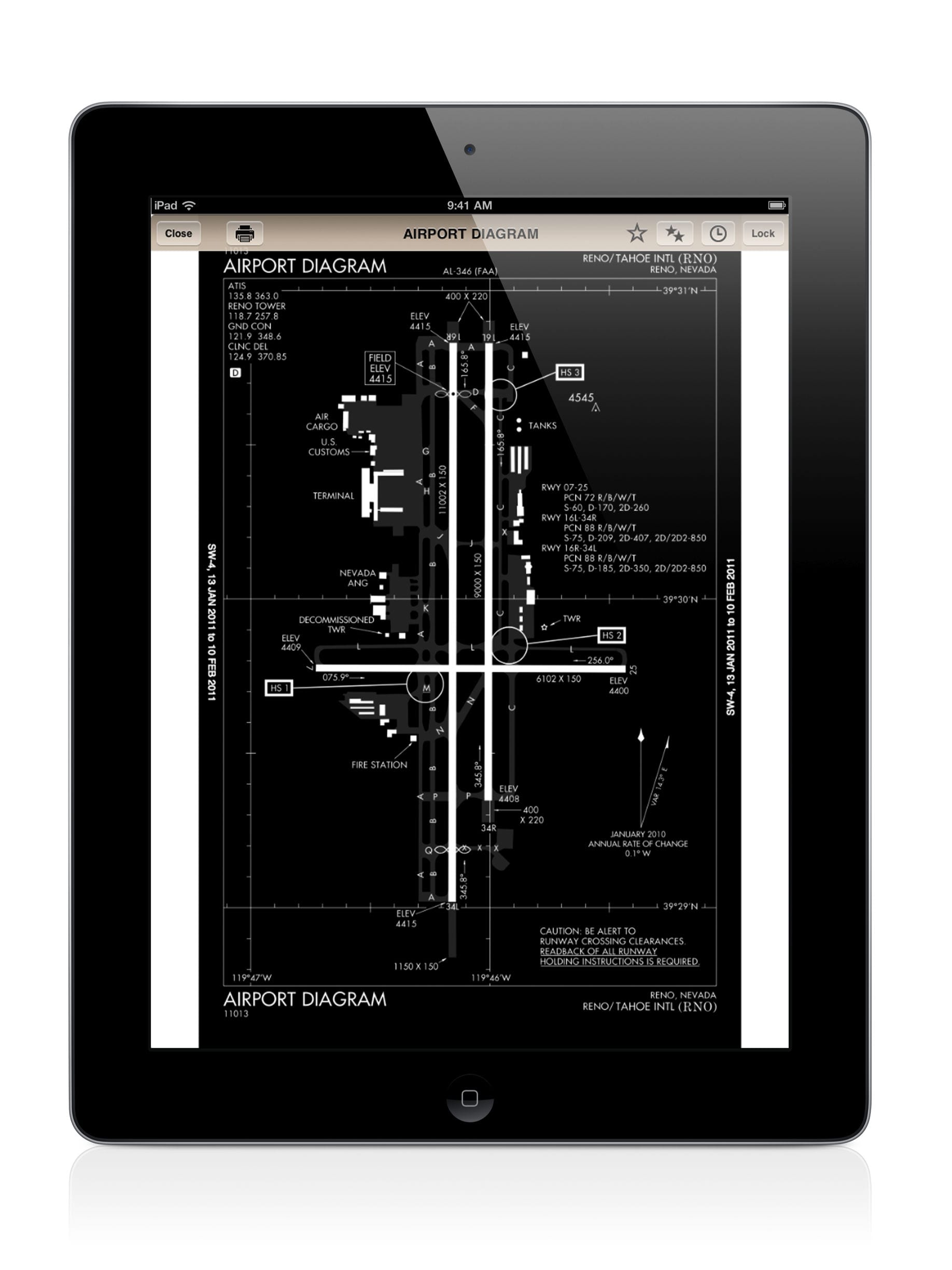



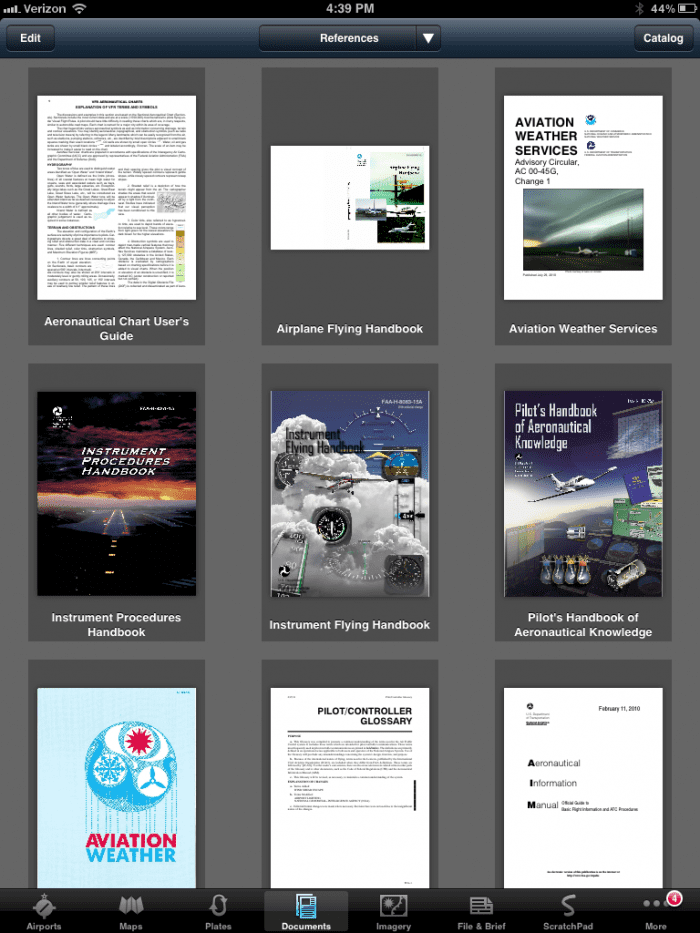


I downloaded this yesterday. It works great!
Very cool! Easy to set up and get running. Now I can fly GA aircraft on FSX with the planning and information I use in my Cessna.
i downloaded it free from flighsim.com. Search fsxforeflight. it works perfectly as long your ipad is on the same network.
Does this only work with foreflight? Or any app using gps?
@Chris: FSXFlight only works with ForeFlight and WingX at this time.
This instruction how to download is very confusing, this does not say which download to PC or MAC, and to Ipad etc.
Luis, Microsoft Flight Sim X only works on PC, so everything here assumes you are on Windows (unless you’re running Windows virtually on a Mac). There is nothing to install on iPad, just make sure you have the latest version of ForeFlight running after you follow the steps above.
I wrote a free version of this app if anyone is interested.
enjoy
Felix
Felix, I would like to donate a little something for your great software and humble generosity, will Paypal work?
Thanks for the offer PilotChip, but not necessary. If anyone has any feature requests or issues please email me.
The URL is flightsimgps.com
Thanks! I’ll try it out.
FREE from flightsimgps.com
I bought tne FSXFlight light, paid yesterday and, until now, I didn´t receive the link to download the app with instructions. How can you solve this situation? My registered email on purchase: [email protected]
Raimundo, I suggest emailing [email protected]
But to avoid any further headaches, just use Felix’s app from flightsimgps.com
Great product and connectivity if you have selected your departure point ID based in the USA. Not quite working for UK airports.
Everytm time I select UGKK for London Gatwick, I receive an “Invalid Departure Point ID: EGKK”.
Having tested it using USA airports and no problems there.
Guys, Can I run this app at FS 9?
Regards,
Carlos, I’m not sure, but since nobody has posted a response – I say TRY IT and post back!
Que fixe
Eu gosto de deste jogo, principalmente no Ipad
Works like a charm with wing-x as well – flightsimgps.com – thanks Felix
How does it connect to the ipad, via Bluetooth? That’s the part I don’t quite understand.
Just has to be on the same WiFi network.
Is FSXflight for just 4.99 USD?
The plane is not showing up on foreflight but it says it is connected. Whats wrong
Got it enabled fsx in the ipad