Advanced navigation tips for ForeFlight
Most pilots are in agreement that an iPad allows for easier organization, storage and display of VFR and IFR navigation charts in the cockpit. During your transition to electronic charts you’ll first learn to use the iPad as a basic chart viewer. As you become more comfortable with the iPad and navigation apps (like ForeFlight), you’ll find some very helpful features that make flight planning easier both in the air and on the ground.
Entering Airways into a Flight Plan
ForeFlight’s iPad app features a powerful flight planning function that offers easy planning for beginner users along with advanced features for those requiring complex IFR routing.
To start, go to the “Maps” section of the app. Here you can easily add direct routing for a trip by entering the departure and destination airport identifiers in the top right search field. For example, if you were going from Lunken airport in Cincinnati, OH (KLUK), to the Yeager airport in Charleston, WV (KCRW), you would simply type in “KLUK KCRW”, and press search on the keyboard. A pink course line will be displayed on the map showing the direct routing – piece of cake.
What happens if you are assigned an airway, though, in your IFR clearance at Lunken before departure? Here’s an example:
“…cleared to Charleston via CALIF, Victor 128 and then Charleston VOR…”
On many panel-mount GPS units you would need to enter nine separate waypoints to define the airway (and you’ll probably still want to do this if you’re using it for primary navigation). With ForeFlight though, you only need to enter the fix to join the airway (CALIF), the airway name (V128), and the exit point on the airway (HVQ). Your entry would end up looking like this:
After pressing “Search”on the keyboard, you’ll see all the intermediate intersections and VORs are automatically entered in your flight plan. This detailed nav log also makes it very easy to enter all the fixes into your primary GPS if it does not support airways, and can help avoid entry mistakes from just referring to the chart.
It’s very important to enter both an entry and exit fix for the airway as prescribed in your clearance – if you only enter the airway number, the app will either load the entire airway, or give you an error message.
Entering SIDs/STARs into a Flight Plan
ForeFlight also includes the capability to add Instrument Departure and Arrival procedures directly into the waypoint search field as part of a flight plan. Let’s say you’re going from the St. Louis Downtown airport (KCPS) to Lexington’s Blue Grass Airport (KLEX), and you receive this clearance:
“…cleared to Lexington via the Turbo Six Departure, Pocket City transition…”
To add this routing to ForeFlight, first open the Turbo Six Departure chart (you’ll want the second page with the descriptions). Here you’ll see the procedure spelled out in English, along with codes for each of the transitions. Next to the title of “Pocket City Transition ”, you’ll see “TURBO6.PXV” – this is how you’ll enter the procedure into ForeFlight. It would look like this:
Just like the airway entry, the flight plan list will display all the waypoints required for the procedure, including the initial or final transition fix. It’s important here to enter the code exactly as it’s spelled out on the chart, with the period between the SID/STAR name and the transition fix, or it will not load properly. If the procedure lists multiple routing options based on the expected runway, you’ll have to enter that in as well: e.g. LFK.MARCS9.30L (an alert message will appear if you forget to enter the runway).
Entering a VOR/DME Fix into a Flight Plan
Often when departing from busy airspace you’ll receive a clearance that begins with a VOR/DME fix. For example:
“…cleared to Atlanta via the CVG VOR 169° radial, 35 DME fix, then as filed…”
Here’s how you would enter this fix into ForeFlight: CVG169035. You’ll want to always enter 9 characters here, starting with the VOR identifier, the 3-digit radial and then the 3-digit distance (start with a 0 if it’s less than 100 miles). Here’s what it looks like in ForeFlight:
Let’s hear from you–have you learned any advanced navigation tricks in ForeFlight or another app?
- Pilot Report: Stratus 4 ADS-B Receiver - December 17, 2025
- iOS Update Green Light program: iOS and iPadOS 26.2 - December 15, 2025
- What’s the best iPad for Pilots – 2025 Holiday Edition - December 2, 2025




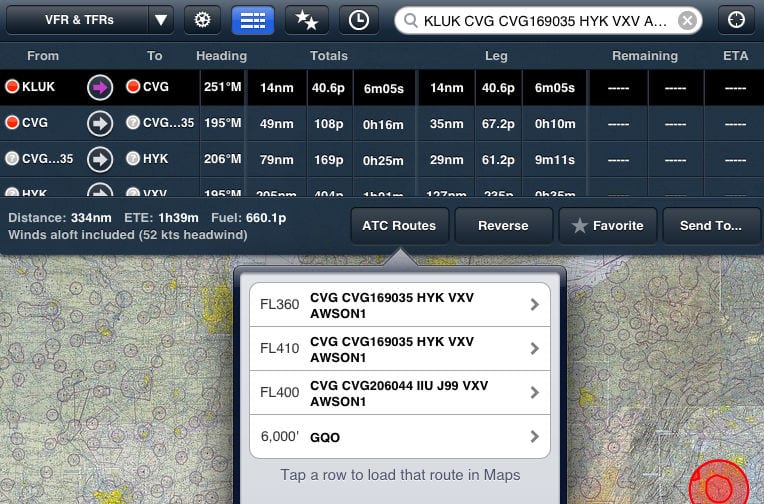
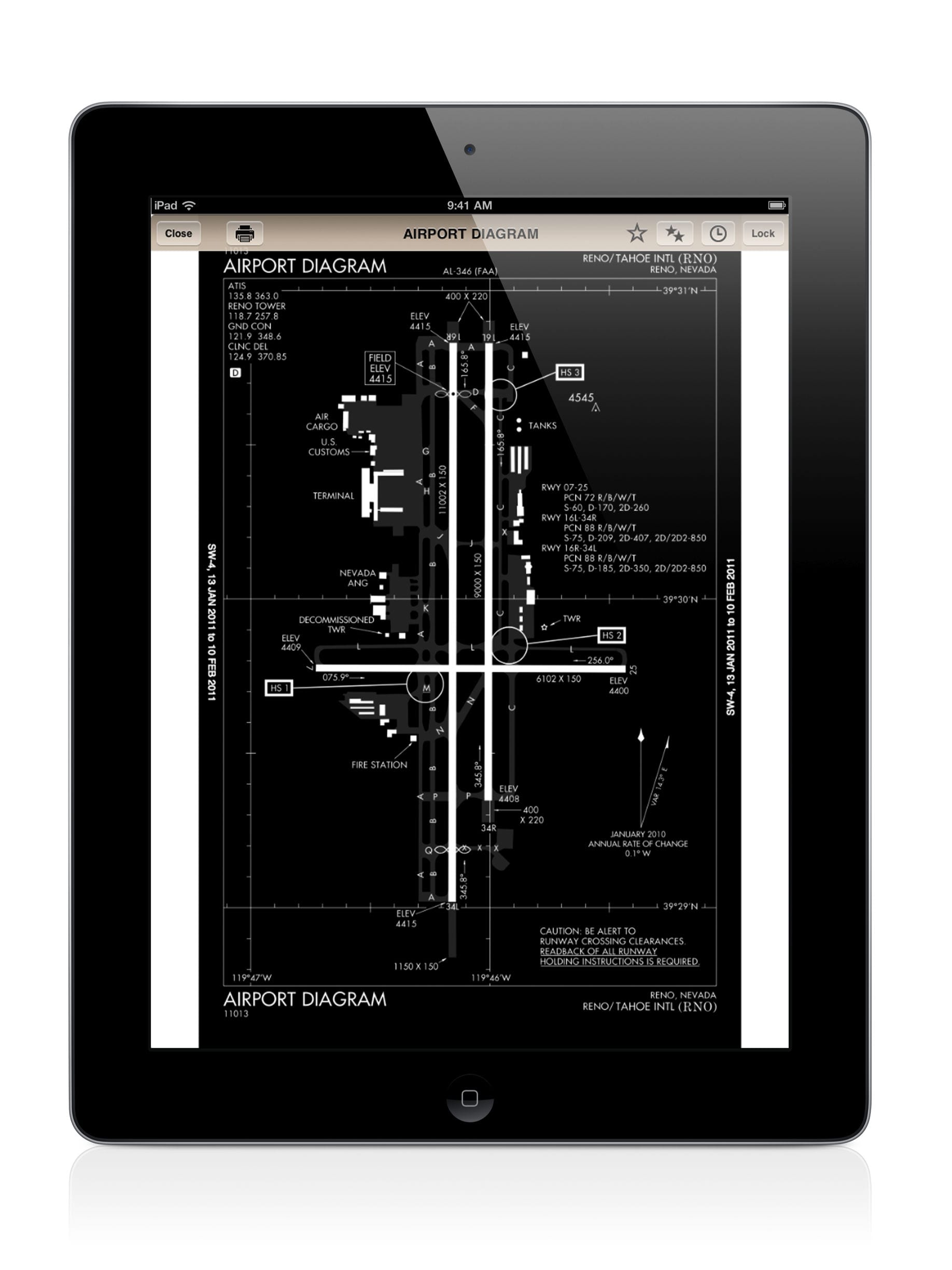



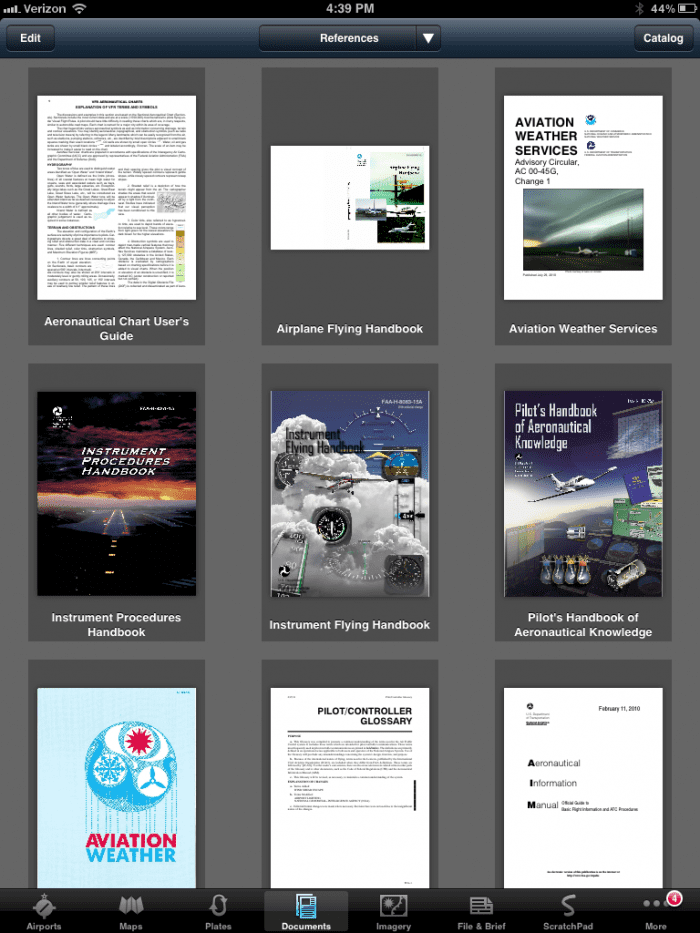



What if you are direct from KCPS KLEX, and at some point you are told to expect the GPS 27, GRAVI initial fix at KLEX. How do you load the approach?
Mike – ForeFlight currently does not have a way to quickly enter an approach into your flight plan. The only way to get the approach fixes into your nav log is to enter them manually in the top right search field.
In your VOR/DME example above from CVG to ATL, wouldn’t this be typed in as “CVG CVG169035 KATL” ?
CVG is the name of the VOR.
Pete – in this example we were departing from I69, a satellite airport in the Cincinnati area. If you were departing from CVG, you would enter KCVG CVG169035 KATL.
Trying to figure out if there is a way to plot VOR intersections, where two VOR radials meet. Would be handy for non-DME aircraft.
I tried the posted example:
KCPS TURBO6,PXV KLEX
AND I get:
No Joy
Unable to find: TURBO6,PXV
Please explain ,
Gerhard
Gerhard, you’ve used a , instead of a .
Does anyone know of a navigation log for VFR flight plan that is user friendly for the IPad.
I tried to load the Morristown 6 departure and states that it is unable to locate said departure. Any ideas? Thank you.
How about a clearance that says GSP 241 radial then join the 039 radial from CLT? (starting at INT and destination EQY)
meant to type GSO 241 radial, not GSP.