How to use Apple’s new Freeform app for flight planning
|
Getting your Trinity Audio player ready...
|
If you’ve updated your iPad to iPadOS version 16.2, you may have noticed a new app on your Home Screen, called Freeform. It’s included free with the update and is essentially a brainstorming app: you can sketch, save photos, and share your canvas with others. If you’ve ever used Microsoft OneNote, it will look familiar. Here’s how you can use it to plan and organize a flying adventure.
If you can’t find the Freeform app on your iPad (its icon is a circle, square, and squiggle), pull down from the middle of the screen and type “Freeform” to search for it. When you first open the app, you’ll see a blank document with a dotted background. This is essentially an infinite canvas—you add dozens of items to this page, in any direction. It’s much freer than a traditional Word document or Excel spreadsheet. Just keep panning around with your finger, or use the traditional iOS pinch zoom to get a big picture view.
This board can accommodate a wide variety of assets, including:
- Website links
- Images, including scans and screenshots
- Sticky notes
- Drawings
- Shapes and icons
- Text boxes
To add something to the board, tap one of the icons at the top of the page. The pen icon is for drawing directly on the screen; the text box icon is for adding a sticky note; the circle/square opens a menu of shapes; the A in a box is for adding a text box; and the picture icon is for adding an image, document, or website link. Once you’ve added it to the canvas, you can tap and drag the asset around to place it in just the right place.
While this app is clearly aimed at artists, graphic designers, and other creators (it works flawlessly with the Apple Pencil), we’ve found it useful as a brainstorming tool for planning flights. For example, we started a new board to plan our flight to Sun ‘n Fun this year. We added a screenshot of the Google Maps view of the local area around LAL, a sticky note for our airplane packing list, links to the airshow schedule and aircraft parking tips, plus the fly-in document from Sun ‘n Fun.
You can share a Freeform board with a collaborator, or send it via text or email. These are all done with the familiar share arrow at the top right corner. There’s also an option for exporting a board to PDF format. Tap the small down arrow next to the board name at the top left corner, then choose Export as PDF.
Once it’s a PDF, it’s easy to send this file to your favorite EFB app for easy reference in flight. In the example below, we sent the PDF to our Documents tab in ForeFlight.
If you’re planning multiple trips, you can make separate boards for each flight; just rename the board for your route or destination. Overall, Freeform is a great way to keep all the details organized but available in one place. Since it’s free, it’s definitely worth experimenting with before your next trip.
- Do I really need to use Airplane Mode on my iPad or iPhone Pilot? - December 31, 2025
- Flying with the Garmin D2 Mach 2 and D2 Air X15 - October 28, 2025
- Weather planning with Garmin Pilot: widgets and flight profile - October 22, 2025



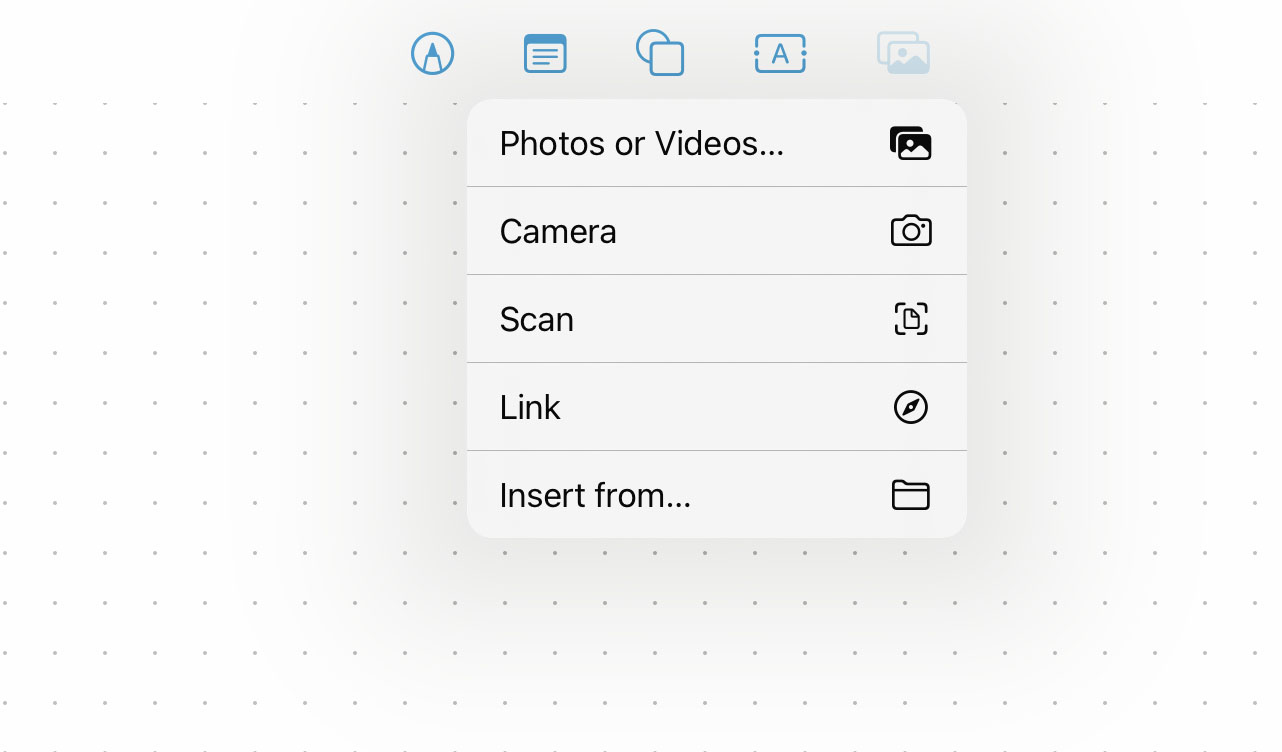

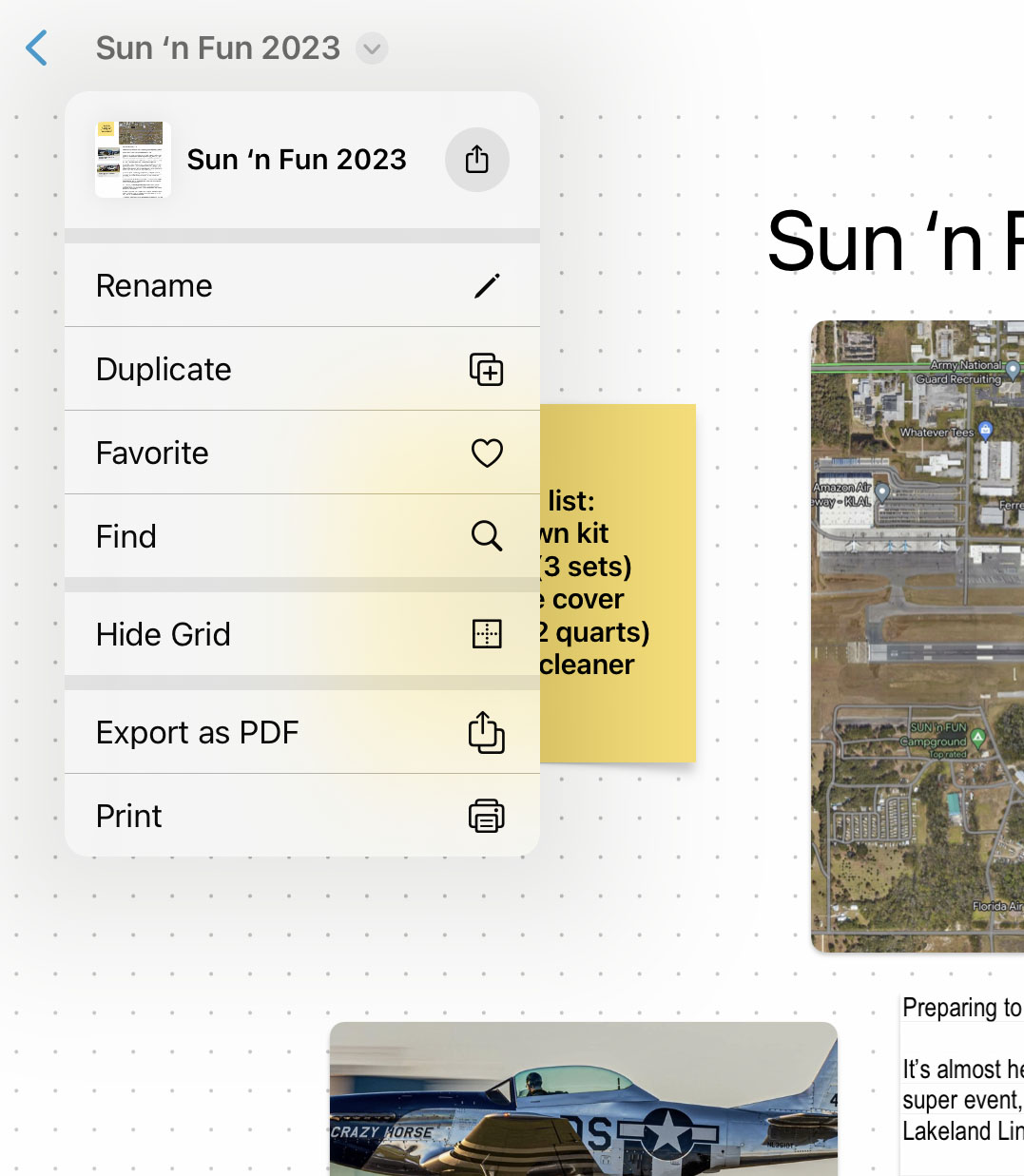
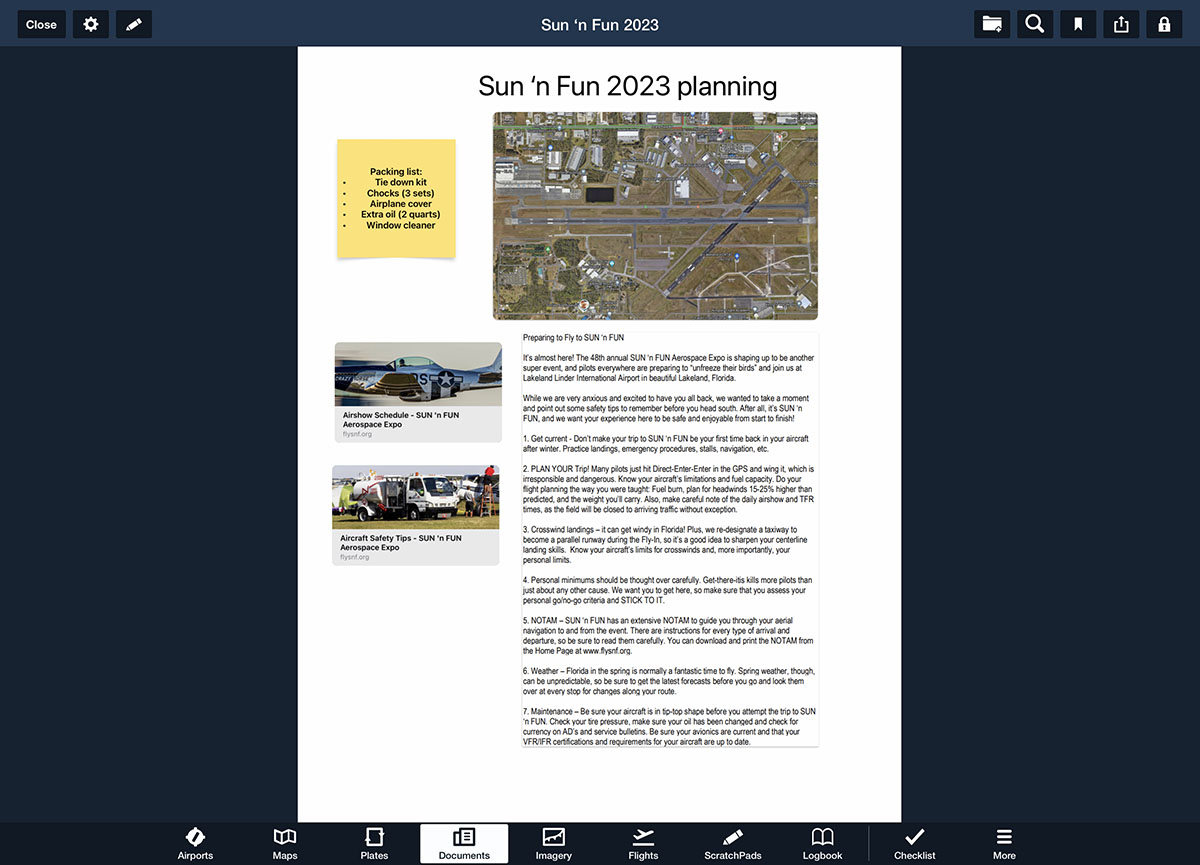


Agreed it’s a great app. I’ve already made some kneeboard templates for VFR flights using it that I can splitscreen beside ForeFlight on my iPad mini 6.
Now that is a great idea!
Read app reviews on the app store. Not great.
I just tried it. I thought it was awesome. Pretty intuitive. I can see quite a few uses for it.
I’ve been using one note for flight planning for years quite successfully so give that a try if you are dissatisfied with the new app. This is especially useful for cross border flying; Keep all details of border documentation in one place along side hotel/FBO information. Once it is all compiled, it can also be uploaded to foreflight documents which is even more convenient.
Hi, and sorry to everyone that is more wise with the Apple products than I am.
My iPad shows it is already updated with 15.7.2. So, it is not allowing me the 16 version which of course means I’m not able to get this Freeform app. How can others receive the update and not me?
My only thought is my iPad is not a newer one?
Thank you. Stay safe and healthy.
Hi Matthew,
I suspect your instinct is correct. If your iPad is an older one it may be reaching end of life from Apples perspective. Google your iPad model # and should be able to find out if it is no longer able to receive the latest updates.