ForeFlight improves taxi charts with latest update
The latest update to ForeFlight hit the app store yesterday and focuses on improvements to the airport diagrams and taxi charts in the app. As we’ve previously covered, ForeFlight took the initiative last year to create custom taxiway diagrams for hundreds of airports across the US that weren’t available from the FAA’s collection of airport diagrams. This latest release adds 1,600 new custom ForeFlight taxi diagrams–more than tripling the coverage provided by the FAA. These can be accessed by tapping the Taxiways button at the top right of the Airports page, or directly from the Plates section of the app.
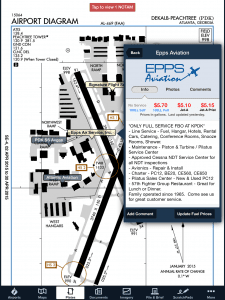
FBO locations are now shown on the Taxiway diagrams in ForeFlight. Tap one for additional information.r
ForeFlight attempted to solve another problem with this update that many of us face after a high-workload landing at an unfamiliar airport–how do I get to the FBO? To help, ForeFlight now displays a small text overlay and marker on the airport diagram showing the location of each FBO on the field.
There are over 2,700 FBO locations available for display on both the FAA airport diagrams and the ForeFlight taxi charts. Tap the new “FBO” button at the top of the Plates screen and you’ll see location markers displayed. You can also tap the listing on the chart to see more information about the FBO, including contact info, hours, fuel prices, comments and more.
Pilots flying turbojets with iPads under the guidance of AC 120-76C will also benefit from a small, but useful new feature in ForeFlight 6.8. These operators are only authorized to show the aircraft position (often referred to as ownship) on charts and moving maps when under 80 knots, or essentially when taxiing on the ground around the airport. To help pilots comply with this restriction, ForeFlight added a new setting to specify when ownship should be displayed on the maps. Go to the More -> Settings -> Enable Ownship, and then select “Limited”. This will display your position on the map and taxi charts only when on the ground and below 80 kts., and then remove it once airborne.
- Pilot Report: Stratus 4 ADS-B Receiver - December 17, 2025
- iOS Update Green Light program: iOS and iPadOS 26.2 - December 15, 2025
- What’s the best iPad for Pilots – 2025 Holiday Edition - December 2, 2025



