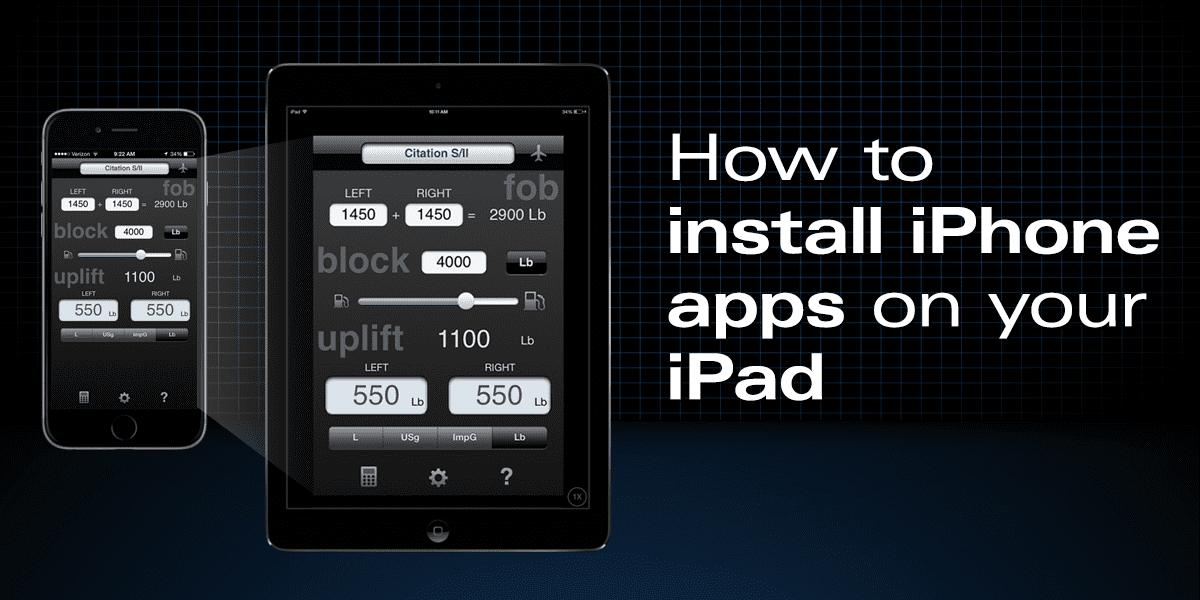How to install iPhone apps on your iPad

When searching the app store on iPad, make sure to select iPhone Only from the search options to see all the apps.
The Apple App Store has nearly 1.5 million apps available for iOS, the majority of which work on both your iPhone and iPad. The technical term for these are universal apps, where the developer creates a version designed for the smaller screen of the iPhone, and a second parallel version designed to make use of the extra real estate on the iPad’s larger screen. The good news is you only have to buy the app once and you’ll automatically get access to both versions. When browsing the app store it’s easy to spot universal apps — just look for the plus sign (+) in the upper left corner of the price box (or it’ll say “Get” if the app is free).
While the majority of aviation apps are universal, there are still some that are only designed for iPhone. This may be because the app is fairly new and the developers are testing the waters, or because the developer wants to keep expenses down and focus on just one screen size. There are some great aviation apps out there that fall into this category, several of which are on our top 10 list.
Apple can work against you here, since when you search for an app on the app store with your iPad it will only return a listing of apps designed for iPad. To include iPhone apps in the search, enter a keyword or app name in the search field at the top right, press Search, tap the “iPad Only” button at the top left of the menu bar and select “iPhone Only.” This will now expand the search to display both iPhone and universal apps in the results.
Once the iPhone app is installed you’ll notice that it will automatically scale up to display full size on the iPad screen, causing the buttons, fonts and graphics to look proportionately larger than normal. While it may not look pretty, everything will function just the same. And if you want to decrease the size of the app to normal iPhone size, press the 1x button in the lower right corner of the screen.
- iOS Update Green Light program: iOS and iPadOS 26 - September 15, 2025
- iPad charging tips for pilots—it’s all about the watts - August 29, 2025
- Apple brings blood oxygen monitoring back to Apple Watch - August 27, 2025