ForeFlight tip: using the swipe gestures to switch between charts
The most popular new feature in the latest ForeFlight Mobile app update was the addition of a Traffic display when using the app with the Stratus ADS-B receiver. It also included a few other subtle updates, including a better way to switch between approach charts, arrival/departure procedures and airport diagrams. Using a three-finger swiping gesture on the screen, the app now allows you to quickly move between charts accessed from both the Airports and Plates tabs. The update also consolidates multi-page procedures, like SIDs and STARs, into a single selection. Let’s look at each new feature individually.
Swiping between Procedures on the Airports tab
While ForeFlight has an excellent binder organization function in the Plates tab, many pilots prefer to pull up a procedure for quick review right from the Airports tab when researching an airport. Prior to the app update, if you wanted to look at multiple charts you would have to open each one individually, view it, hit the close button at the top left, and then load another chart from the list. The new swiping feature however makes it much easier to quickly move between all the charts for an airport. When viewing a procedure, touch the screen with three fingers simultaneously, and swipe them to the left to view the next chart in the list. As you swipe slowly, you’ll see the title of the next chart appear on the page at the edge of the screen. Hitting close at the top left will return you to the Airports tab.
Swiping between Procedures on the Plates tab
After reviewing the available procedures at an airport, the next step is usually to create a Binder for your trip in the Plates tab. This allows you to group all your airport diagrams, SIDs/STARs and approach charts into one organized location for quick access. After creating a binder, you can now use the same left or right three finger swipe to move between the charts in that binder.
Viewing combined procedures

You’ll see an arrow at the right side of the screen when viewing a procedure that has multiple pages. Swipe once from right to left to view the second page.
Most instrument departure and arrival procedures (SIDs & STARs) are presented on 2 separate pages: one for the visual depiction and the other for the textual description. In prior versions of ForeFlight, you had to select each page separately, and it included the “CONT.1″ “CONT.2″ in the procedure title to differentiate them. The latest update combines all these multi-page procedures into just one selection now. When viewing the first page of one of these multi-page procedures, you’ll see a subtle arrow in the gray area at the right of the screen, indicating a second page is available. Simply swipe with one finger from right to left to view the second page. Keep in mind when viewing a multi-page SID or STAR that you can still use the three finger swipe to move to the next procedure in the list or binder from either the Airports or Plates tab.
So why did ForeFlight decide to use the three finger swipe? Well first a one finger swipe would conflict with the action for moving between the multi-page procedures, ruling out that option. More importantly they found that a one or two finger swipe could be applied when flying and inadvertently touching the screen with your hand. This could lead you to unknowingly switch charts when flying an approach and potentially reference the wrong chart and bad information. The three finger swipe takes a deliberate action and prevents accidental switching.
- Pilot Report: Stratus 4 ADS-B Receiver - December 17, 2025
- iOS Update Green Light program: iOS and iPadOS 26.2 - December 15, 2025
- What’s the best iPad for Pilots – 2025 Holiday Edition - December 2, 2025





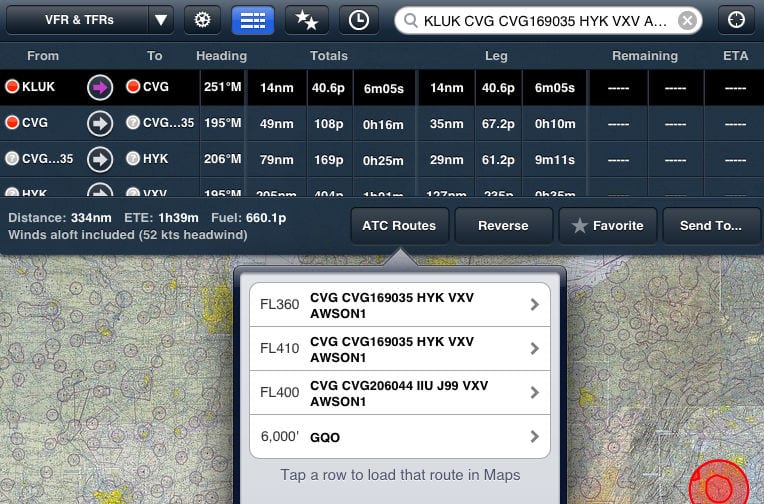
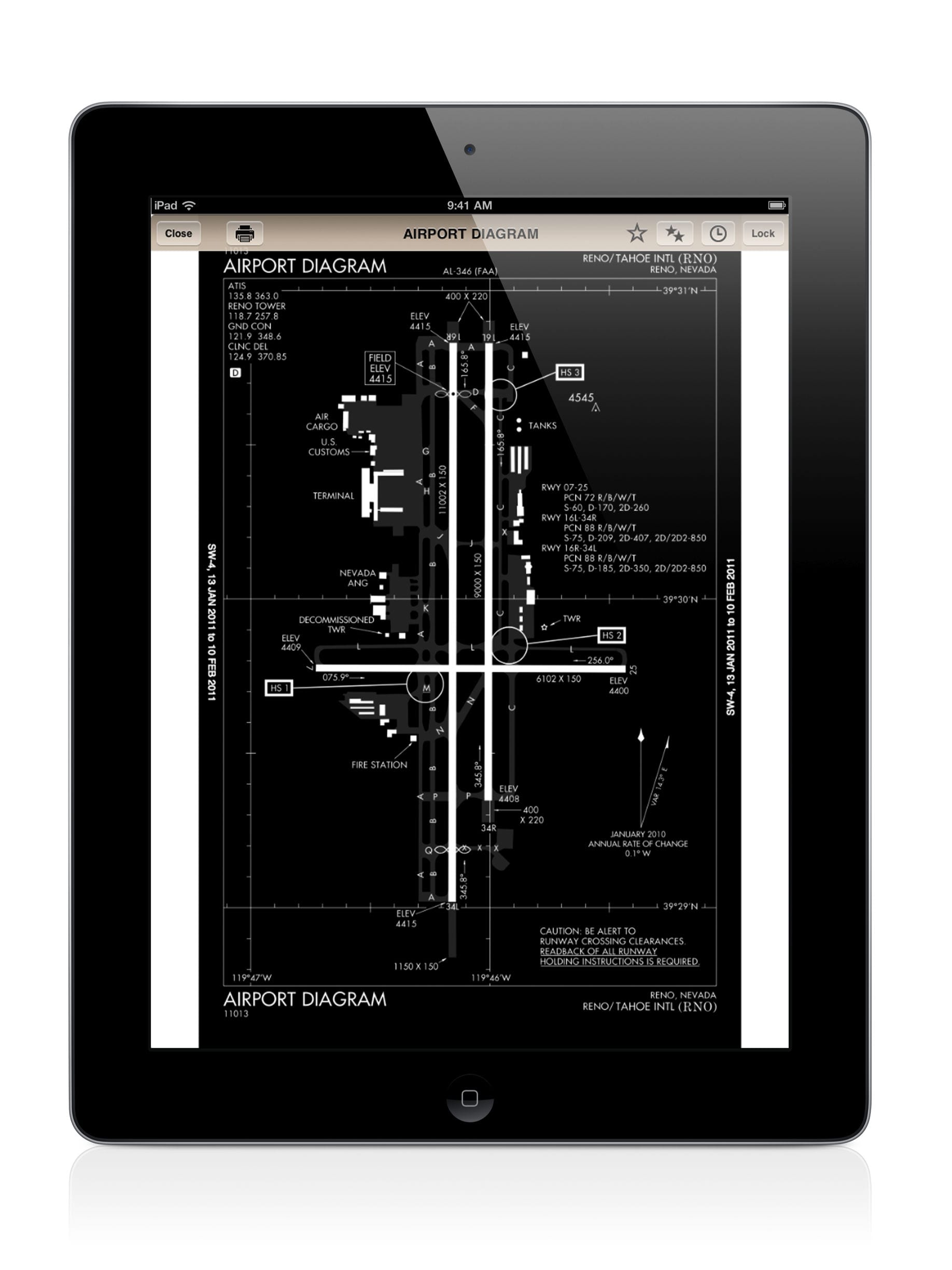



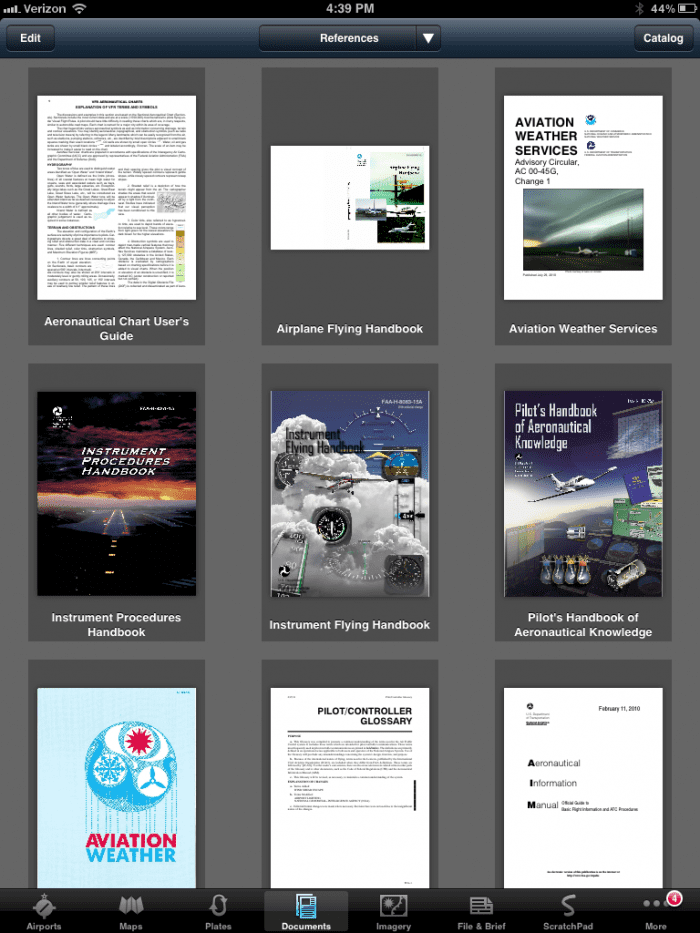


Please modify the ForeFlight Flight app to be able to split screen so as to show traffic on one side and a sectional on the other and other combinations. This in a vertical mode really make it easy to spot traffic. Thanks Love the Stratus and ForeFlight