Pilot’s Guide to iOS and iPadOS 26
|
Getting your Trinity Audio player ready...
|
 Last week, Apple held its annual September media event and debuted the new iPhone 17 series, Apple Watch Series 11, and AirPods Pro 3. The relatively modest hardware updates focused on improved cameras and processor improvements, as well as a new, thinner iPhone Air.
Last week, Apple held its annual September media event and debuted the new iPhone 17 series, Apple Watch Series 11, and AirPods Pro 3. The relatively modest hardware updates focused on improved cameras and processor improvements, as well as a new, thinner iPhone Air.
Beyond the incremental camera and processor updates, most of the hardware and software updates were relatively minor and focused on design or performance improvements to existing features. The iPhone 17 won’t start shipping until later this week, but pilots can now download and install the free iOS 26 and iPadOS 26 update on existing iPhones and iPads now.
And in case you were wondering about the large jump in version numbers, Apple switched to the “26” convention to bring naming consistency to all of their software platforms, including iPhone, iPad, Watch and Vision Pro. The “26” in iOS 26 represents Apple looking ahead to next year, 2026.
With that in mind, here’s a look at iOS and iPadOS 26, including an overview of device compatibility, update considerations, and a few features we think you might find useful.
Should I update to iOS 26?
Pilots should always be cautious about updating to a brand new version of iOS right when it is released due to the importance of aviation apps to our flying. While Apple and app developers test the software extensively months in advance, all new operating systems have undiscovered bugs that may cause unexpected device or app issues.
So, it’s essential to check for guidance from your aviation app developer and GPS/ADS-B receiver manufacturer to see what they say. To help with this task, we offer the iOS Green Light Program, which serves as your one-stop shop for determining if your favorite EFB app or accessory is compatible with the latest iOS release from Apple. We keep in touch with all the major app and accessory manufacturers to get their recommendations on whether or not to update, based on their extensive testing with each iOS release. The iOS Green Light page is updated regularly, so check back often to see when you’re ok to update.
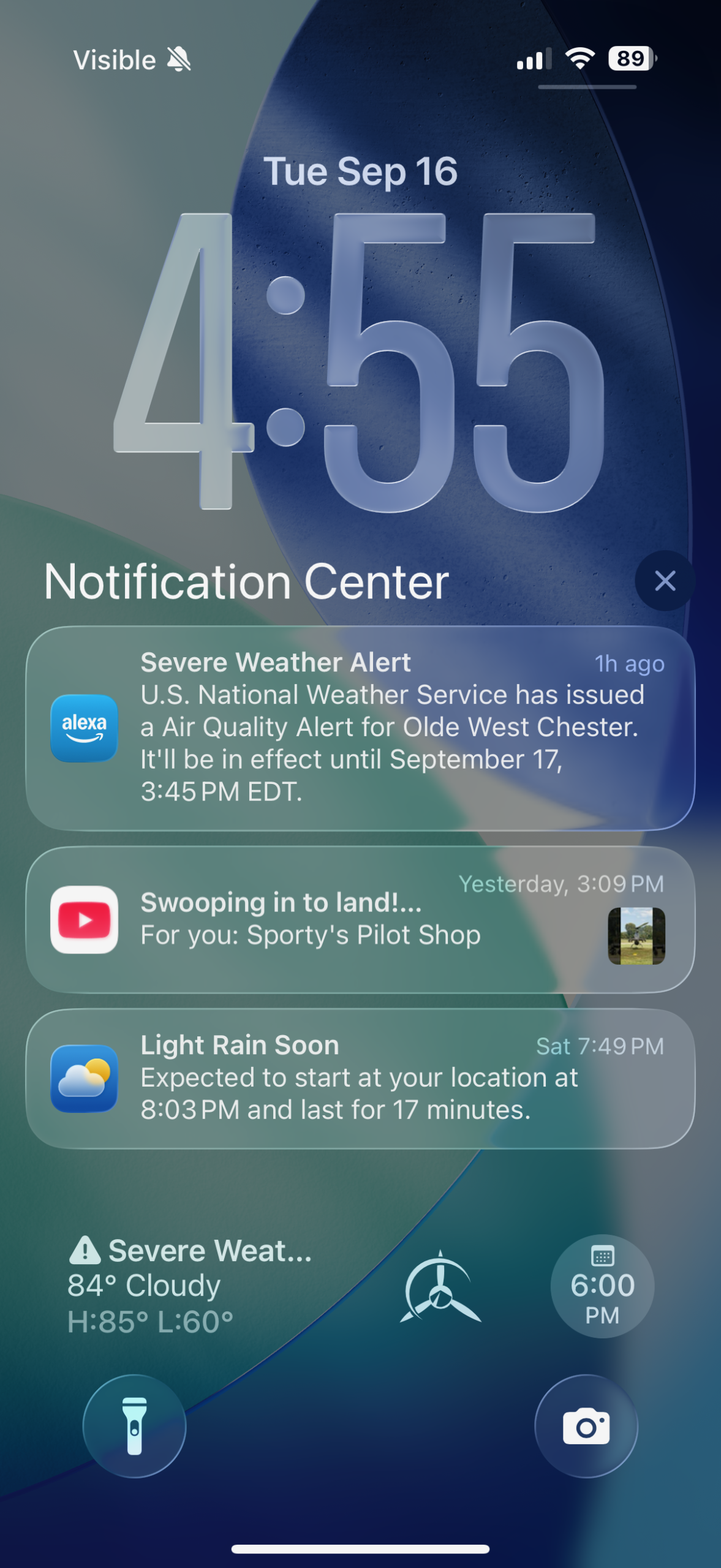 Compatible devices
Compatible devices
iOS 26 is compatible with the following devices:
- iPhone 17 (all), iPhone 16 (all), iPhone 15 (all), iPhone 14 (all), iPhone 13 (all), iPhone 12 (all), iPhone 11 (all), iPhone SE (2nd and 3rd gen)
iPadOS 26 is compatible with the following devices:
- iPad Pro (3rd gen or later), iPad Air (3rd gen or later), iPad (8th gen or later), iPad Mini (5th gen or later)
How to update
When you decide you’re ready to update, the first thing to do is back up your device to iCloud or a computer by following these instructions. Next, make sure your device’s battery is charged and you are connected to the internet via Wi-Fi, and go to Settings > General > Software update, and tap the “Upgrade to iPadOS 26” button.
What’s new
While there are no groundbreaking new features in iOS 26, there are hundreds of small changes and features you’ll notice when using Apple’s default apps like Phone, Mail and Messages. We’ll start with the new “Liquid Glass” design update, which will be the first change you’ll notice after you complete the update.
Liquid Glass Design
Apple announced the new Liquid Glass design theme for iOS 26 earlier this summer and is quite proud of it. This purely aesthetic change gives the entire OS a more translucent and fluid feel. App icons, controls, and navigation elements have a new look with the goal of improving layering and readability.
Some have noted that in some cases it reduces readability, but fortunately, you can control that. Go to Settings > Accessibility > Display & Text Size, and enable the option for “Reduce Transparency”.
Multitasking Updates
iPadOS 26 completely changes how multitasking works and makes it feel more like a desktop computer. For better or worse, Split-View and Slideover multitasking are completely gone. This was replaced with a new window and tiling layout, that allows you to have two or more apps open at the same time in whatever size or position you prefer.
To use this feature, go to Settings > Multitasking and Gestures, and enable the “Windowed Apps” option:
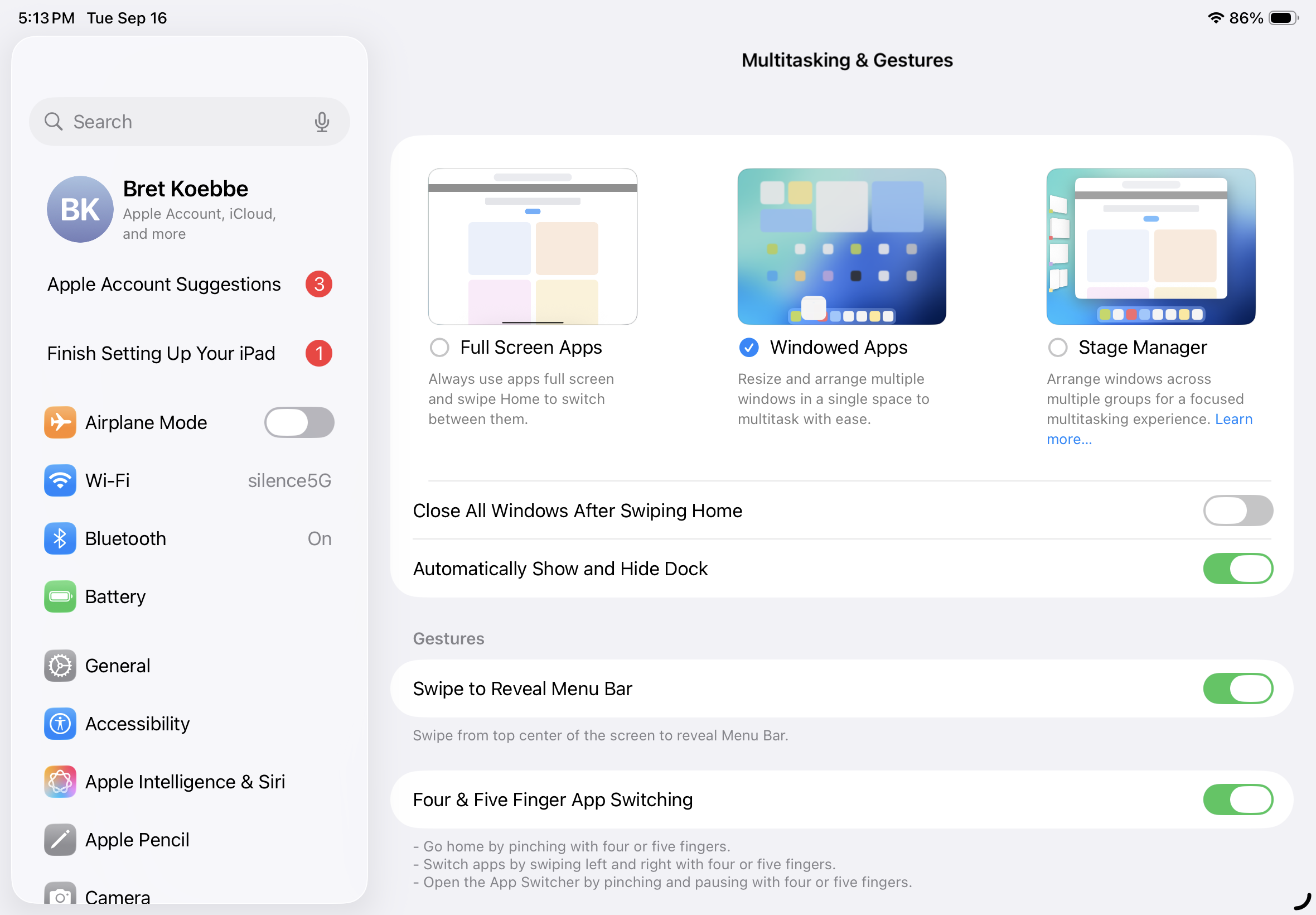
Then you can tap on the top of the screen to view a new menu bar, similar to what you’d see on a regular computer. Select the Window menu, Move and Resize, and then select a preset for the window position:
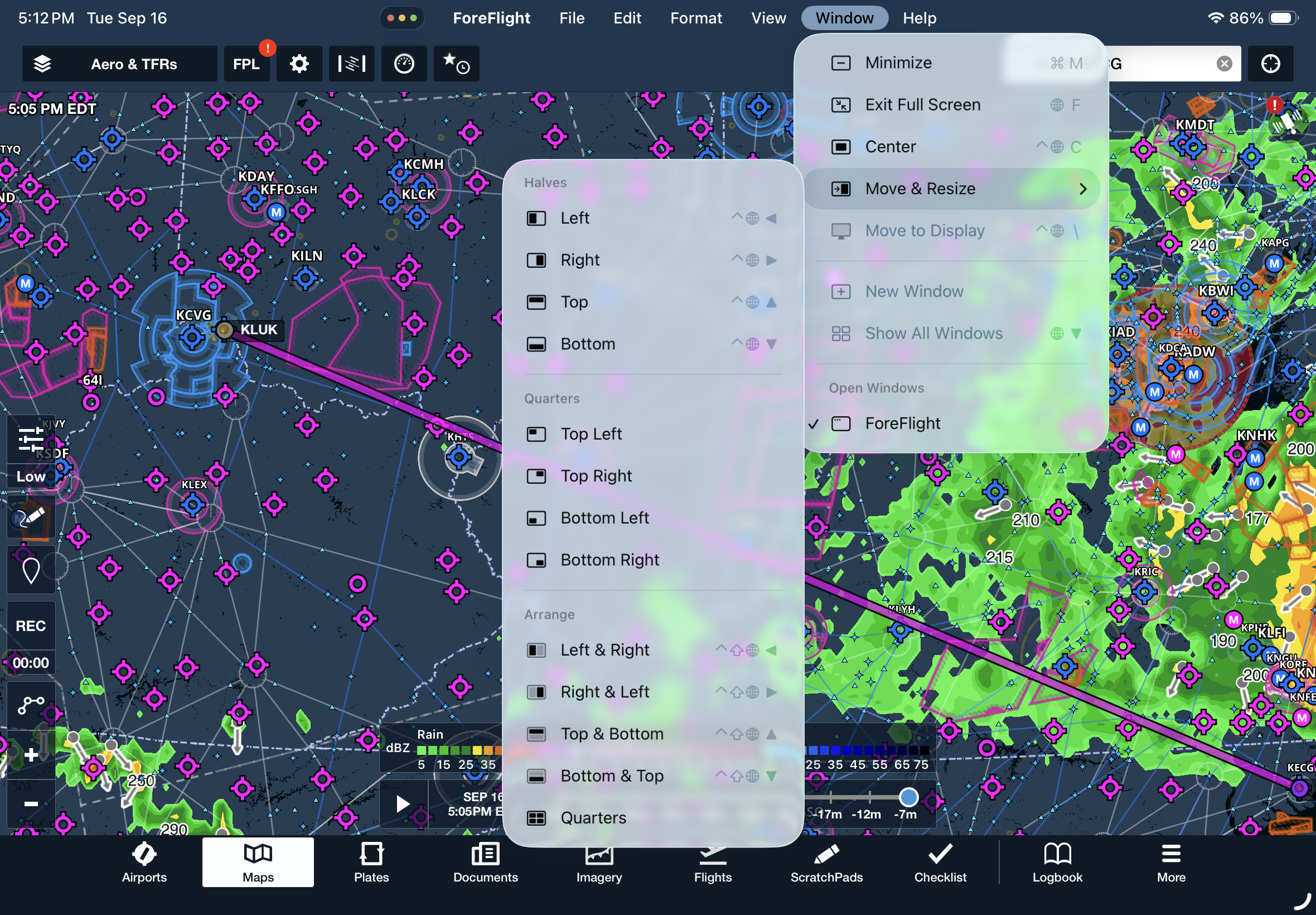
You can then open another app from the dock and resize it to fit in the remaining space. While this allows you still achieve the previous split-view layout, it takes several more steps and isn’t always intuitive.
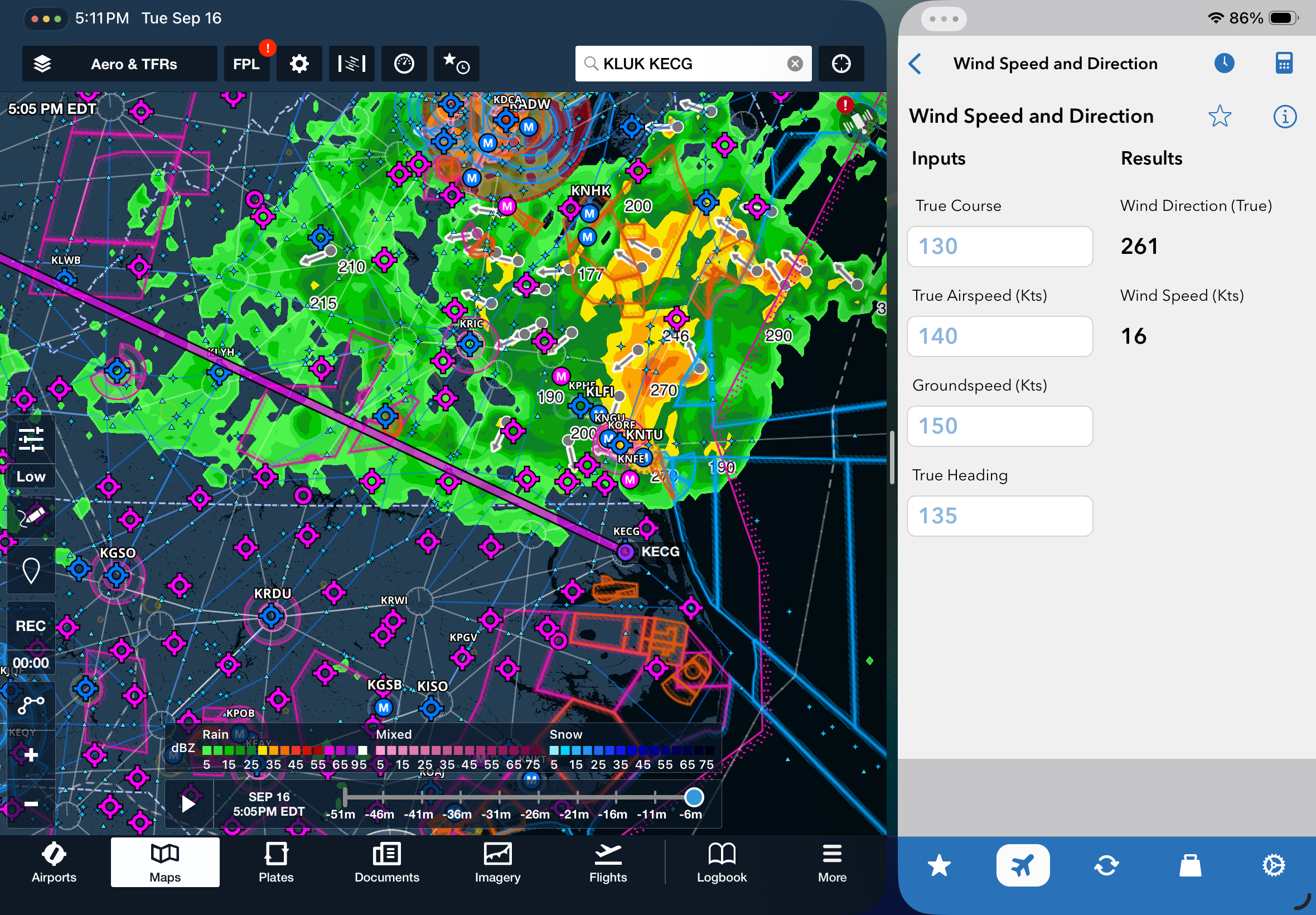
Airline Boarding Pass Improvements
iOS 26 adds new capabilities when you add your airline boarding pass to the Wallet app, including the ability to see and share Live Activities on the lock screen and in the Dynamic Island for real-time updates on a flight. The boarding passes also provide convenient access to relevant information, such as Maps to navigate airports, Find My integration to track your Airtags and report missing bags, and more.
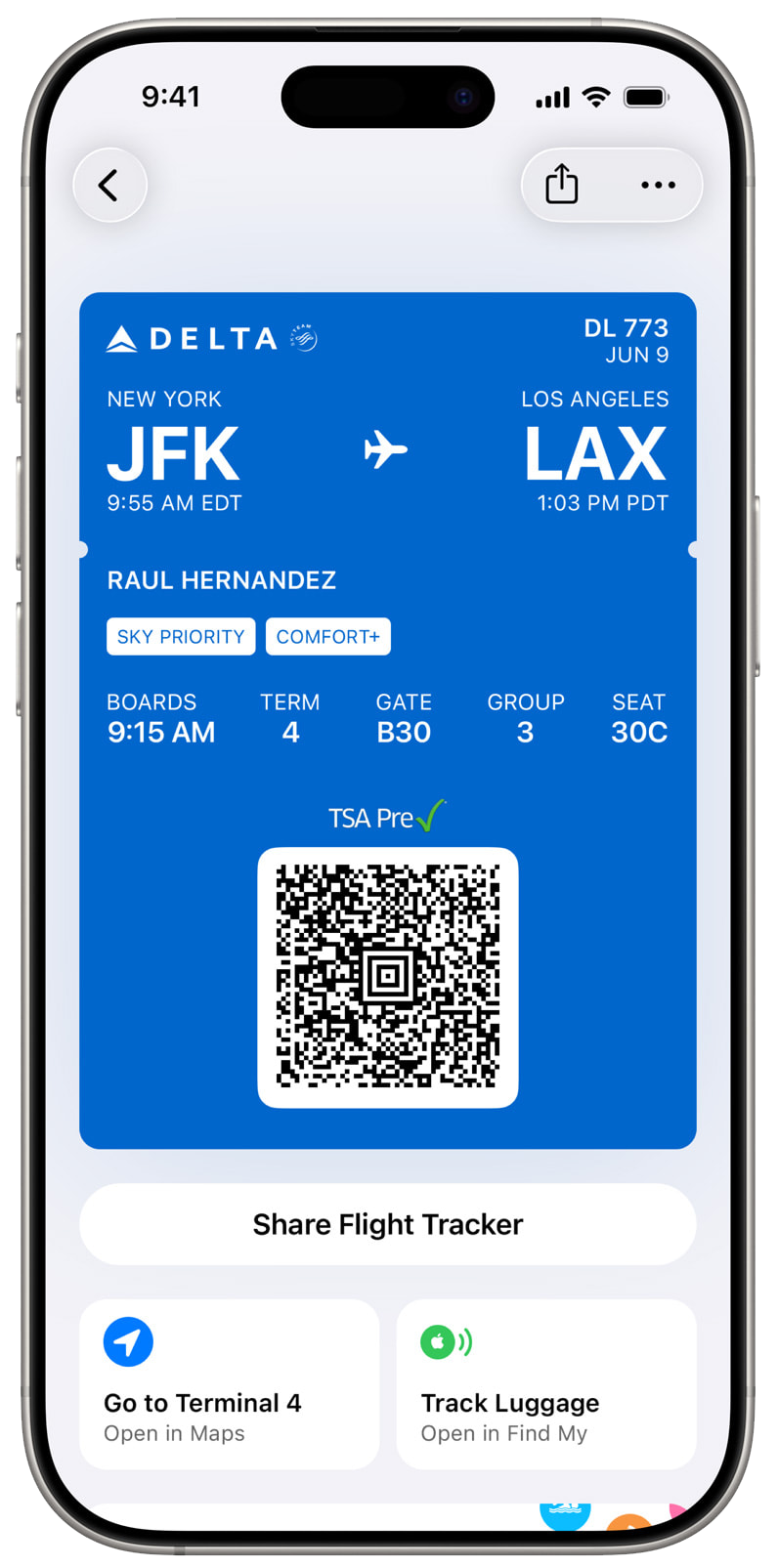
Passport Digital ID in Wallet
Apple will be adding the ability for U.S. citizens with a passport to create a Digital ID in the Wallet app. You can use this for identity verification purposes at TSA checkpoints in select U.S. airports during domestic travel. This is mainly a convenience feature, as it is not a replacement for a physical passport, and it cannot be used for international travel and border crossing purposes. This feature will be available in a future update to iOS 26.
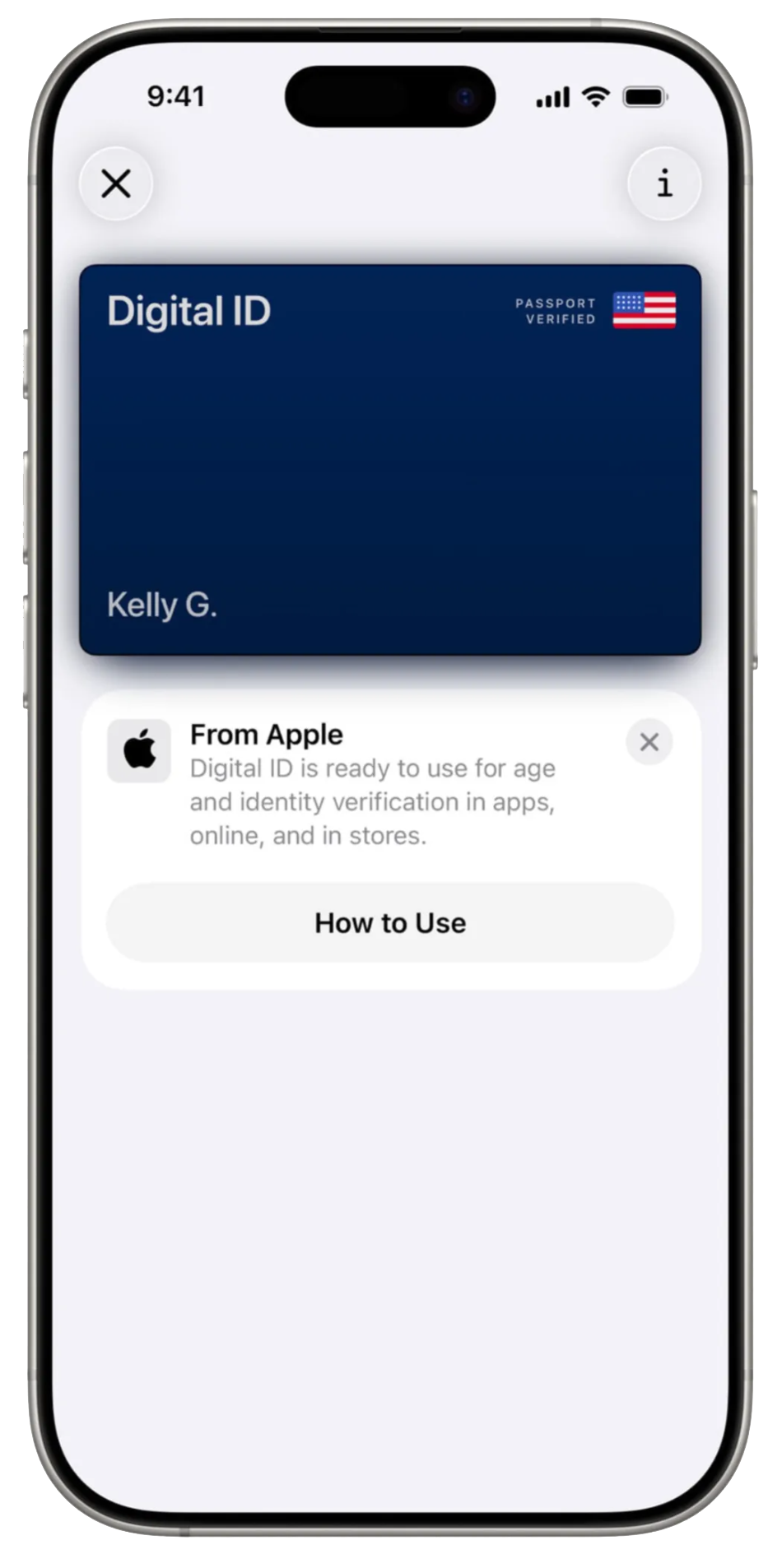
iPhone Adaptive Power
There’s a new battery management mode called “Adaptive Power” that uses Apple Intelligence to learn your typical daily usage patterns and extend battery life. After at least a week of gathering data on your habits, it can predict when you’re likely to have a day of heavier-than-normal battery drain, such as during a long travel day, an all-day flight, or a day with heavy use of demanding apps. It will then adjust display brightness, background activity, and performance as needed. If your battery drops below 20% while this mode is active, it will also automatically engage Lower Power mode.
This feature is available on iPhones that support Apple Intelligence (iPhone 15 Pro and later models). It’s worth noting that it’s turned on by default on the latest iPhone 17 models, but users with iPhone 15 Pro, iPhone 16, and iPhone 16 Plus models will need to enable it manually in the Battery section of Settings.
Time Remaining to Charge
The Battery section of the Settings app provides a wealth of information to help you understand which apps and processes are most power-hungry. iOS 26 adds a new “time remaining to charge” data point at the top of the screen, which will show how long it will take to charge to both 80% and full charge.
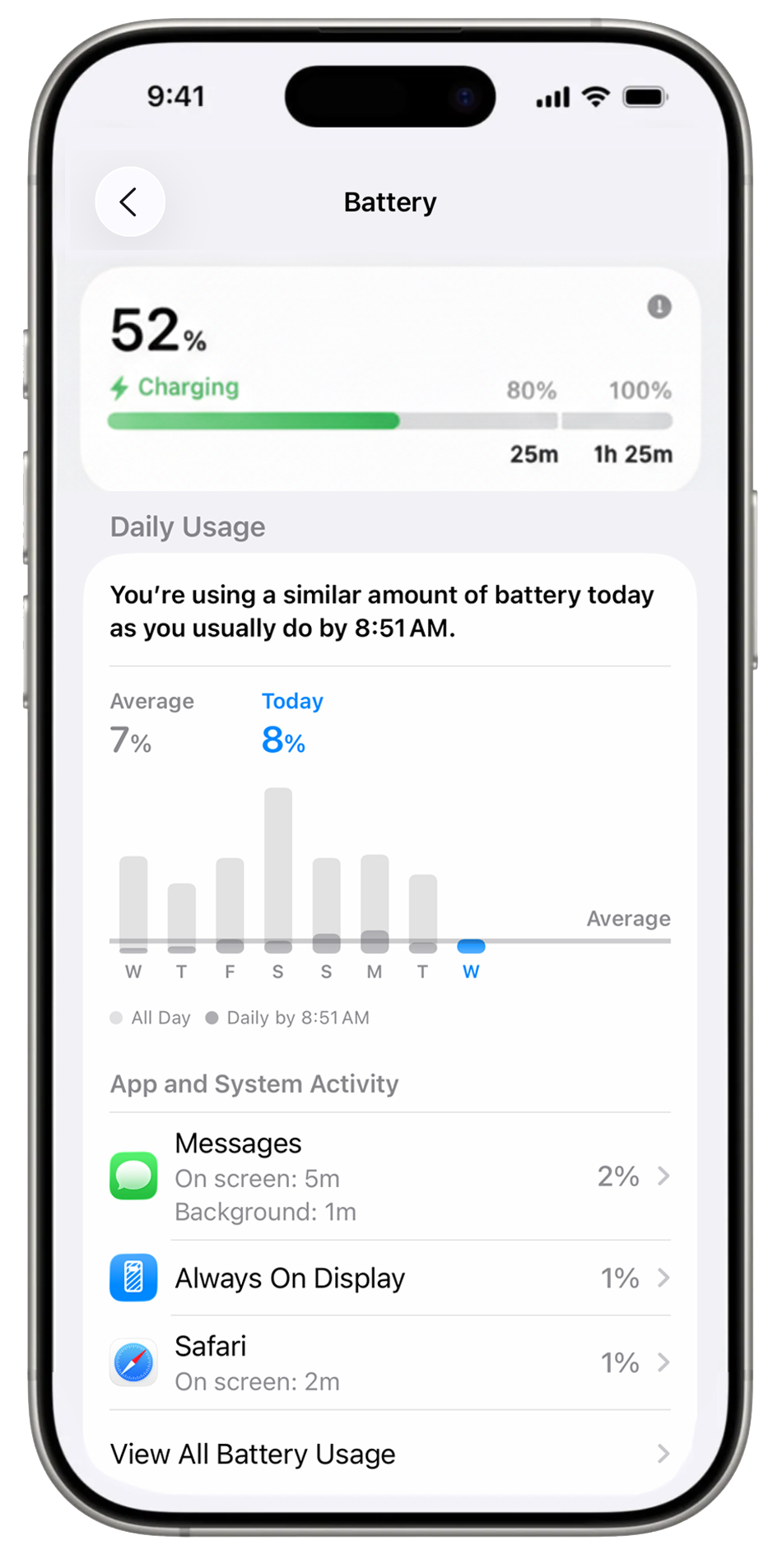
Screenshot Analysis
We’d categorize Apple’s Artificial Intelligence features as more of a novelty, and they’re nowhere near as capable as those available from Google or OpenAI. They added some new AI features in iOS 26, and one that caught our eye is the ability for it to summarize text on your screen. First, take a screenshot by simultaneously pressing the volume up and power buttons on your iPhone. You’ll see a new “Summarize” button at the bottom of the screen; press this, and your iPhone will provide a short summary of the text on the screen.
We’d be a little hesitant to do this with detailed aviation preflight data like NOTAMs or TFRs, but we found it works well to highlight the key takeaways from the textual Aviation Forecast Discussion:
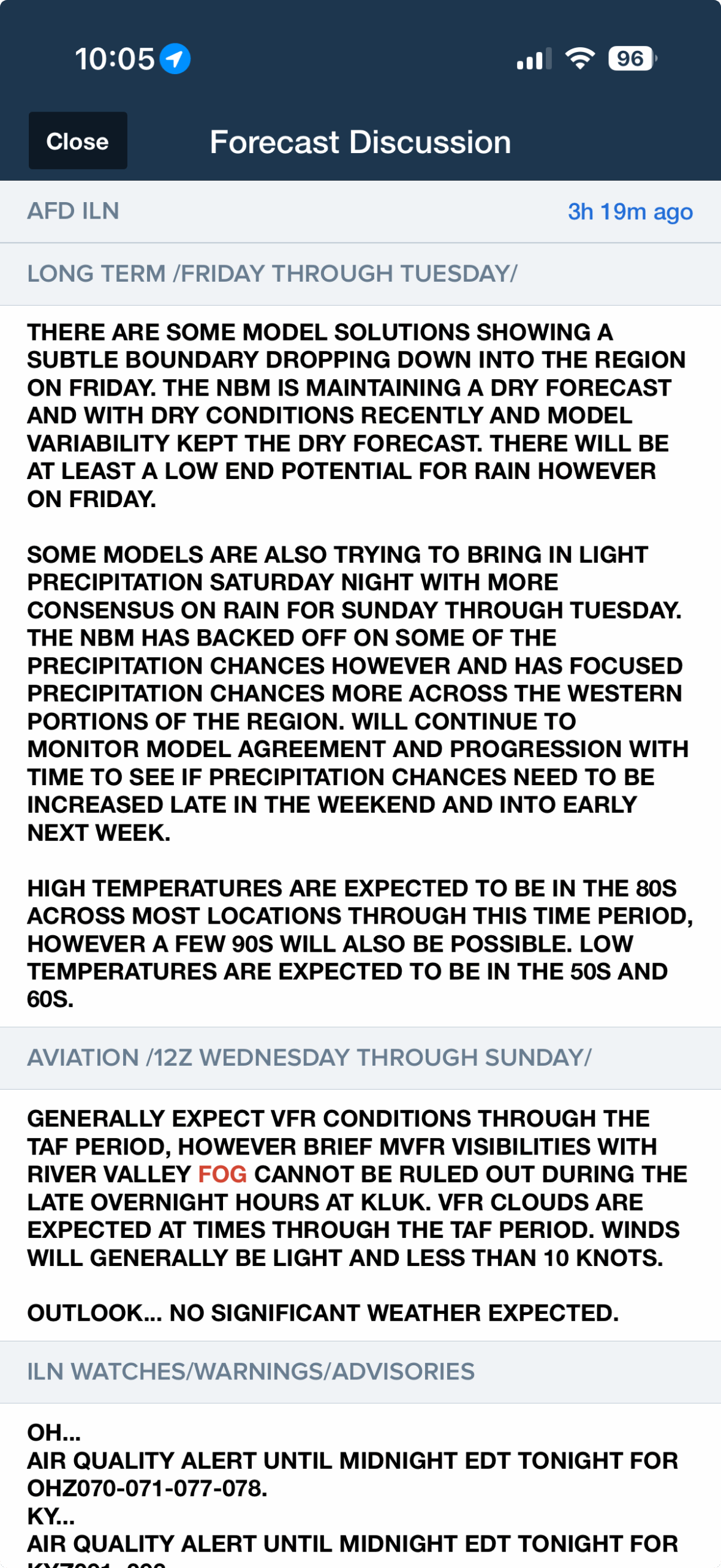
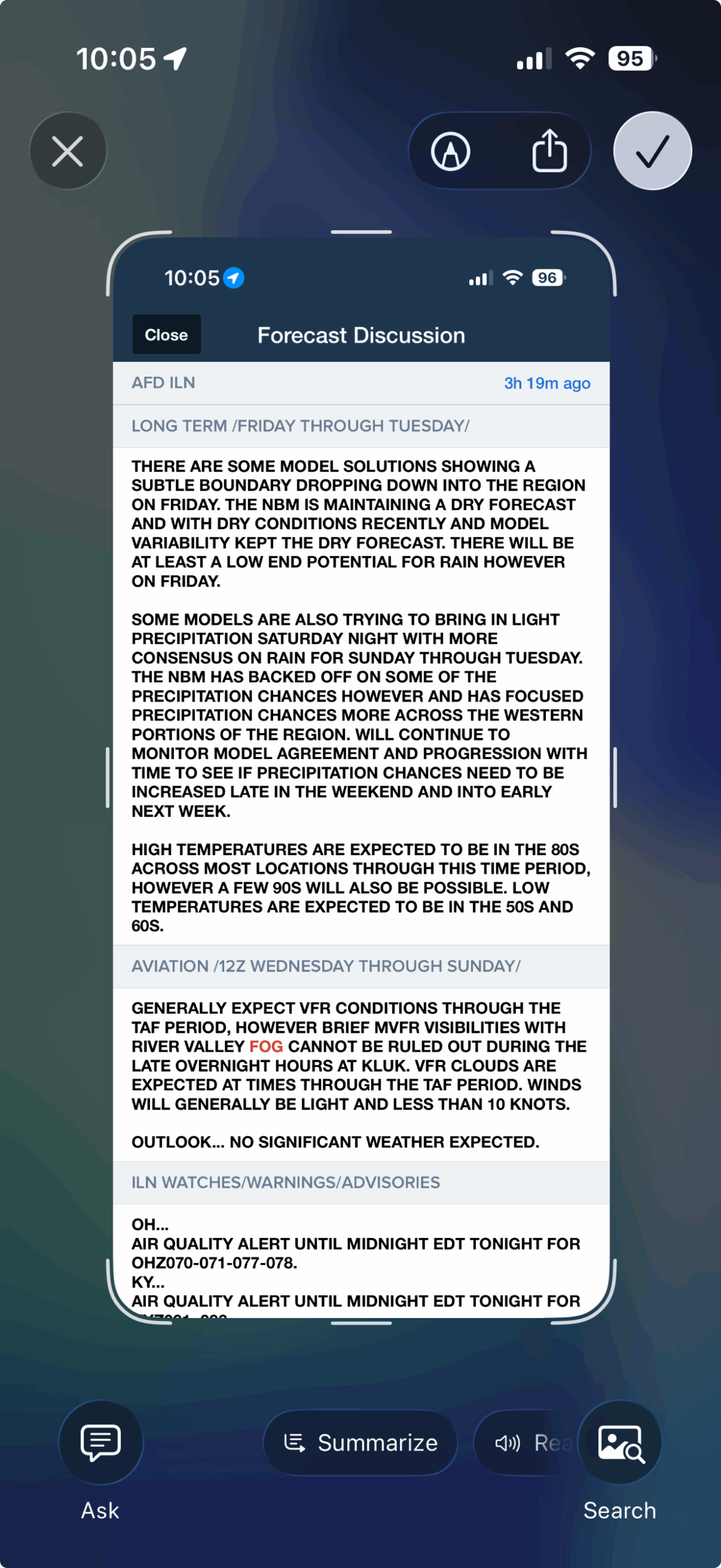
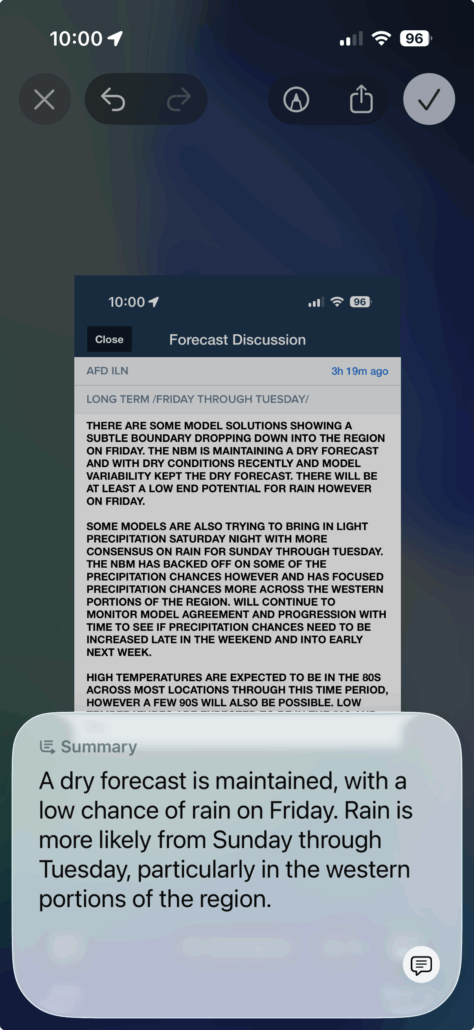
Continuous Background Processes
iOS 26 enables new tools for app developers to run more processor-intensive tasks and large file transfers in the background. You likely won’t notice anything right away, but it would allow your favorite EFB app to download complete database and charts sets in the background, or more seamlessly sync logbook entries and tracklogs.
- What’s the best iPad for Pilots – 2025 Holiday Edition - December 2, 2025
- Garmin Pilot adds graphical NOTAMs to SmartCharts - November 20, 2025
- Best Way to Clean Your iPad and iPhone - November 18, 2025

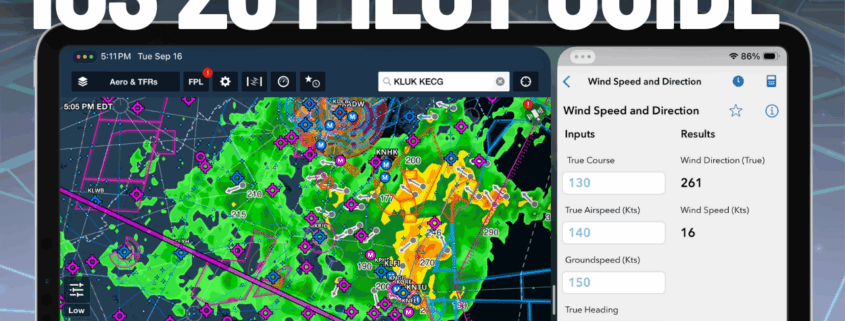


Nicely thought update, but the window feature is quite buggy – cannot say whether due to bad implementation or lag in app development?