Using ForeFlight with Garmin Flight Stream and Stratus
Two of the most popular enhancements for the ForeFlight app are the Stratus 2S, a portable ADS-B receiver that provides subscription-free weather and traffic, and the Garmin Flight Stream 210, a Bluetooth link that allows pilots to connect their iPad to the panel. As these two products have become more common in general aviation cockpits, some pilots are considering flying with both. Will they both work on the same iPad? The answer is yes, but let’s look at the details.
Flight Stream Setup
We flew with Flight Stream last summer, and found it to be intuitive and helpful for single pilot operations. This blind-mounted box enables pilots to send flight plans from iPad to panel, or vice versa. It also sends GPS, datalink weather and traffic from panel-mount avionics to an iPad. When it was first introduced, Flight Stream only worked with the Garmin Pilot app; it now works with ForeFlight as well.
Connecting your iPad to Flight Stream is easy – simply enable pairing on the panel-mount GPS (like a GTN 750 or GNS 530W), then go to the Settings app on your iPad and tap on Flight Stream in the Bluetooth menu. After the initial setup, it should pair automatically. Two iPads can be connected to Flight Stream simultaneously.
Flight Plan Transfer
After pairing, open ForeFlight and go to the Maps page. You’ll notice a new Connext symbol at the top of the screen – it looks like a radio transmitter symbol. Tap this and you can choose to send the current route from ForeFlight to your panel, or pull the active flight plan from the panel and load it into ForeFlight. There’s also an option to make flight plans transfer automatically from the panel to your iPad.
Both options make sense at different times. Before heading out to the airplane, we received our expected route notification in ForeFlight, showing what route ATC was going to give us. After engine start, we sent this route to the panel, saving heads-down time on the ramp. Then, any in-flight re-routes were entered into the GTN 750 in the panel, with routes automatically sent to the iPad. ForeFlight displays a pop-up notification when this happens, so you have the chance to approve or cancel a new route. It’s simple and fast.
AHRS and GPS
The Flight Stream 210 also includes an Attitude Heading Reference System (AHRS), which provides backup attitude information to your iPad. Simply tap the attitude indicator symbol at the top of the Maps page and you’ll see a split screen view – synthetic vision if you subscribe to it, or an attitude indicator if not. Flight Stream also supplies GPS position and pressure altitude information from the panel (although the pressure altitude is not from the altimeter; in the pressurized airplane we were flying, it showed cabin altitude).
You can monitor the status of Flight Stream by tapping the settings button at the top left of the screen, then tapping Connext. From there, you’ll see connection status, GPS source and more. Note that the “Reset AHRS” should not be used to calibrate the attitude display. To do that, tap the settings button at the bottom left of the attitude screen – you’ll see an option for “zero pitch and bank.”
Stratus 2S
With Flight Stream handling attitude, GPS, pressure altitude and flight plans, that left ADS-B weather and traffic for Stratus. Note that Flight Stream can send ADS-B weather and traffic from the panel, but that requires a certified ADS-B receiver like the GDL 88 or GDL 84. The airplane we flew was equipped with ADS-B Out, but it used SiriusXM for datalink weather. ForeFlight does not support SiriusXM weather or audio from the panel at this time (although the Garmin Pilot app does).
Connecting the iPad to Stratus is the same whether there’s a Flight Stream or not – simply open the Settings app and tap on Stratus in the WiFi menu. Because Flight Stream uses Bluetooth and Stratus uses WiFi, there is no need to choose one or the other. Once connected, ForeFlight showed full ADS-B weather and traffic on the Maps page.
To check status, tap the settings button and this time choose Stratus 2S (the drop-down menu will show options for both wireless connections). From here you can track battery life, ADS-B reception and more.
ForeFlight does a nice job of showing which source is being used for a specific feature. In the bottom bar, you’ll see (Connext) next to Pres Alt and Accuracy. That’s your clue that those are being driven by Flight Stream. Next to the weather timestamp, you’ll see Stratus and the number of towers being received. That indicates weather and traffic information is coming from Stratus.
Why Both?
You certainly don’t need both Flight Stream and Stratus. If you don’t have a panel-mount navigator like the GTN 750, the flight plan transfer won’t work, which makes Flight Stream less useful. On the other hand, if you have a panel-mount ADS-B In receiver, Flight Stream can deliver everything you need, without using Stratus.
However, there are a few cases where it makes sense to use both. As in the example above, many pilots have XM Weather in the panel, which makes the Stratus weather feed the only option for ForeFlight. Or, you may have a Garmin GNS 530W (that will accept flight plan transfer) but no ADS-B at all in the panel. Finally, there’s a lot to be said for the redundancy of using both: if the panel were to go dark, Stratus could step in and provide a seamless backup for attitude and GPS.




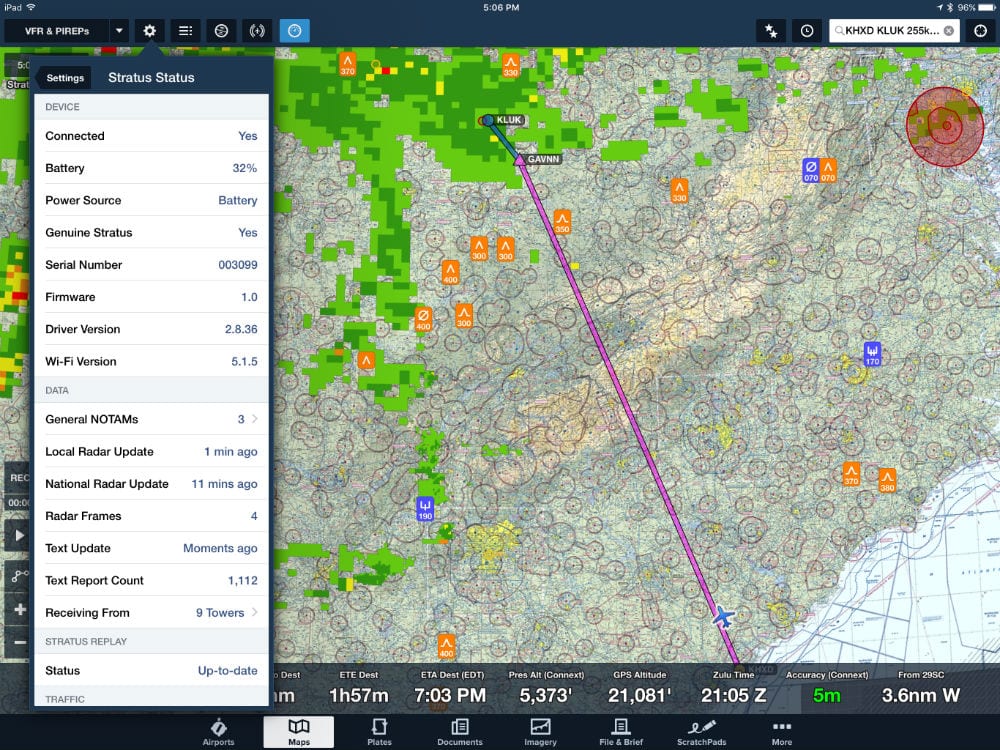



Good Info, keep up the good work.