Pilot’s Guide to iOS and IPadOS 13
 Apple released the next major software update for the iPhone and iPad, bringing lots of new features and capabilities to both devices. As with any major iOS release from Apple, there are hundreds of updates and feature changes, ranging from an all-new Reminders app and a Dark Mode, to small Control Center tweaks that make everyday interactions more powerful. It’s also much faster, offering significant performance improvements in everyday tasks like FaceID unlock and launching apps.
Apple released the next major software update for the iPhone and iPad, bringing lots of new features and capabilities to both devices. As with any major iOS release from Apple, there are hundreds of updates and feature changes, ranging from an all-new Reminders app and a Dark Mode, to small Control Center tweaks that make everyday interactions more powerful. It’s also much faster, offering significant performance improvements in everyday tasks like FaceID unlock and launching apps.
Over the past few years, Apple has added unique capabilities to the iPad that weren’t suited for the iPhone’s smaller screen, like the app dock, split-screen multitasking and picture-in-picture video. There are now enough differences that the iPad has its own operating system, called iPadOS. When you go to the Settings > General > Software Update, you’ll see the update listed as iPadOS 13 on iPad, and iOS 13 on iPhone.
Should I update to iOS 13 or iPadOS?
Pilots should always be cautious about updating to a brand new version of iOS right when it is released, due to the importance of the iPad and aviation apps to our flying. While Apple and app developers test the software extensively months in advance, all new operating systems have undiscovered bugs that need fixing and may cause unexpected device or app issues.
So it’s important to check for guidance from your aviation app developer and GPS/ADS-B receiver manufacturer to see what they have to say on the topic. To help with this task we offer the iOS Green Light Program, which serves as your one-stop shop to determine if your favorite EFB app or accessory is compatible with the latest iOS release from Apple. We keep in touch with all the major app and accessory manufacturers to get their recommendations on whether or not to update, based on their extensive testing with each iOS release. The iOS Green Light page is updated regularly, so make sure to check back often to see when you’re safe to update.
Compatible devices
iOS and iPadOS 13 are compatible with the following devices:
- iPhone XS, iPhone XS Max, iPhone XR, iPhone X, iPhone 8, iPhone 8 Plus, iPhone 7, iPhone 7 Plus, iPhone 6S, iPhone 6S Plus, iPhone SE
- iPad Pro (12.9-inch), iPad Pro (11-inch), iPad Pro (10.5-inch), iPad Pro (9.7-inch), iPad (sixth generation), iPad (fifth generation), iPad mini (fifth generation), iPad mini 4, Pad Air (third generation), iPad Air 2
How to update
When you decide you’re ready to update, the first thing to do is back up your device using iTunes or iCloud, following these instructions. Next, make sure your device’s battery is charged and you are connected to the internet via Wi-Fi, and go to Settings > General > Software update, and tap the Download and Install button.
You’ll find that this update installs pretty quickly, thanks in part to the smaller file size of the download. The update size is between 1.5 and 2 GB (size depends on your device) thanks to advances from Apple in recent years. This is good news too for those that don’t have much free space on their iPad, eliminating the need to temporarily delete apps or aviation chart databases to make room for the update.
iOS 13 Highlights
Apple has shifted its focus in recent years to software refinements that allow you to get more life out of your older iOS devices. These include both performance and battery life improvements that will extend the life and usefulness of the iPad or iPhone that may be a few years old now.
iOS 13 is designed to be faster and more efficient all-around. FaceID unlock time is 30% faster and apps will launch twice as fast on iOS 13. Apps are packaged more efficiently in the App Store (up to 50%) and updates are 60% smaller.
Dark Mode
There is a new Dark theme appearance option available, that intelligently inverts the colors of the native Apple iOS apps and compatible third-party apps.
Why it matters: Aviation apps like ForeFlight have offered dark themes for awhile now, while other apps like Garmin Pilot rely on a dark theme by default. Many prefer this view since it’s easier on the eyes in low light conditions, and will allow you to view your non aviation apps with a similar style in the cockpit. It should improve battery life as well due to the lower level of brightness required by the display.
No App Download Restrictions
Apple previously prevented you from downloading apps or app updates over cellular data that were over 200MB size – this restriction has been removed in iOS 13.
Why it matters: This provides additional flexibility for the times you’re away from WiFi and need to install a critical app update using your Verizon or AT&T data connection. Or maybe just install a new iPad game right before your airline flight lifts off (we’re not here to judge).
WiFi and Bluetooth Menus in Control Center
You can select a different WiFi network or Bluetooth device right from the Control Center by long-pressing on the WiFi and Bluetooth buttons.
Why it matters: A necessary part of iPad preflight is connecting to wireless accessories, and now you can select the right one without leaving your primary EFB app.
QuickType Keyboard
Apple finally added the swipe-to-type entry method when using the on-screen keyboard, allowing you to drag your finger around to various letters when entering text.
Why it matters: This method can be easier to enter short lines of text like airport IDs or routing in your aviation app when flying through turbulence since you can leave your finger pressed against the screen the entire time for greater precision and control.
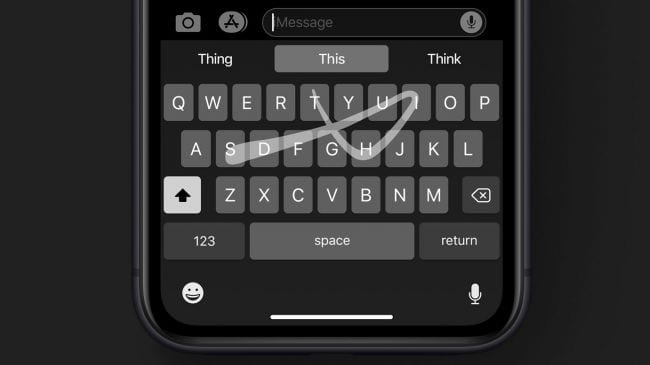
Location Sharing Control
When opening an app that requests to use your location for contextual data (like a weather or map application), you now have the option to allow the app to use your location only once. It will then prompt you the next time you launch the app with the same set of options.
Why it matters: Apps using your location while running in the background can shorten battery life for functions you may not need, in addition to privacy concerns. This is helpful when using your device outside of aviation and opening infrequently used apps.
Three-finger gestures
There are several new gestures available to quickly edit and manage text when typing. Tap on the screen twice with three fingers (or swipe from right to left with three fingers) to undo your last text entry, or swipe from left to right with three fingers to redo your last text entry. You can also tap on the screen once with three fingers to display a toolbar with Undo, Redo, Copy, Cut and Paste shortcuts.
Why it matters: Previously you had to shake your iPad or iPhone to activate the undo action, which could be challenging when the iPad is mounted to the yoke or on a kneeboard. Now it’s much easier to correct your typing when entering flight plan waypoints or other notes in flight.
Go to Settings > Battery > Battery Health and you’ll find a new Optimized Battery Charging option.
Why it matters: This feature reduces battery aging as your iOS device will now learn your charging routine and finish charging beyond 80 percent only when you need it.
iPadOS
While the core functionality of the iPad has its roots in the iPhone’s operating system, Apple recognized that there are enough differences now that it needs its own OS. This means that the iPad gets all the iOS 13 features listed above, plus the following unique updates:
New Home Screen Layout
Apple decreased the size and spacing between icons, allowing you to display 30 apps on your home screen now, in addition to what’s shown in the dock (it was previously 20). You can also show the Today View with app widgets on the home screen when in landscape orientation.
Why it matters: We’ll likely see app developers take advantage of widgets more now since they can remain constantly in view. It’d be great to show the latest METAR/TAF here, or details about an upcoming flight from your EFB app.
USB Drive and SD card support
The Files app can transfer files to or from a connected USB drive or SD card when using a USB reader in the new iPadOS.
Why it matters: This could allow you to update GPS database cards right from your iPad, without the need for third-party specialty systems or dragging your laptop out to the airplane each month.
Split View Enhancements
You can use the split view feature to open two copies of the same app, quickly switch between multiple copies of slideover apps and switch between multiple versions of split view configurations when you swipe up from the bottom of the screen.
Why it matters: Apple is making great strides in furthering the multitasking features to further enable its use as a laptop replacement. Running two apps side-by-side allows you to get more out of your current aviation apps when used on the ground. In this example, Sporty’s Pilot Training app is showing an Instrument quiz on one side and the Instrument Flying Handbook from its FAA Library in the other.
New Text Shortcuts
iPadOS includes new shortcuts you can use to interact with text on the screen. Simply drag your finger across a line of text to select it, double tap a word to select just it, triple tap to select a sentence, and use four taps to select a paragraph. Copying and pasting is simplified too – copy the text with a three-finger pinch, and then un-pinch to paste it in a new location.
Why it matters: Pilots have always loved the multitasking features in the airplane since they allow for quick manipulation with minimal heads-down time. These new text enhancements are a welcome update, especially when dealing with long routing or the manual entry of IFR procedures.
- What’s the best iPad for Pilots – 2025 Holiday Edition - December 2, 2025
- Garmin Pilot adds graphical NOTAMs to SmartCharts - November 20, 2025
- Best Way to Clean Your iPad and iPhone - November 18, 2025











with ref to .. Pilot’s Guide to iOS and IPadOS 13 dated: September 24, 2019
Optimized Battery Charging
Go to Settings > Battery > Battery Health and you’ll find a new Optimized Battery Charging option.
——
This option/ sub menu is NOT available with the iPAD OS 13.2.3 update
Still works with the iphones using OS 13.2.3