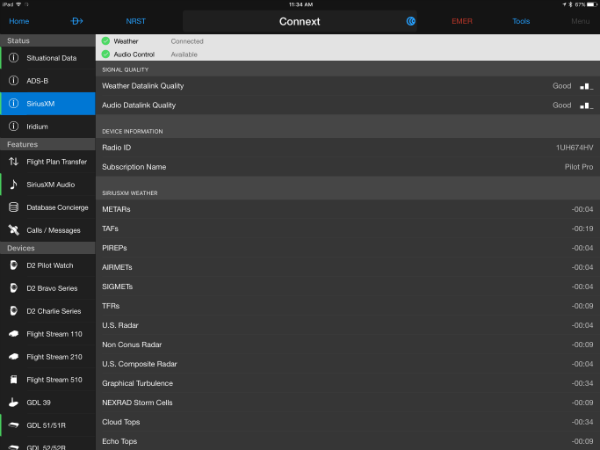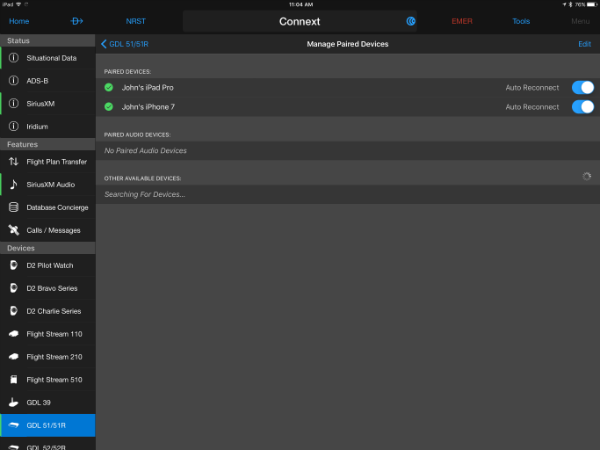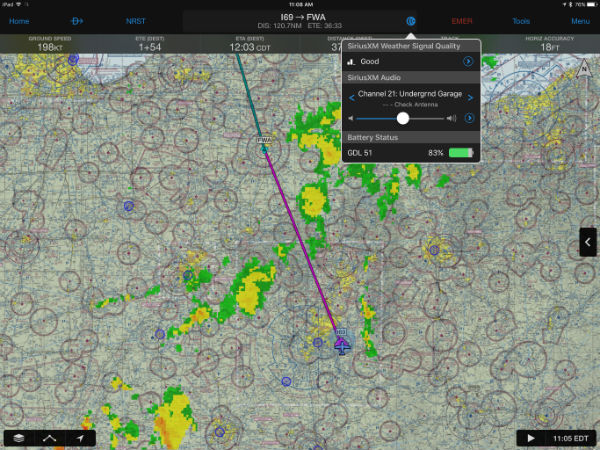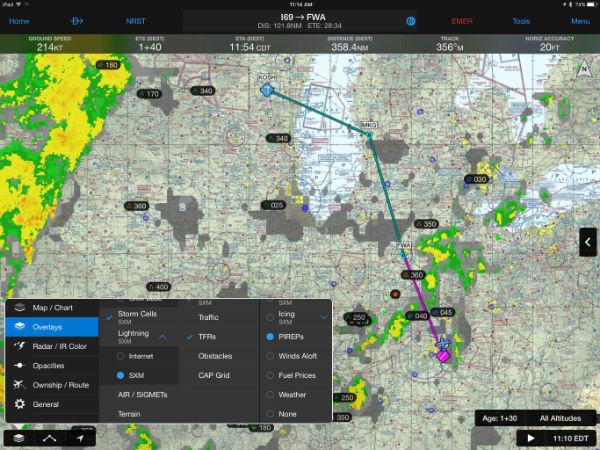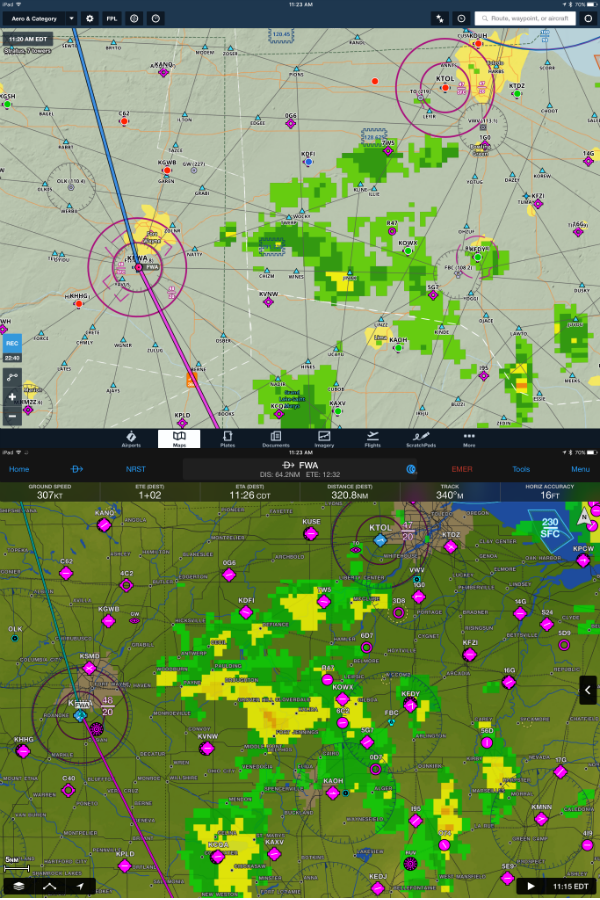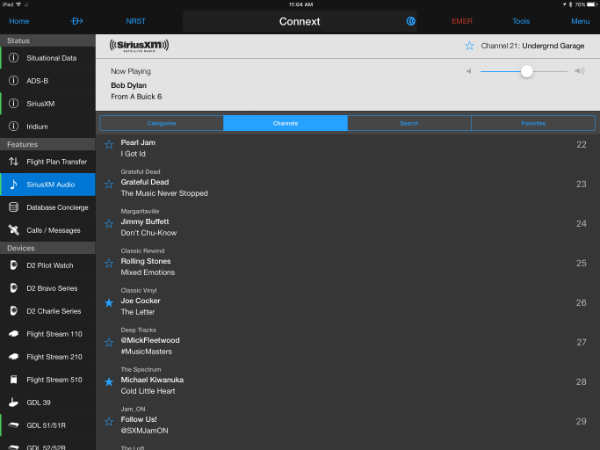Flying with the Garmin GDL 51 SiriusXM receiver
Garmin announced an all-new SiriusXM weather receiver this summer, the GDL 51, which finally brings satellite weather to the Garmin Pilot app (as well as Garmin portable GPSs like the Aera 660). We’ve had the chance to fly with it for a few weeks now in multiple aircraft, and have formed some opinions. Here are our testing notes.
Connecting and Checking Status
The GDL 51 is a fairly compact unit, and is designed to sit on the glare shield. All of the antennas are internal, and there’s a 5-hour battery built in, so the only thing to do is push the power button. Four lights on the front display key information: battery/power, Bluetooth connection, GPS, and SiriusXM. In normal operation, these will be green, blue, green, and green.
After turning on the GDL 51, open the Settings app on your iPad or iPhone and connect to the device by Bluetooth. This was fast and easy every time we flew with it – no passwords or connection problems.
Once it’s connected, open Garmin Pilot and tap on the Connext button in the main menu. You’ll see green bars next to four different status options on the left: Situational Data (for GPS and AHRS), SiriusXM (for weather), SiriusXM Audio, and GDL 51/51R (for battery, firmware and settings). This is also the place to check the age of the datalink weather products, the reception quality and your current subscription. This is important information, so make sure you know how to access it:
Another option is to have the GDL 51 automatically re-pair with your favorite devices every time you fly. This should be on by default, but you can verify it by going to the GDL 51/51R page from the Connext menu, then tapping on paired devices.
Finally, there’s a quick-access status menu you can view from anywhere in the app. Tap the blue Connext icon in the top menu bar (it looks sort of like a sideways WiFi logo), and you’ll see a menu with reception quality, audio volume and battery life. This is handy when you don’t want to leave the Map page:
Viewing Weather
When it comes to viewing weather, the Map page is where most of the action happens. Loading weather maps is pretty easy, but you’ll want to become familiar with all the different menu options, as SiriusXM radar (for example) is a different layer than internet radar. Tap the stacked paper icon in the bottom left corner, then choose from a variety of overlays. This includes base or composite radar, storm cells, lightning, satellite imagery, TFRs, PIREPs, and more:
The best feature is that you can view multiple layers at once. This screenshot shows composite radar, storm cells, and satellite imagery, for a complete picture of the weather conditions:
The lightning layer is a nice feature, one that’s not available on ADS-B yet. Make sure to turn it on in the Overlays menu, then you can zoom in and see where the nastiest convection is.
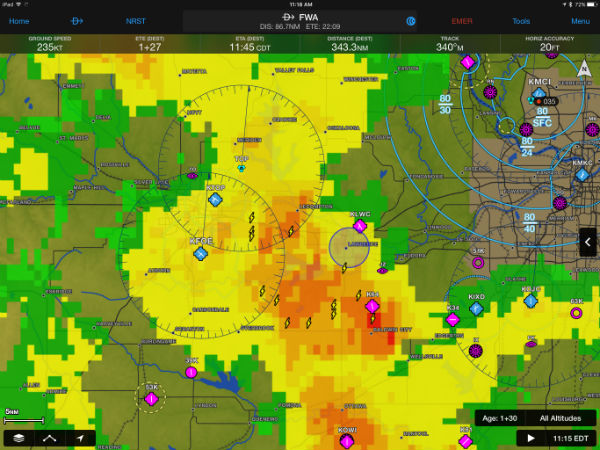
The topic of radar resolution usually comes up when talking about SiriusXM weather, especially as compared to ADS-B weather. The short answer is that the resolution is the same for SiriusXM and ADS-B regional radar. Here’s a side-by-side comparison of the same weather system at the same time, first in ForeFlight (using a Stratus ADS-B receiver) on and then in Garmin Pilot (using the GDL 51). The resolution is really about the same, although there are differences in the color levels – this is an app developer’s choice more than a datalink provider choice.
The important difference, though, is that SiriusXM shows full resolution radar across the entire US and southern Canada. The ForeFlight image above is the higher resolution regional radar image from ADS-B, which is displayed within about 150 to 250 nm of your airplane. Beyond that, ADS-B shows a much blockier radar:
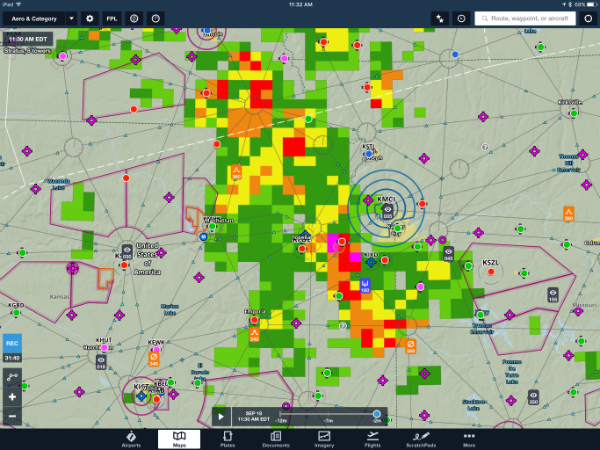
Here’s a zoomed in view of the same weather system in Garmin Pilot, using SiriusXM. The difference is stark:
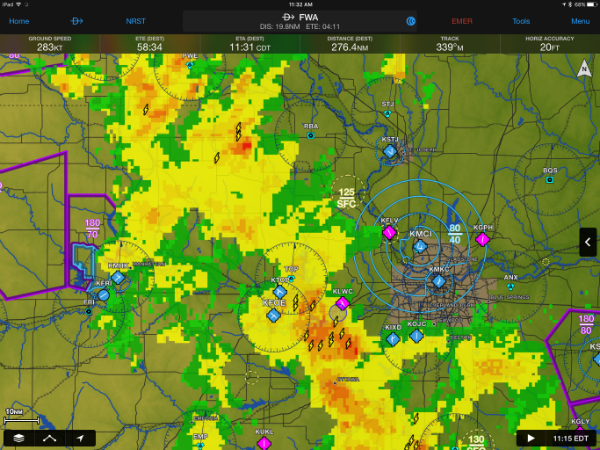
As an extreme example, SiriusXM shows full resolution radar when it’s thousands of miles away:
Backup Attitude
Beyond the weather, the GDL 51 also includes a built-in GPS and AHRS. That makes it a complete solution, providing moving map position, groundspeed and even pitch/roll information for the synthetic vision. In the screenshot below, we’re displaying maps and weather on the left, plus synthetic vision on the right. It’s a complete backup tool:
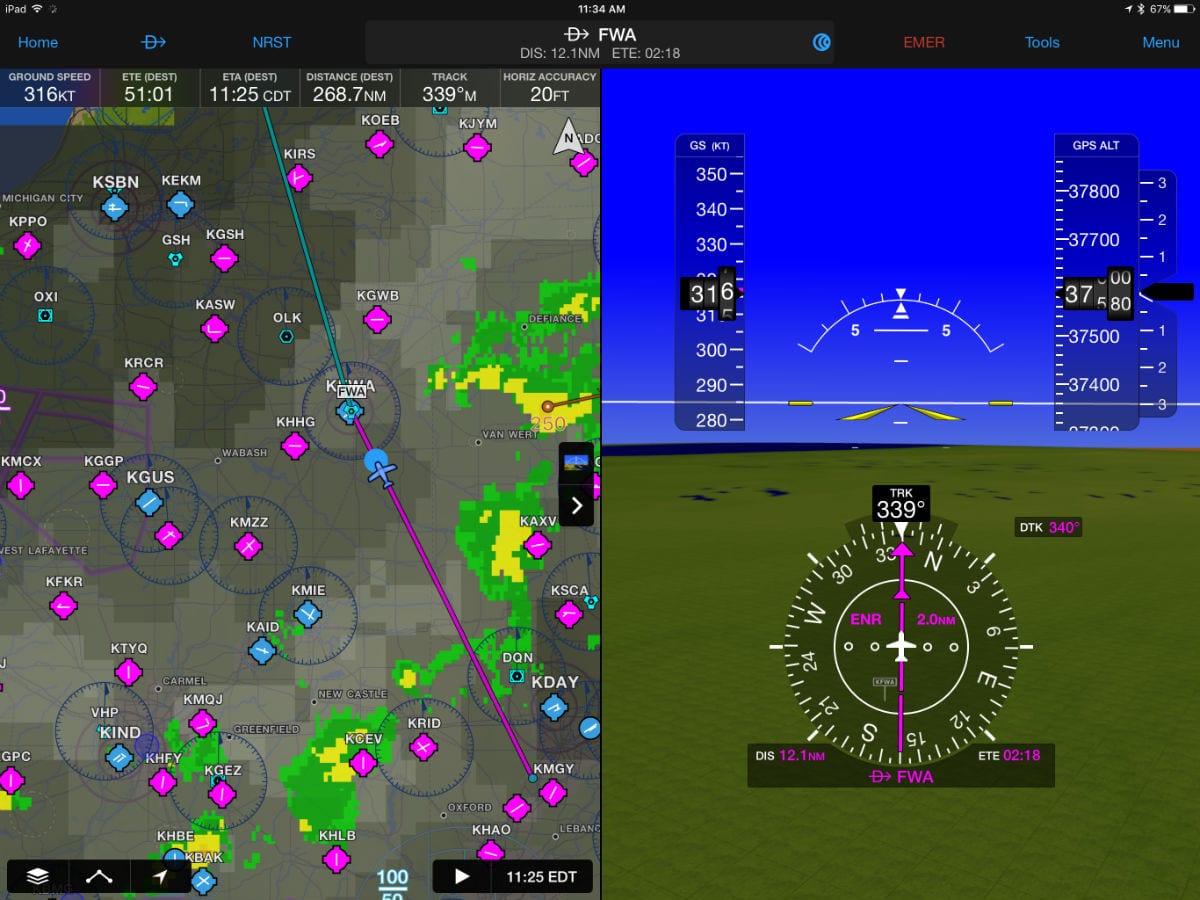
You can tap Menu and then Reset Pitch and Roll to level out the attitude indicator if it doesn’t match your airplane. Note that there is no option to adjust attitude manually, though, only an option to zero the pitch and roll.
SiriusXM Audio
Besides the weather, GPS and AHRS, the GDL 51 is also a popular option for passengers since it can receive the full suite of SiriusXM Radio channels. This requires a minor upcharge to the standard weather subscription, but is well worth it on a long cross-country. You can find channels either by category or by channel. You can also search for a station and choose favorites.
To listen to the music from the GDL 51, either pair a Bluetooth audio device (like a Bose headset or a Garmin audio panel) or plug in with the 3.5mm stereo jack on the side of the unit.
The Verdict
Overall we were impressed with the GDL 51. Like most Garmin products, it just works. We put it on the dash, turned it on, and went flying. Setup was almost instant, and reception was so solid that we hardly even looked at the reception status page. The weather products are excellent, but we would recommend you take the time to find each SXM menu option in the Garmin Pilot overlay menu (it is a long list). Sure, SiriusXM requires a monthly subscription, but it’s a good investment for pilots who fly a lot.
The GDL 51 is an all-in-one device that includes GPS, SiriusXM, and a battery. It is available now for $649. There’s also a GDL 51R, which is a remote-mount version without a battery, perfect for experimental airplanes. SiriusXM is offering a $200 mail-in rebate on both models right now, so the price is right.
- The perfect portable battery for Starlink: Flight Gear Smart Battery Pack Max - July 29, 2025
- Garmin SmartCharts: a pilot’s guide to interactive instrument charts - June 3, 2025
- How to improve your iPad’s battery life - February 21, 2025