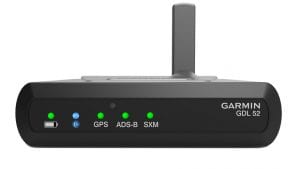Garmin Pilot 9.0 adds emergency mode, split screen syn viz, enhanced TFRs
Garmin recently introduced an impressive lineup of new products, including an all-new retrofit autopilot for certified airplanes, a new ADS-B Out transponder and new portable ADS-B and SiriusXM weather receivers. Fortunately for iPad pilots, Garmin also released a major update for the Garmin Pilot app for iPad/iPhone, and continued the trend of adding new innovative features that you won’t find in any other app.
Emergency Mode
To streamline a pilot’s workload in an emergency situation, Garmin added a new “Emergency” mode in the app that arranges all the critical data needed to help address the situation on one screen. You’ll see a new red EMER button in the app’s header menu, which is always in view regardless of which section of the app you’re in. After pressing the EMER button, the app will immediately switch to the Map screen and display the following information:
- Split-screen Map page in track-up mode, with the nearest airports displayed at the top
- Glide range ring, using terrain and winds aloft data to determine the optimal heading after an engine-failure
- Emergency checklist on the right side of the split-screen view, with the Emergency table-of-contents displayed to quickly select the needed checklist
This is one of our favorite iPad app features ever released and could prove to be a real-life saver when you need to act quickly.
Split Screen Selector
The app includes a new split screen control on the the map page to make it easier to configure this view. After tapping the white arrow button, you’ll see a small icon appear that displays a pop-up menu to choose the data to display on the 2nd half of the screen.
Split screen synthetic vision
Garmin has long offered one of the best looking synthetic vision (SV) displays in the app, borrowing some of the technology from its panel-mount avionics division. It displays a three-dimensional depiction of terrain, obstacles, runways, attitude and ADS-B traffic information. Up until now you only had the option to view the SV full-screen, but that limitation is gone thanks to a new split-screen option for synthetic vision. This allows you to view the SV view along with a moving map, charts, checklist or any other view option.
To enable this view from the Synthetic Vision section of the app, select Split Screen from the Menu in the top right, or tap the white arrow on the far right side of the screen. You can then use the new split screen selector to choose the item you wish to display in the split screen view. You can also select to display the split screen SV view from the Maps section of the app, which will put this view on the right side of the screen.
Search and Rescue
For operators conducting Search anRescuece (SAR) missions, pilots can automatically generate flight plans for search patterns including Parallel Line Search, Orbit, Expanding Square and Sector Search patterns.
Civil Air Patrol grids may be displayed on Garmin Pilot’s dynamic maps or charts by the selecting the CAP Grid overlay from the map layer icon on the Maps page. To add a SAR pattern to new flight plan from the Map or Flight Plan section, first tap the waypoint in your flight plan and select Insert SAR from the action sheet. Select the Grid Sector and SAR Pattern, choose your initial track and turn direction and select Save to add the search pattern to your flight plan.
Weight and Balance for Helicopters
Pilots that fly rotary-wing aircraft can now use the weight and balance feature in the app to calculate total weight and determine that the helicopter is properly loaded. In addition to the longitudinal calculations that airplane pilots are familiar with, this new feature also adds the ability to calculate lateral CG. Garmin includes several popular helicopter profiles, including the Bell 206 and 407, along with Robinson R22, R44 and R66.
Enhanced Stadium TFRs
Garmin Pilot has displayed TFRs for major sporting events for awhile now, and they’ve been enhanced in this update to include more details about the event. The schedules for MLB, NFL, NCAA Football, NASCAR Sprint Cup, Indy Car and Formula 1 car racing are all monitored along with the Stadium TFRs and displayed in the app. After tapping one, you’ll see the name of the event, venue and start time.
TFRs are also color-coded according to their status:
- Blue TFRs – event one to seven days in the future
- Yellow TFRs – even within the next 24 hours
- Red TFRs – active TFR, or one hour before the scheduled start time
Support for the new GDL51/52 datalink weather receivers and D2 Charlie Watch
Garmin introduced two new portable datalink weather receivers last week, the GDL 51 (SiriusXM) and the GDL 52 (ADS-B and SiriusXM). When paired with Garmin Pilot, the devices provide GPS position data, backup attitude information, SiriusXM aviation weather and audio, and ADS-B weather and traffic (GDL 52).
Garmin also debuted the new D2 Charlie Aviator Watch with global navigation information, colorful moving maps, real-time worldwide radar and complete airport information. When paired with Garmin Pilot, you can wirelessly transfer a flight plan to the watch, use GPS data from the watch in Garmin Pilot and remote control the VIRB 360 and VIRB Ultra 30 action cameras.
Garmin Pilot is available as a free download in the app store, with annual subscriptions starting at $74.99
- What’s the best iPad for Pilots – 2025 Holiday Edition - December 2, 2025
- Garmin Pilot adds graphical NOTAMs to SmartCharts - November 20, 2025
- Best Way to Clean Your iPad and iPhone - November 18, 2025