How to use FlySto to debrief flights and manage engine data
|
Getting your Trinity Audio player ready...
|
How did that flight go? It’s a simple question—one that every pilot should ask themselves after every flight—but there’s usually not a simple answer. When you’re judging your proficiency as a pilot or tracking the performance of your engine, it pays to be specific. That’s what makes FlySto, a free software platform that offers powerful debriefing tools for pilots, so valuable. There’s no iPad app (yet?), but there is a capable iPhone app and a great website.
We’ve written about CloudAhoy many times at iPad Pilot News, and it remains a popular app for analyzing flights. In fact, ForeFlight (who purchased CloudAhoy in 2023) is slowly integrating this technology into the online version of its app. FlySto features many of the same capabilities, but I would argue it’s even easier to use. Combine that with its free price and you have a compelling product. Here’s what it can do and how to get started.
Monitoring proficiency
At heart, FlySto does a great job of ingesting all the data that modern glass cockpits record and then presenting it in a digestible format. You can view 2D or 3D playbacks of your flight, overlay traffic and weather, and see graphs of speed and altitude.
This data-rich presentation takes all the emotion out of the “how did that flight go” question. Here are just a few examples:
- How was your airspeed control on final? You can see a graph of your speed compared to 1.3 Vso.
- How stabilized was that RNAV approach you flew? You can overlay your flight to the RNAV glide path and see exactly how stabilized it was (if you were chasing the needles, it’ll look like a sine wave).
- Was your steep turn or S-turn within ACS standards? The answer will be right in front of you in FlySto.
- Did you drift off centerline after takeoff? FlySto will show exactly how much you deviated from centerline. This is one of my favorite features—the graphic never lies, as you can see below.
The best part about the app is that it’s so automatic. There are no complicated profiles to set up or personalized warnings to create. FlySto will alert you to exceedances based on a huge library of default limits. See how I got chastised for taxiing with too much power in the two screenshots below, taken from the iPhone app:
It will also compare your flight to the average pilot flying the same type of aircraft, and to the POH (this is not available for all models). Below, FlySto is comparing my actual takeoff to the POH numbers, a great way to compare both your pilot technique and your airplane’s performance.
FlySto will also automatically score your approach and landing, a critical feature since landing accidents continue to be a leading cause of GA insurance claims. This judges your performance based on 10 metrics, including sink rate, airspeed, pitch angle, and more.
Analyzing engine data
Flight path monitoring is only half the story, though. Modern avionics can also track a dizzying array of engine data, from CHTs and EGTs to fuel flow and oil temperature. Making sense of all the data, especially in the airplane, can be tricky. Once again, that’s where FlySto makes such a difference.
When importing a flight log, the app will automatically create graphs for every engine parameter monitored by your Engine Indication System (EIS). I recently helped break in a new engine on a Cirrus, and this tool was invaluable for diagnosing minor issues. For example:
- How hot did the CHTs get during climb, and which cylinder is running the hottest?
- Are there any patterns in the EGT readings, which might suggest exhaust valve problems? This is easy to spot on a graph as a regular oscillation.
- What was the fuel flow when running 50 degrees lean of peak? How about 100 degrees rich of peak?
- How did indicated airspeed impact oil temperature?
It’s easy to zoom out and view the entire flight, or choose a particular segment to get details. You can also tap on the graph to get exact readings. This is a great way to share the details of a test flight with your A&P—I know it saved me time troubleshooting a timing issue.
How to get data into FlySto
Of course, all of these cool features only work if you can record the data in the first place and then import it into FlySto. How easy that is depends on the avionics you fly with. First, you have to have the sensors to record the data. For flight data (airspeed, altitude, bank angle, etc.) it’s best to have an AHRS that can record detailed information. If you don’t have a glass cockpit, you can use ADS-B data to play back your flight, but it’s not nearly as detailed. For engine data, you’ll need an EIS of some kind, like you’d find in a Garmin GI-275 or G1000.
Then you need to get the data from your airplane into FlySto. You can read all the details on the FlySto site, but there are basically two ways to transfer data:
- Use an SD card to retrieve flight logs from your panel—ideal for avionics like the Garmin G1000, Garmin G5, and Avidyne Entegra.
- Upload a flight log to the FlyGarmin website, which can be done automatically by some Garmin avionics. This is ideal for pilots who have a Flight Stream 510 (transfer data from panel to iPad) or a GDL 60 (transfer automatically via WiFi/LTE to the website). FlySto recently announced a new partnership with Garmin that makes sharing automatic after a one-time link is enabled.
FlySto requires you to create an account, but the service is completely free. As they say on their website, “FlySto is free of charge for your log uploads amounting to a generous number of flight hours per year. To make FlySto’s ongoing development sustainable in the long term we will offer paid subscription plans for processing large amounts of data as well as advanced functionality.” That sounds like flight schools and business jet fleets may require a subscription at some point in the future, but individual student pilots and aircraft owners can enjoy all these benefits at no cost.
The app, available for iPhone and Android, is also free to download.
- Flying with the Garmin D2 Mach 2 and D2 Air X15 - October 28, 2025
- Weather planning with Garmin Pilot: widgets and flight profile - October 22, 2025
- Ready to start flying with Starlink internet? Listen to this podcast first - October 9, 2025

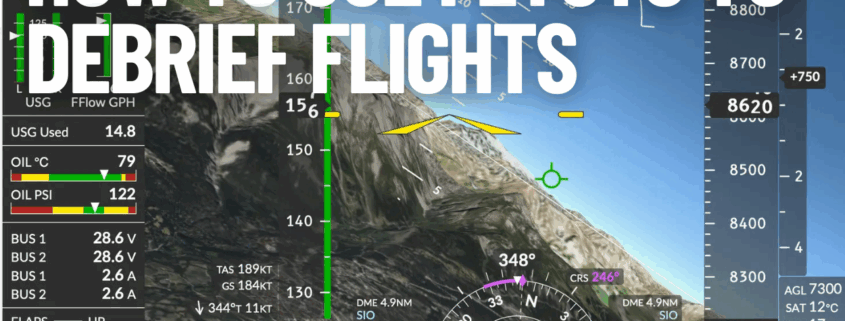
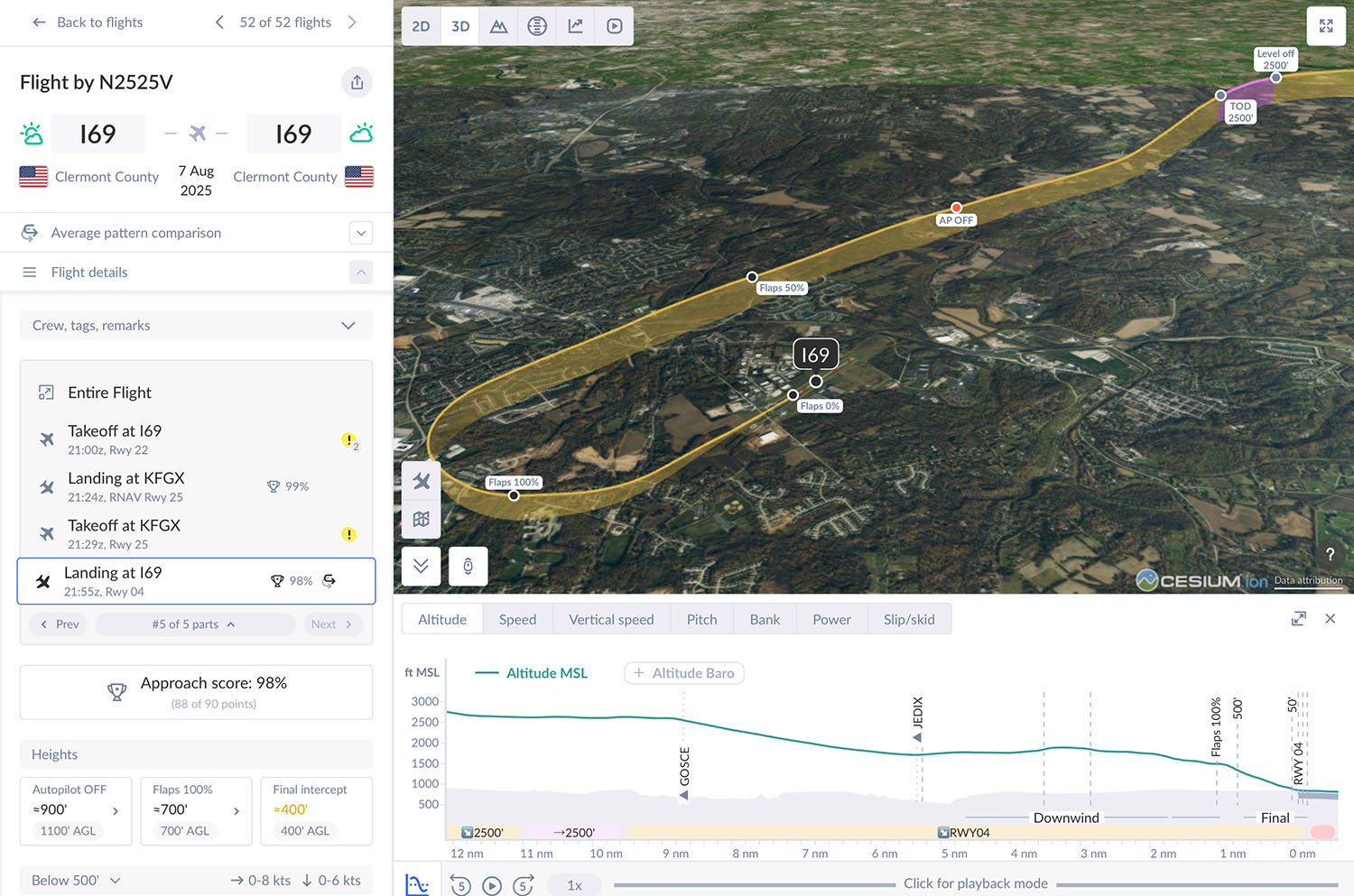
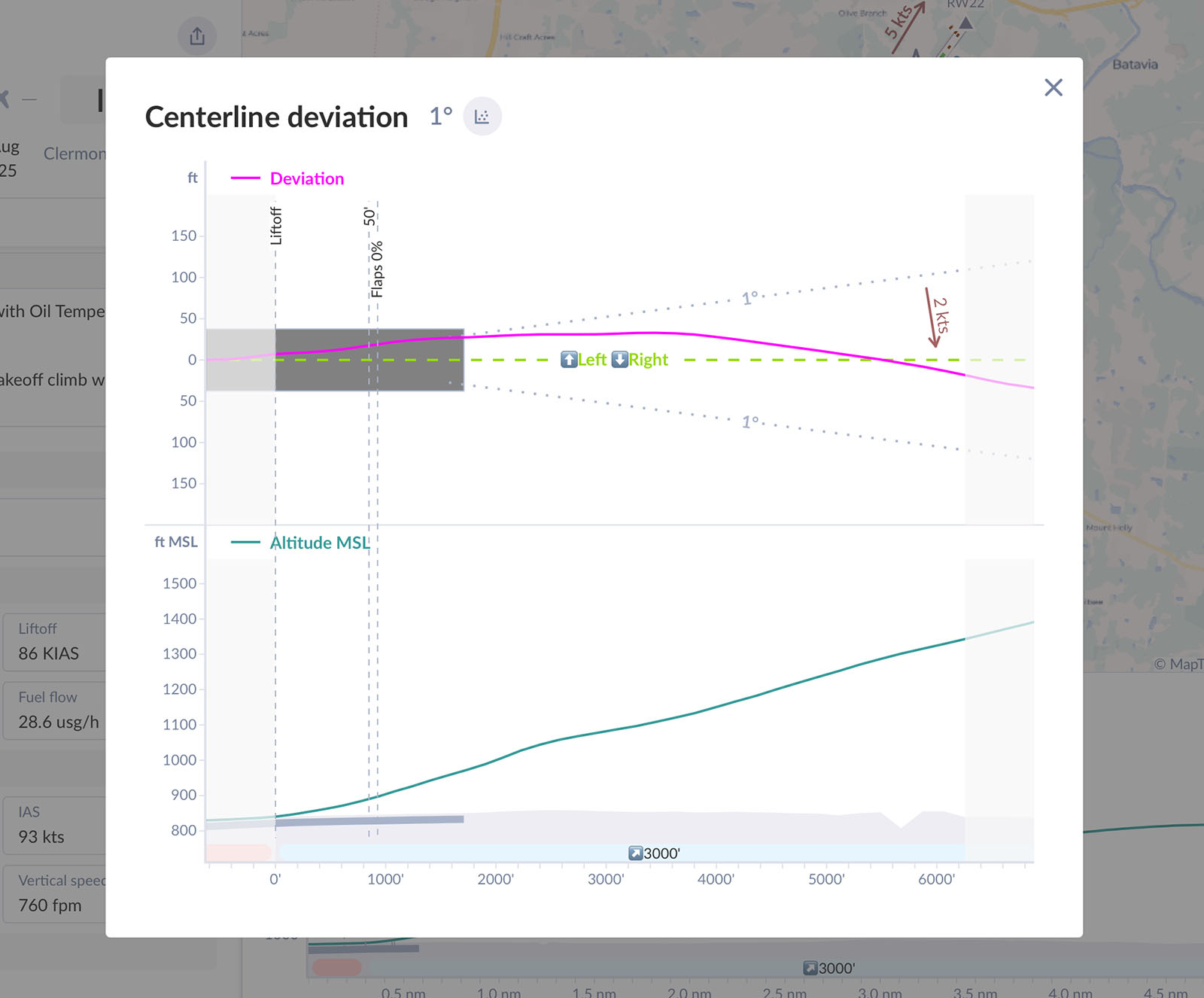
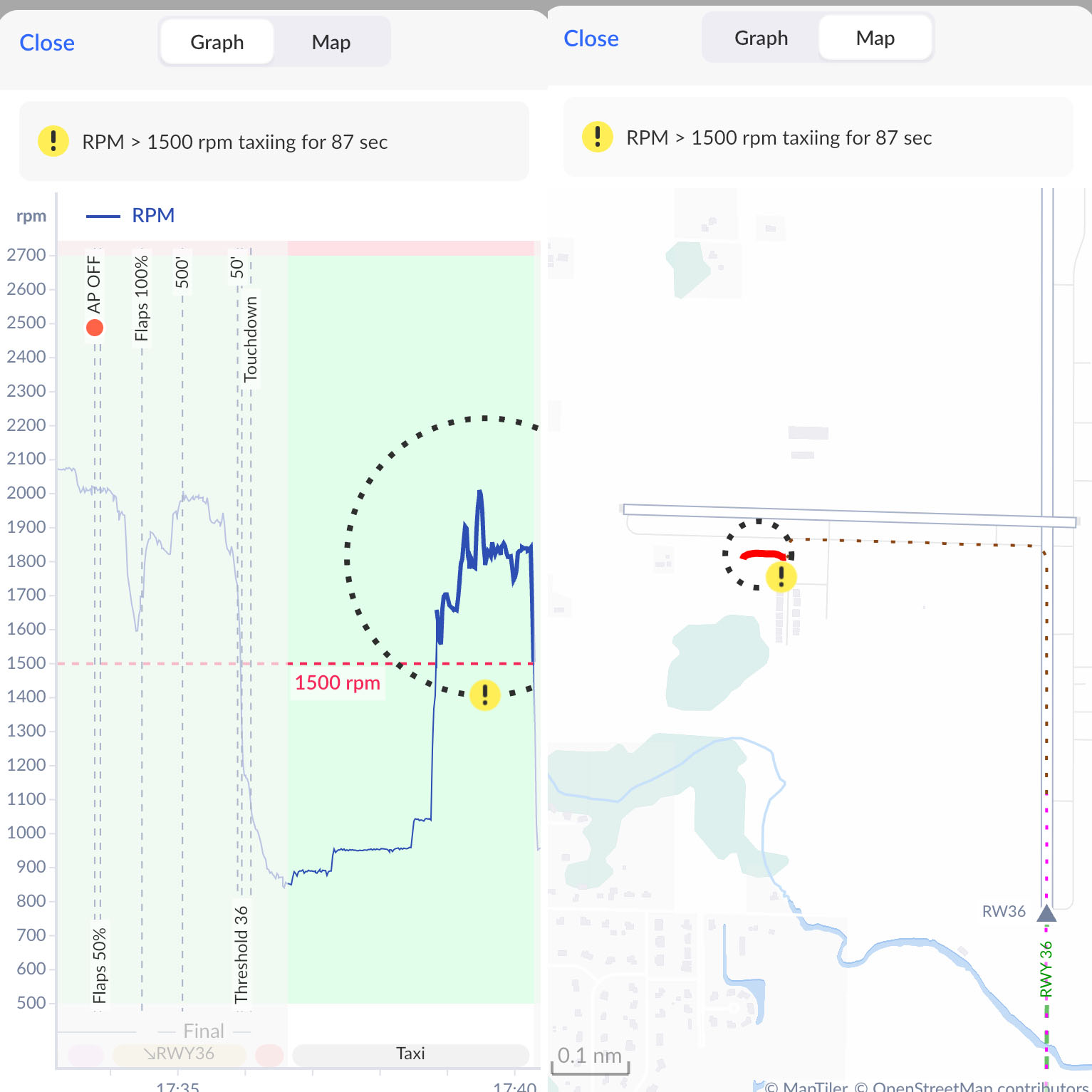
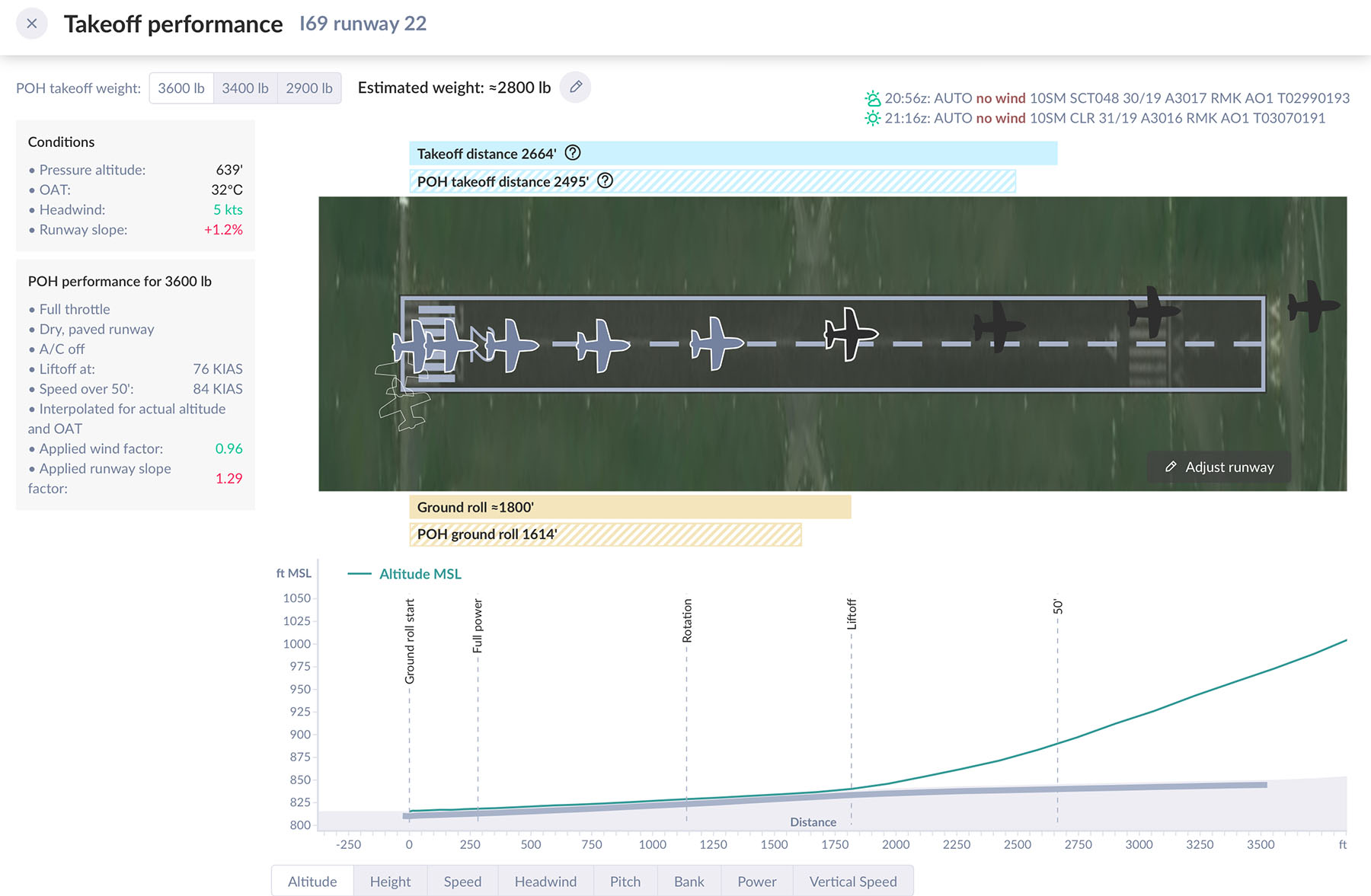
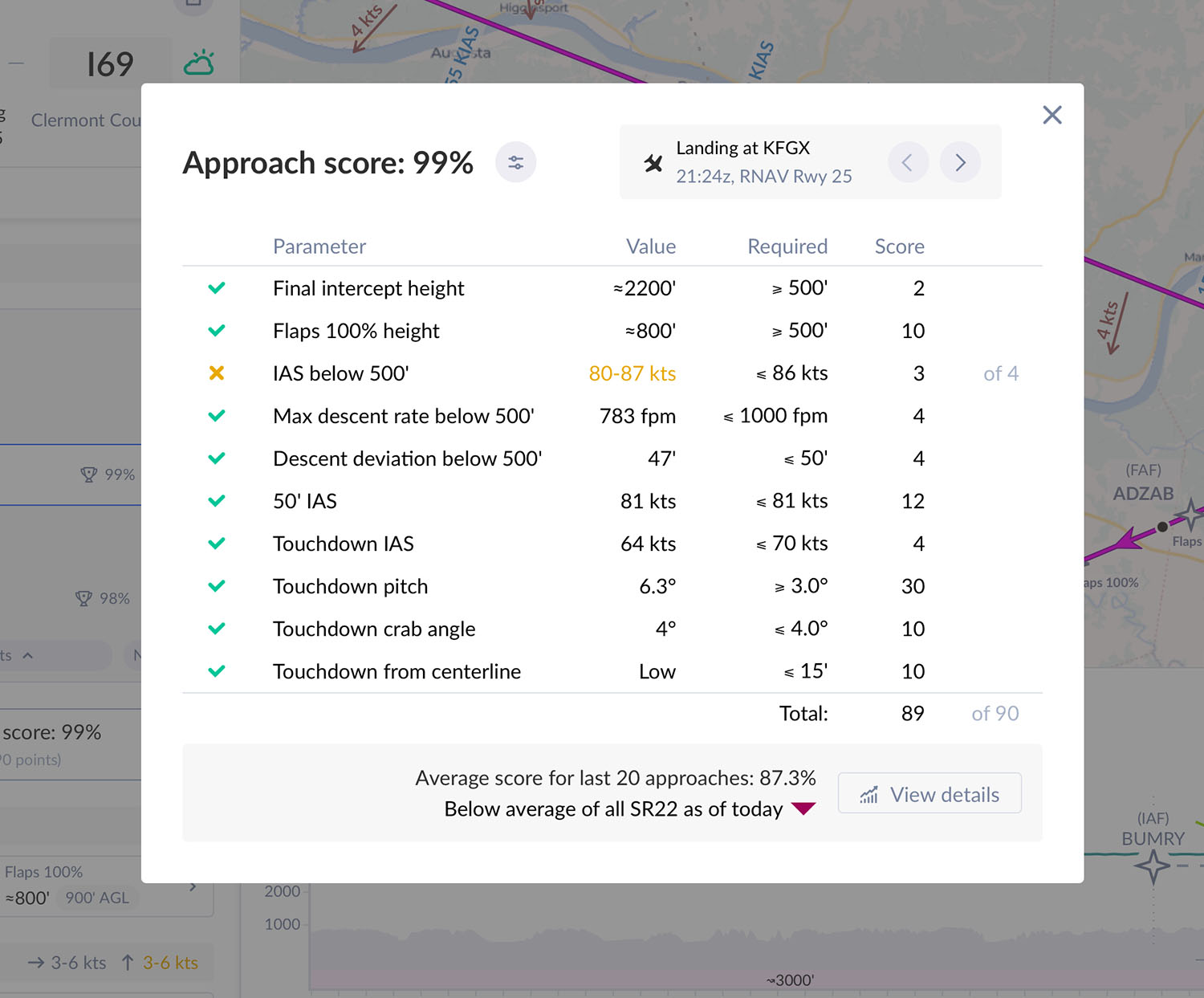
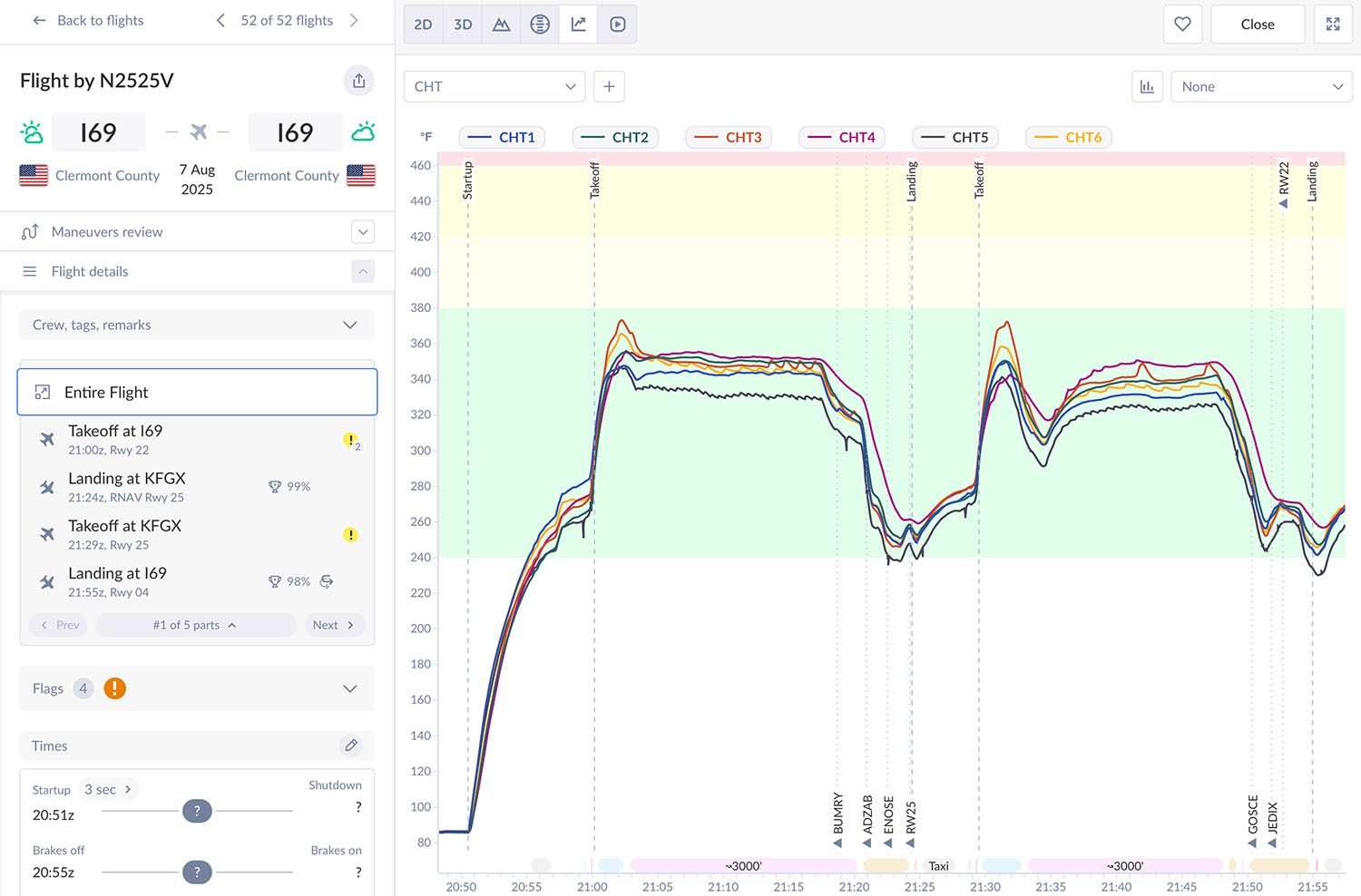


Hello from Germany- how to retrieve data from Garmin G3X ?
Thanks for any advice
Toni
See https://www.flysto.net/avionics for instructions on how to retrieve flight data from Garmin G3X and many other avionics, apps and ADSB services.