Five essential iPad skills for pilots
|
Getting your Trinity Audio player ready...
|
A good pilot should know how to “aviate, navigate, and communicate,” no matter what airplane they are flying. For anyone flying with an electronic flight bag, there isn’t a simple phrase to remember but there are still some essential skills to master. Are you proficient at all five of these?
Pack for a trip
If you don’t have the charts and data downloaded before you get in the airplane, your iPad might end up being a dumb piece of glass. Fortunately, apps like ForeFlight and Garmin Pilot make it easy to avoid this mistake. While you can manually download states or areas of coverage, the fastest way to save everything you need is to tap on the suitcase icon and “pack” for your trip. This will store all the charts, airport data, weather, and fuel prices for the route you have planned. Make this a part of your regular pre-flight checklist and you’ll always be ready.
Find recent routes
For IFR pilots, filing the correct route can be a challenge, particularly at busy airports where “direct destination” is not an option. With a few taps, though, EFB apps can eliminate lots of busywork and show you what routes other pilots have been receiving from Air Traffic Control. Both ForeFlight and Garmin Pilot offer this information from the route planning window on the Maps/Map page, or from the Flights/Trip Planning page. Enter a departure and destination airport, then tap Routes/Planned Routes to see what other pilots have been cleared. You can view both the frequency of each route and the altitude, helping you find the right answer for your flight. Tap a route to make it active, then remember to file a flight plan.
Check datalink weather status
Having up-to-date radar and METARs in flight has changed the way pilots fly long trips, improving both safety and passenger comfort. While portable devices like the Sentry, Stratus, and the GDL series from Garmin make it easier than ever to get datalink weather on your iPad, it’s critical to monitor how this system is performing in flight. In particular, it’s wise to regularly check the status page to make sure your weather receiver is connected and the data is fresh (5-15 minutes old is typical). In ForeFlight, there are two places to find this: on the Maps page, tap the gear symbol at the top left, then tap your device for a status menu; on the More page, tap Devices, then choose your device. Likewise, in Garmin Pilot you can tap the Connext drop down menu from the Map page for highlights, or tap the Devices page for detailed information. Check this every time you check your oil pressure gauge.
Find the nearest airport
When something goes wrong in flight, the best plan is to find an airport—fast. All modern EFB apps make this easy, with multiple options for finding a nearby airport. A great place to start is simply the large moving map screen with touchscreen navigation, since you can quickly get an overview of the airports around you. Remember to tap on candidate airports to evaluate runway length, weather, and communications frequencies before turning towards it. In ForeFlight, besides tapping on the map, you can also go to the Airports tab and tap the crosshair in the top right corner for a list of nearby airports. Garmin Pilot features a powerful Emergency Mode that declutters the screen and shows nearby airports; tap one to navigate direct. Both of these apps can also display a glide range ring, helpful in case of an engine failure.
Scan and import documents
Modern EFB apps are truly a one-stop resource, but many pilots stop at weather and charts. If you haven’t explored the Documents page, spend a few minutes poking around. This is a great place to find documents like Chart Supplements, VFR Flyway Charts, the AirVenture NOTAM, and much more. But you can also import your own documents, ideal for uploading aircraft manuals, weight and balance data, or anything else you want to reference in flight. You can either find a document (PDF, Word file) on your iPad and tap the “Open in” menu to send it to your EFB app, or scan a document with your iPad’s camera to take a printed resource and make it digital.
- Flying with the Garmin D2 Mach 2 and D2 Air X15 - October 28, 2025
- Weather planning with Garmin Pilot: widgets and flight profile - October 22, 2025
- Ready to start flying with Starlink internet? Listen to this podcast first - October 9, 2025



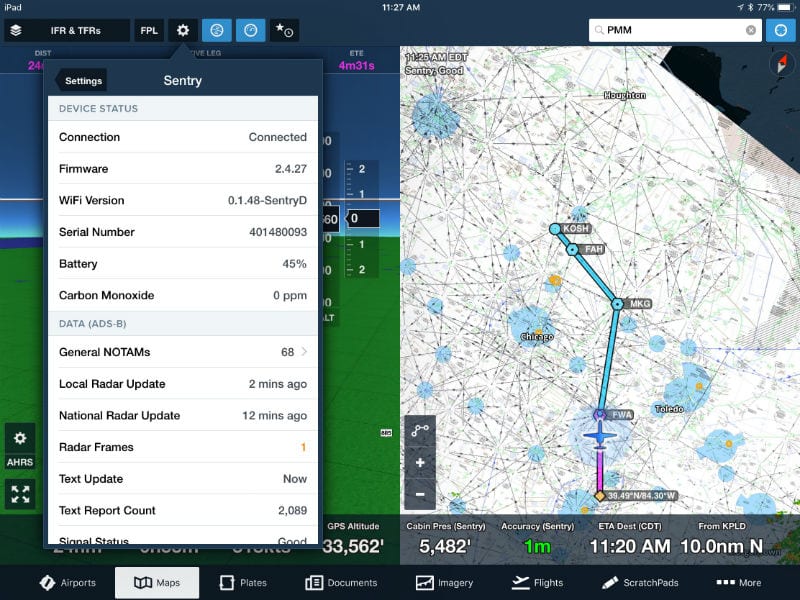
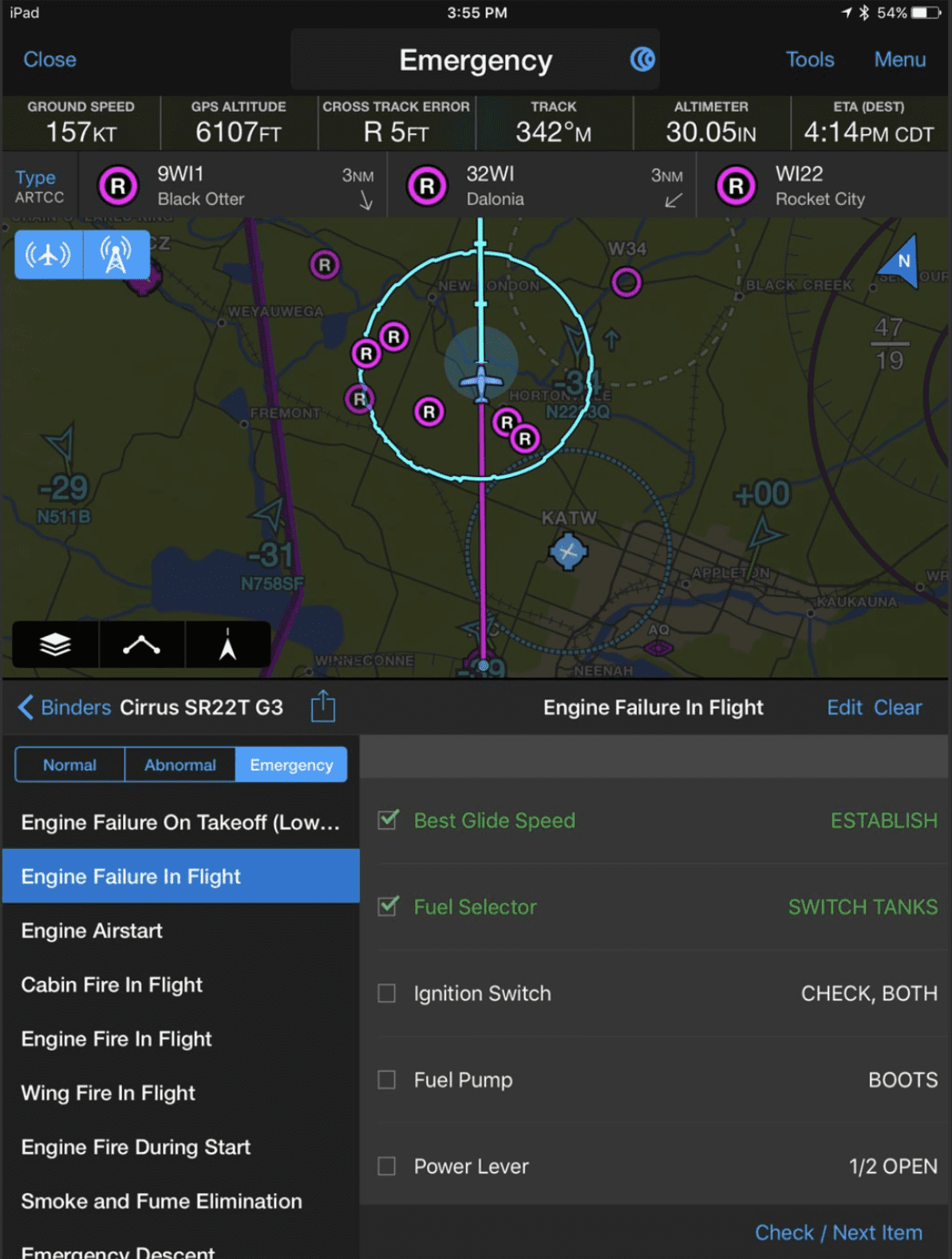
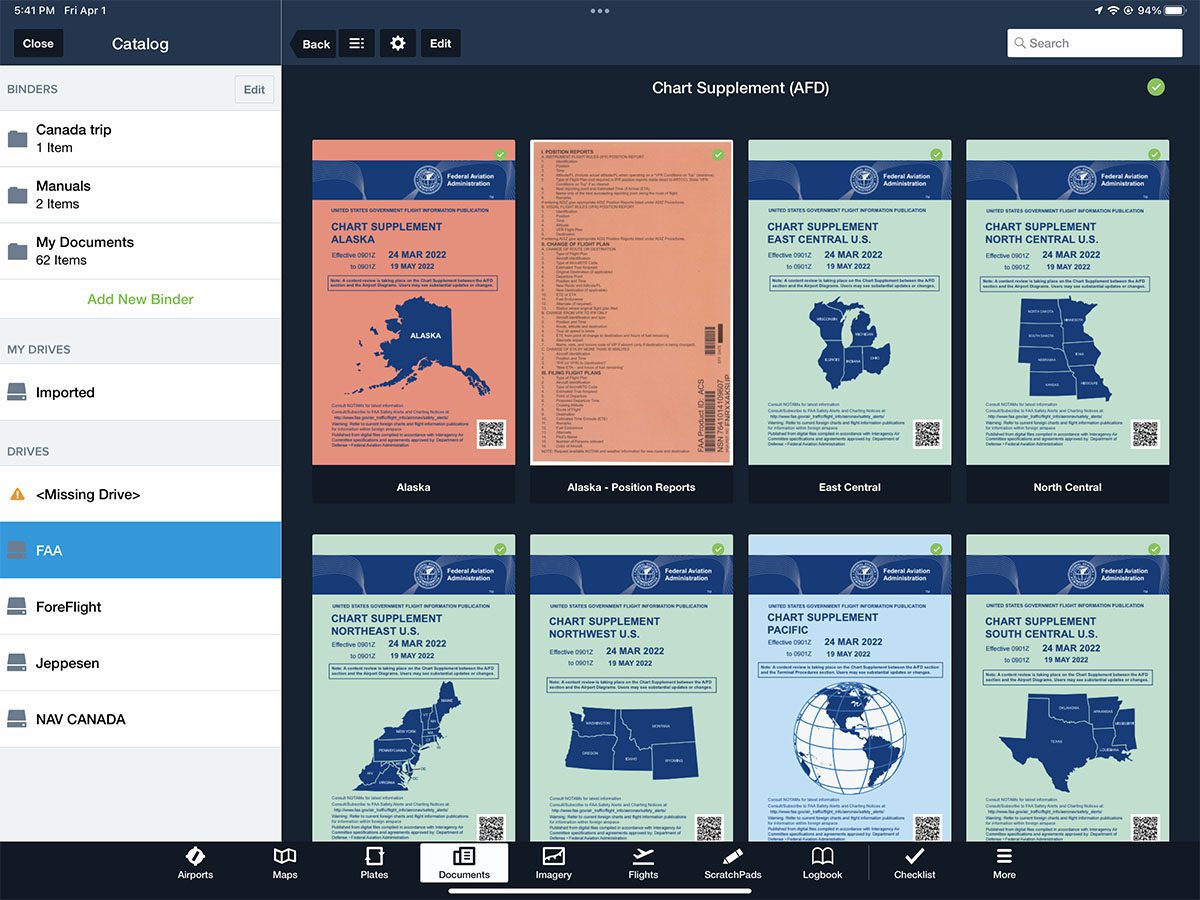


This “scan documents” feature is great for keeping your BasicMed info on your iPad.