How to use ForeFlight’s graphical weight and balance feature
|
Getting your Trinity Audio player ready...
|
ForeFlight features a dynamic, graphical weight and balance (W&B) tool that provides a visual representation of your aircraft’s cabin layout. This is included with a premium subscription and simplifies the input of passenger and payload details. Here’s a step-by-step guide covering how to set up and use this feature.
Step 1: Access ForeFlight Web
To get started, open your web browser and navigate to ForeFlight Web. This is the platform where you will configure the Graphical Weight & Balance profiles for your aircraft.
Step 2: Navigate to the Aircraft Tab
Once logged in, find and click on the Aircraft tab. This will bring up a list of your saved aircraft profiles. Choose the aircraft for which you want to configure the graphical W&B. Scroll down to find the Weight and Balance section. Here, you can either edit an existing W&B profile or create a new one.
Step 3: Configure the Graphical Weight & Balance
In the Weight and Balance section, you’ll now see an option to View and Modify an Interactive Aircraft Interior. Enable this option to start customizing your seating arrangement and other payload areas. Adjust the layout to match the actual configuration of your aircraft, inputting the exact seating positions, baggage areas, and other payload zones. You may need to rotate seats if your airplane has club seating or add an aisle if applicable.
Step 4: Save Changes
After making the necessary adjustments, select the “Enable on mobile” toggle if so desired and save your changes. This will update the aircraft profile with the new graphical layout.
Step 5: Add the Weight and Balance Profile to a Flight
Once your profile is configured on ForeFlight Web, you can seamlessly transition to using it on ForeFlight Mobile. Open the Flights view in the ForeFlight Mobile app. Scroll down to the “Payload” section and you’ll new see a new option to add a specific Weight and Balance profile to replace the more generic payload options. Tap the green “Weight and Balance” text then select the profile that was setup in the previous step. Here, you can update passenger and payload details directly by tapping on the corresponding seat or area in the interactive aircraft layout.
Step 6: Modify the load
Tap any of the stations to adjust the planned load for this flight. You can also manually type the specific weights in the list below the profile view. Tap the back arrow to return to the flight and notice the weight and balance profile is now attached to this flight. At anytime you can edit the loading or remove the weight and balance.
- How to use ForeFlight’s graphical weight and balance feature - October 7, 2025
- Is Apple’s new device just a bunch of hot iPhone Air? - September 11, 2025
- Lightspeed releases new companion app for Zulu 4 headset - July 22, 2025

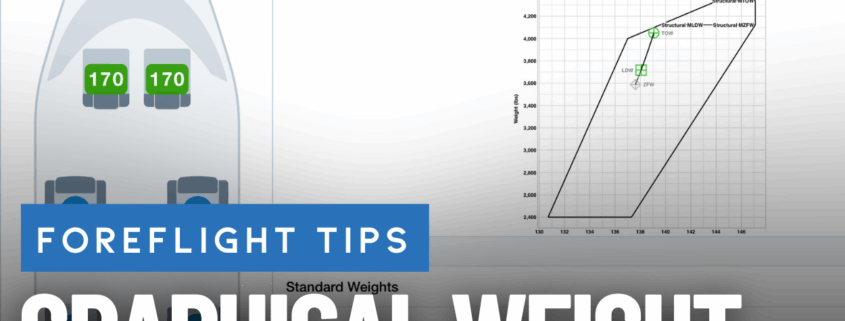







With the pic of the Website, I was getting excited that FF had FINALLY added the Graphical W&B to the Website. No more would my W&B switch to the old style if I tapped on the W&B in the Flights section on the Website.
Sure wish FF would bring so many items, like this big one, into sync with the App. The Website exists, so keep it up to date!
Tried endlessly to turn on graphical display over and over. Could not make it work. Have been using their native WNB feature for years without any issues whatsoever. This should NOT be so challenging. This is the first time I had FF not do what it was supposed to do. iPad mini 7 with current current updates
I tried to listen to the audio. The reader goes too fast. I couldn’t keep up…and gave up.
Thank you for this! If ForeFlight ever publicized this, I missed it. I followed your instructions and set it up. One thing that was confusing was that I started from my existing W&B profile, but all of my limits were showing as zero. It turns out that this page defaulted to having the “Use CG in %MAC” checkbox checked. My plane was set up with moments in inches, not %MAC. As soon as I un-checked that box, all of the numbers from my profile appeared.
When you get to ForeFlight, the graphical depiction is at the very bottom of the W&B page, so you need to scroll down to see it.
I tried to set up this new feature without success. After much digging I realized it’s for Premium subscribers, not Essential subscribers. 🙁
For individual Premium accounts, enable integrated W&B by going to More>Account>ForeFlight Labs in Mobile app. Otherwise you won’t see the option to see the option in Flights under Payload.