iPad essential tip: how to search your iPad for lost apps
|
Getting your Trinity Audio player ready...
|
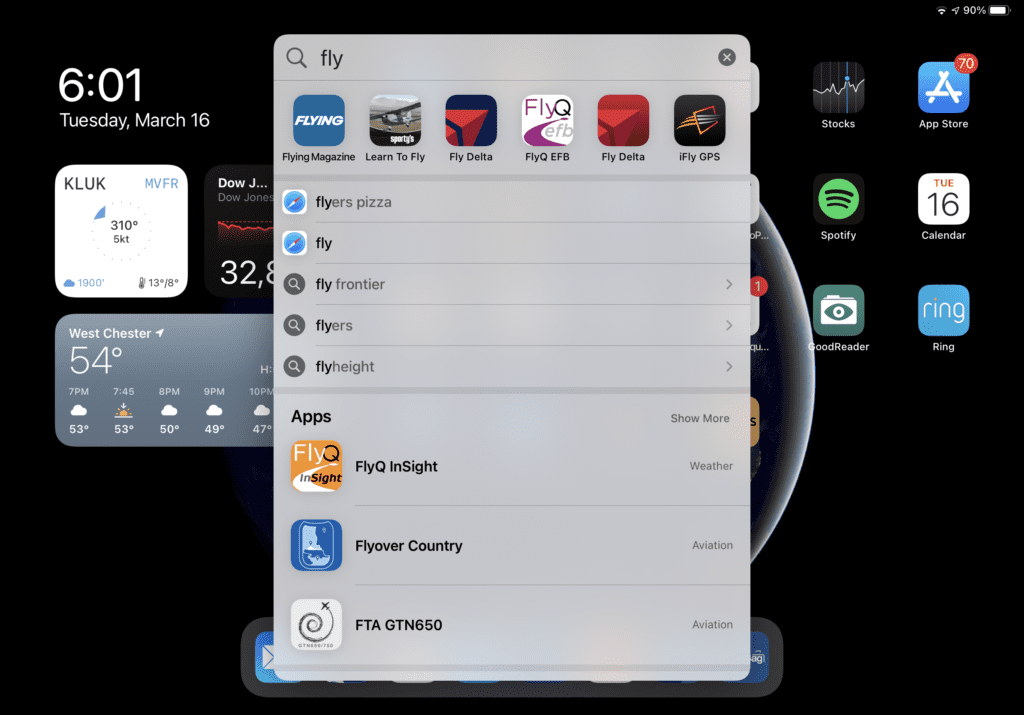 Most pilots have a large number of apps on their iPads, often requiring 3 or more screens to store them all. Having the ability to organize them into folders is nice, but have you ever been in a situation where know you downloaded an app but can’t seem to find it?
Most pilots have a large number of apps on their iPads, often requiring 3 or more screens to store them all. Having the ability to organize them into folders is nice, but have you ever been in a situation where know you downloaded an app but can’t seem to find it?
That’s where the iPad (or iPhone) Search function can come in handy. To access the search function from the home screen on devices running iOS 14, unlock your device and swipe down from top to bottom in the center of the screen. The virtual keyboard will appear allowing you to search all apps installed on your device. Tap the name or icon of the app from the results list to instantly launch the app.
Pro Tip: If you’re not sure where the app is located, tap and hold the icon from the search results and drag it to your home screen or dock for quick access.
You can also use the Spotlight Search to quickly access contacts from your address book, settings, app store, music, videos, events, mail and more. Just under the app search results, you’ll see an option to search the Web or Wikipedia for the keyword you entered. This will launch Safari and use your default search engine to perform a web search.
The iOS Search is a very simple yet powerful tool on your iPad. If you’re a fast typer you may find it faster to do a quick search for an app by entering just a few letters of the app’s name to find and launch it, instead of swiping across multiple screens and digging through folders. Every second counts in the airplane!

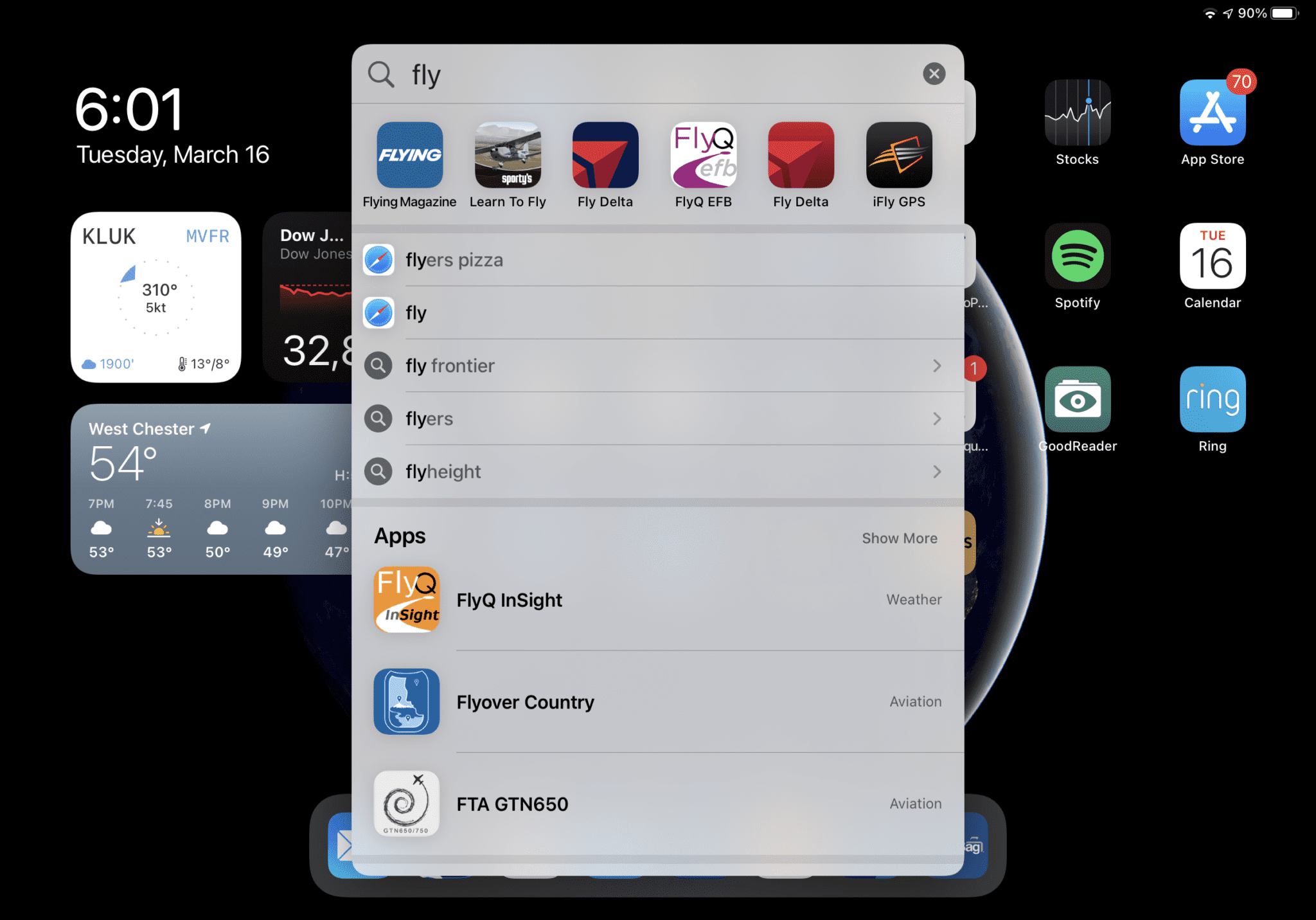


I subscribe to Fore
flight and plan on a new iPad. Which one is the best