New apps review: myWingMan and FlyQ
Some new all-in-one cockpit apps have recently hit the App Store, from two well-known names in aviation: Bendix/King’s myWingman and AOPA’s FlyQ EFB. These apps join an already crowded marketplace, going head to head with established leaders ForeFlight, WingX and Garmin. Can the new players match up? We’ve been flying with both and have some initial thoughts below.
Bendix/King myWingMan
The Bendix/King name is well-established in aviation, having once been the dominant player in general aviation avionics. The company’s fortunes faded in the 2000s as Garmin introduced dozens of new products and Bendix/King struggled to keep up. But the company has been totally relaunched this year, and the myWingMan app is one of the most visible new products. It’s a full-featured pre-flight and in-flight app, and was developed in partnership with Seattle Avionics.
The company says its overriding goal was to keep it simple, and that led them to take a different approach to the user interface. Notably, there are no menus (as there are in almost every other aviation app). Instead, there’s a single page with a variety of buttons to customize the layout, including the Function Wheel. This pop-up menu in the bottom right of the screen allows pilots to switch between the main views:
- Synthetic vision
- Charts
- Weather map
- Fuel price map
- Procedures
- Airport diagrams
- Airport info
- Flight plan
- G-meter
Tap one of these selections and that view will appear in the largest window. You can also display multiple views at the same time with a split screen view, and there’s even a three-way split screen view. To swap windows, just drag and drop with two fingers. This makes it easy to move your approach chart to the larger window when it’s time to fly an approach, for example. This is a nice feature, especially in flight.
The Function Wheel is a novel approach, and the lack of menus is interesting, but we found it wasn’t nearly as simple as the marketing suggests. There may not be a traditional menu bar, but the pop-up menus and the vast number of options for screen layout still make this a fairly complicated app. There’s also a mode selection button at the top left, where you can set up pre-loaded screen layouts for taxi, departure, VFR, IFR and other phases of flight. This competes with the Function Wheel in many cases, making it unclear which menu to use. We’re not sure this new layout is really any easier to use, and in some cases we longed for a traditional menu to simplify some operations. Personal preference plays a large role here, so try it for yourself.
A key focus for myWingMan is obviously the in-flight navigation tools it offers. This includes some impressive features, like highway-in-the-sky guidance and two synthetic vision views. The first is a traditional cockpit view of nearby terrain and waypoints, and when connected to a Levil AHRS it will also display attitude information. The second view, called the myWingMan view, is the picture from a chase plane and one we haven’t seen on any other apps. A data bar stretches across the screen, with groundspeed, altitude, track, time en route and much more. You can scroll through all of these, so you’re not limited to what fits on the screen.
In addition to these in-flight features, there are the traditional pre-flight tools like airport information, full digital charts, flight planning, weather maps and a lot more. On the chart view it’s easy to turn on multiple layers, so you can review radar, winds aloft and fuel prices on the same chart. When you’re ready to file, choose the Flight Plan view and tap File.
myWingMan requires iOS 5 or higher and iPad 2 or newer. The chart and terrain database downloads are quite large, so we’d recommend at least a 32GB version. Although the Bendix/King website suggests the app hasn’t been tested on iPad mini, we found that it runs just fine on the smaller iPad. The app is not available, though, for iPhone.
The pricing structure for the app is similar to others, with a free download and then an annual subscription. But there is a difference in that VFR and IFR charts are on separate subscription levels. It’s $99/year for VFR charts and $149/year for IFR charts (including geo-referencing).
AOPA FlyQ EFB

FlyQ offers the full complement of charts for the US, including sectionals, IFR en route high and low charts and instrument approach procedures.
Last year AOPA quietly discontinued their AOPA Airports app and released a replacement iPhone app called FlyQ. This app, which is free to AOPA members, includes basic weather & flight planning information in addition to the airport directory. The app was not really new though, but rather a re-branding of Seattle Avionics’ existing FreeFlight app.
Today AOPA released an enhanced version of the FlyQ app, called FlyQ EFB, which was developed exclusively for the iPad (sorry, no iPhone support). This too was not directly created by AOPA, but rather comes from a partnership between AOPA and Seattle Avionics. Their goal was to create an app that does it all for pilots, including weather briefings and imagery, flight planning, digital charts and in-flight moving maps.
Since Seattle Avionics developed the app, pilots will notice many similarities to the Bendix/King myWingMan app reviewed above. One of the big differences is that FlyQ uses the traditional Apple lower tab bar for navigating around the various sections of the app, which many will find familiar. The app is divided into five main sections:
- Airports
- Weather
- Plans
- Maps
- Procedures
Like myWingMan, FlyQ’s most robust features are found in the maps section. Here you can display a moving map with VFR or IFR charts, and toggle weather and flight plan overlays. While the app offers the ability to interact with flight plans and airports directly on the sectionals and en route charts, we found this very difficult to accomplish, especially in flight. The app does offer the ability to display the maps track up, a plus for many pilots.
Another nice feature is the ability to split the maps screen to show two pieces of information at the same time. This allows you to display an IFR approach chart along side a sectional chart, for example. FlyQ also features a synthetic vision display option, displaying groundspeed and GPS altitude instruments on top of an artificial horizon and 3D terrain. Add the remote Levil AHRS sensor and the synthetic vision view will also display bank angle and pitch attitude. There’s also an option to toggle a highway-in-the-sky on this display, which shows your course as a series of 3D boxes to navigate through.
FlyQ includes the typical sections for airport and weather information, each with the ability to search for an airport by identifier. A flight planning page allows you enter airports and waypoints for a trip, though this proved to be one of the more challenging functions of the app to figure out. They do include airplane flight and fuel burn profiles, a helpful tool if your aircraft model is included in the list. You can also enable a simulator from the map page that will allow you to fly your active flight plan in the app. This is a useful tool to help figure out the various map toggles and flight planning controls. One thing you’ll notice though is the app is fairly slow, taking a long time to load maps, waypoint data and charts, especially when in the split screen view (we were using an iPad 3, and it seemed to be worse in the airplane when connected to an external GPS).
FlyQ is available as a free download from the App Store, and includes a 30-day free trial. AOPA members can purchase a 1-year VFR package for $69.99 or the IFR package for $119.99. Non-member prices are $99.99 for the VFR and $174.99 for IFR.
Conclusion
So what’s the verdict? Actually, myWingMan and FlyQ EFB are similar in many ways. This is no accident–since Seattle Avionics is the developer of both apps, they share a lot of the same structure. In spite of this, there are real differences between the two and any pilot considering them would be wise to try both.
The real contest, though, is not between these two new apps but between them and the other apps already on the market. While both are packed with features, there isn’t much new here. Moving maps, weather briefings, split screen and even synthetic vision are available on other apps. myWingMan and FlyQ EFB simply take a different approach to the user interface. This may be a refreshing change for some pilots, but we found it to be pretty complicated–especially for flight planning.
Pricing for both apps is competitive if you use the synthetic vision features, since there’s no additional subscription required for it (for comparison, WingX with synthetic vision is around $200/year). But if you don’t use synthetic vision, the prices look higher–especially for IFR pilots. A $74.99/year subscription with ForeFlight includes both VFR and IFR charts (although not geo-referenced), and Garmin Pilot is just $49.99/year right now for both VFR and IFR charts. At $119.99 to $174.99, instrument pilots will pay more.
Both apps are version 1.0, and that shows up at times. We had a few crashes and noticed some bugs in our testing, and the apps simply ran slower than we expected. Some of this is to be expected with a brand new app, but it’s something to be aware of regardless. Also, neither app supports ADS-B weather at this time, which is fast becoming a must-have feature for a lot of pilots. Undoubtedly, this feature is in the works.
Another issue, in our opinion, is that both are iPad-only apps. The iPad is certainly the device that it counts, but having an app that also runs on iPhone is a great backup. Apps like ForeFlight and Garmin work on both devices, and for no additional charge.
It’s healthy to have new companies taking different approaches, and we applaud AOPA’s and Bendix/King’s efforts. So check out these new apps and see what you think. As we’ve said before, apps are a personal decision, and what works for you is what counts. But our guess is that if you’re a happy user of WingX, ForeFlight or Garmin Pilot, you probably won’t be changing anytime soon.

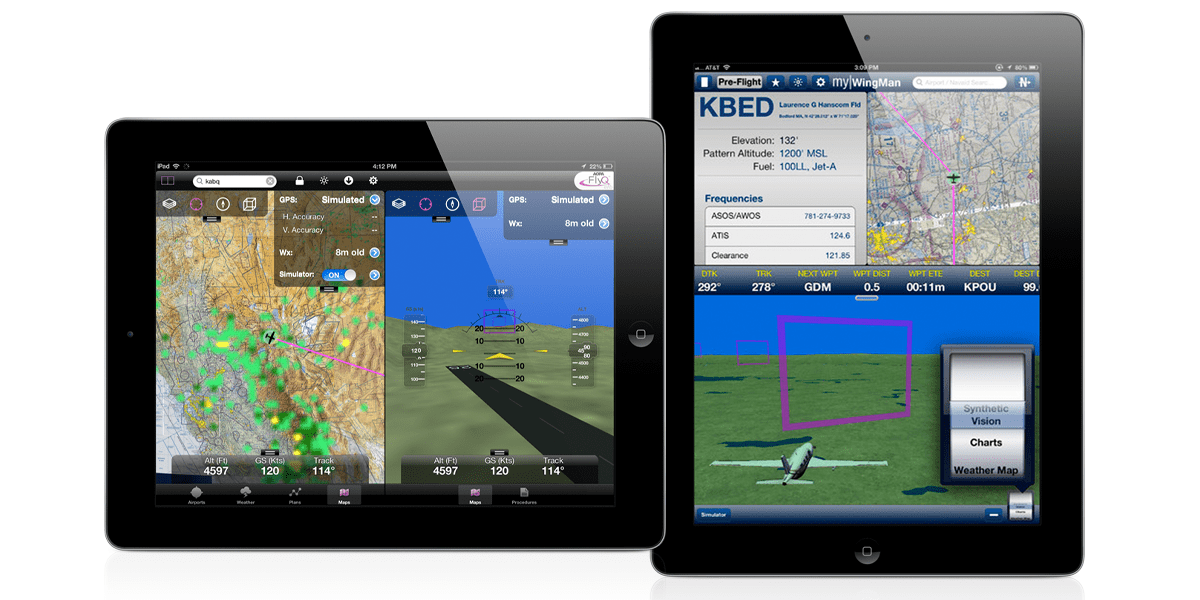





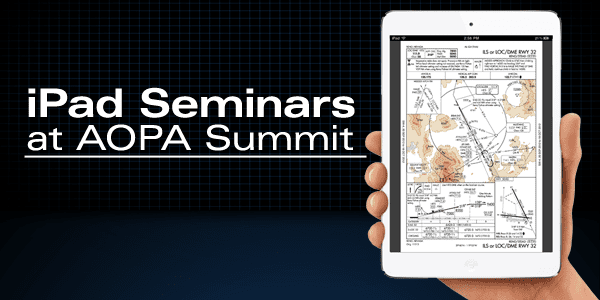



I see that only USA airspace is available at present.
Have Bendix King got any plans to market this through Seattle Avionics Data for Europe please, where there is a VERY large market waiting for something like this?!!!!. Regards, Roger Shorter.
Similar for Canada. No map info other than google earth. Why don’t the AOPA folks use the same maps that are used in the AOPA flight planner on the web???
Try them all, but Foreflight remains the most user-friendly, quickest/easiest access to data for the serious flyer.
I would be curious about the monthly data update. I am currently a AV8OR ACE user and the update process from Seattle Avionics is very slow (sometimes as long as 2 hours), compared to Garmin, Jeppesen, Foreflight, and WingX. Plus the user interface with the AV8OR ACE is frustrating, much like the review above reflects.
For a new IFR student pilot is there one that you could recommend to start with? Like IFR for dummies. Lol. Thx
New 32gb iPad. Trying to learn how to use Fly Q on it. After
nearly a month still cannot regularly make things happen.
Accidental touching screen can wipeout everything and often
unable to recover without shutting iPad down. Have been
afraid to try in airplane. 30 day trial about over, expect to
try 30 day Foreflight and see if it is any better. Then may
try it in plane.
I have been trying to use the AOPA FlyQ without much luck. It is not user friendly and takes forever to try to use it for flight planing. The AOPA web sight brags about what it will do. Right now that is just not happening.
Garmin vfr and ifr on sale for $49.99 not true.