ForeFlight releases version 6.0
The wait is over today for many pilots, as ForeFlight released the much-anticipated version 6 update to the popular flight planning and navigation app. While this update brings a variety of new terrain, Stratus and flight plan features to the app, the first thing you’ll notice is the new, refined interface. Every screen throughout the app has been updated to a new modern design that improves the contrast and readability. The good news here is that all the buttons and menus are located in the exact same location as previous versions, so while they may look a little different, there’s nothing new to learn. Let’s dive a little deeper now and look at each of the new features.

The new profile view allows you to quickly evaluate route and altitude options to help with terrain avoidance.
Hazard Advisor profile view
ForeFlight Pro subscribers now have access to a new route profile view to help with altitude planning and terrain/obstacle avoidance. After entering a departure and destination airport in the Route Editor box, tap the new Profile button in the lower right to display the new view. By default the app will use the altitude entered in the altitude advisor section of the app and show any potential conflicts with terrain or obstacles. Along the top of the profile box you’ll see three additional values to help with planning:
- Highest is the height of the highest terrain or obstacle along your route.
- Clearance is the amount of vertical clearance you have over that highest terrain or obstacle along your route.
- First Strike is the distance in nautical miles from your origin or current position to where your first impact with terrain or an obstacle would be (based on your current planned altitude).
You can then interact with the Profile view to get additional information. First tap and hold the dark altitude box at the left of the screen to quickly change and evaluate different altitudes. Then tap and hold anywhere in the Profile window to display the height of the terrain anywhere along the route, and you’ll see the clearance between your specified altitude and the terrain below displayed in a blue box. If you look down at the map you’ll see that respective point highlighted with the height of the terrain listed along your route. Also when you display the ruler, which is activated by placing two fingers on the map, the Profile view will temporarily switch to showing the selection defined by the ruler.
You’ll also find the profile view useful in flight when used with a GPS. When airborne the profile view offers two modes:
- Aircraft mode abbreviates the Profile to display 50 nautical miles ahead on your track.
- Route mode displays your entire planned route.
These options are selectable by buttons that appear in the lower left of the profile view once your speed is greater than 40 knots. When in Aircraft mode, the display will constantly update your MSL and AGL altitudes with respect to the height of the terrain beneath you.
Flight plan filing enhancements
Lockheed Martin Flight Service has continued to roll out some exciting new services for pilots, and one of them is a commitment to providing full flight plan control in mobile apps. ForeFlight has taken advantage of the opportunity and now includes the following options for pilots who file flight plans directly from ForeFlight:
- VFR Flight Plans: File, Activate and Close
- IFR Flight Plans: File, Amend and Cancel
These options are selectable at the bottom of the File and Brief screen. Remember these features are only available for flight plans filed through the Lockheed Martin service in the ForeFlight app (which is the default method) and not through DUATS. We really like the ability to open and close VFR flight plans from the app, which will reduce pilot workload by not requiring an in-flight radio or cell phone call to FSS.
New Stratus features

The new Stratus Replay feature makes sure you always have the latest weather from Stratus, even if you turn your iPad off from time to time during flight.
ForeFlight 6 includes a free firmware upgrade for the Stratus 2 ADS-B receiver, which will enable two new features: a split screen attitude indicator view and Stratus Replay. Extending iPad battery life is an important consideration, and the biggest battery savers are turning off the screen and turning down the brightness. Stratus Replay can effectively double the battery life of your iPad by allowing you to turn off the screen between uses. When the screen is turned on again, Stratus automatically sends ForeFlight any ADS-B weather that was missed, including radar, METARs, TAFs and PIREPs. This is helpful on a long cross country, offering 6+ hour battery life for your iPad and Stratus.
Stratus Replay is only available on Stratus 2, however Animated ADS-B radar is available to both ForeFlight Standard and Pro subscribers and on Stratus 1 and 2. Also note that ADS-B weather (and Stratus) requires iPad 2 or newer or iPhone 4 or newer. Here’s a video showing these features in action:
Split-screen instruments

With the split-screen attitude feature, you can now view ADS-B weather, traffic, moving map and attitude all at the same time.
Stratus’s built-in Attitude Heading Reference System (AHRS) has proven to be a popular feature with pilots, delivering backup attitude information to the iPad–complete with pitch, bank, groundspeed, track and altitude. For IFR pilots, this can be helpful for situational awareness and a legitimate worst case backup.
Now this data can displayed right in ForeFlight, with a glass cockpit-style split-screen view. The attitude indicator updates multiple times per second so it moves smoothly, and it can be used in either portrait or landscape mode. While Stratus’s automatic AHRS calibration works in most cases, ForeFlight offers options for manual adjustment right in the app.
With this feature, pilots can now view ADS-B weather, traffic, moving map and attitude all on the same screen. Pilots flying without Stratus can still display split-screen flight instruments but the attitude display will be removed.
ForeFlight version 6 is available now as a free update to current subscribers in the App Store. To update the Stratus firmware, connect your iPad to Stratus, open ForeFlight and go to the Stratus Status page. From there, you can “Tap to update” the Stratus firmware (this video shows the update process). The firmware update is free.




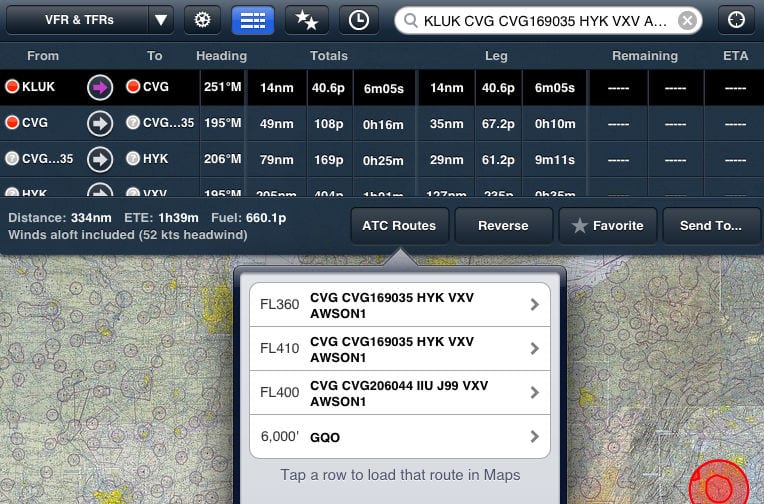
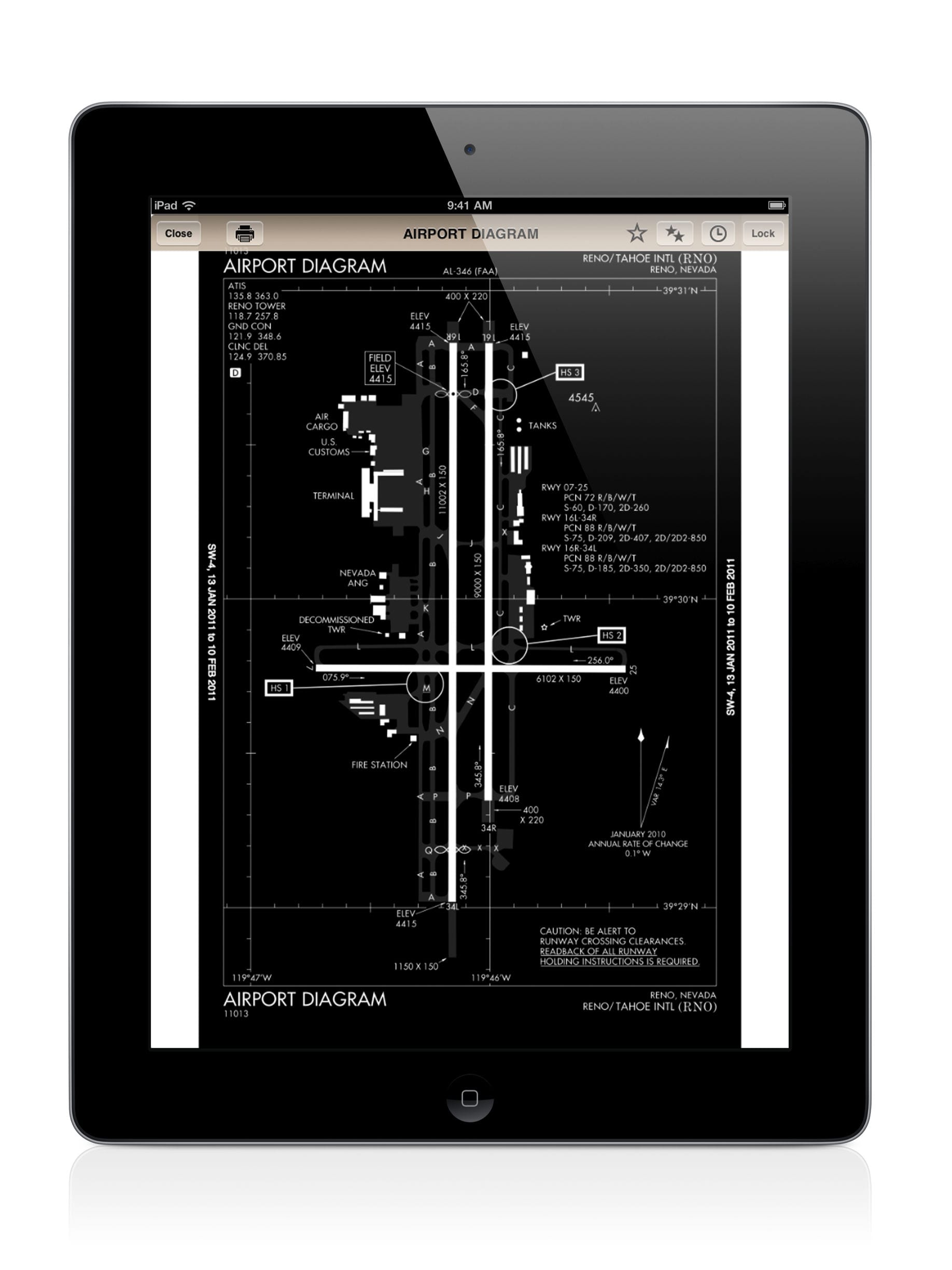



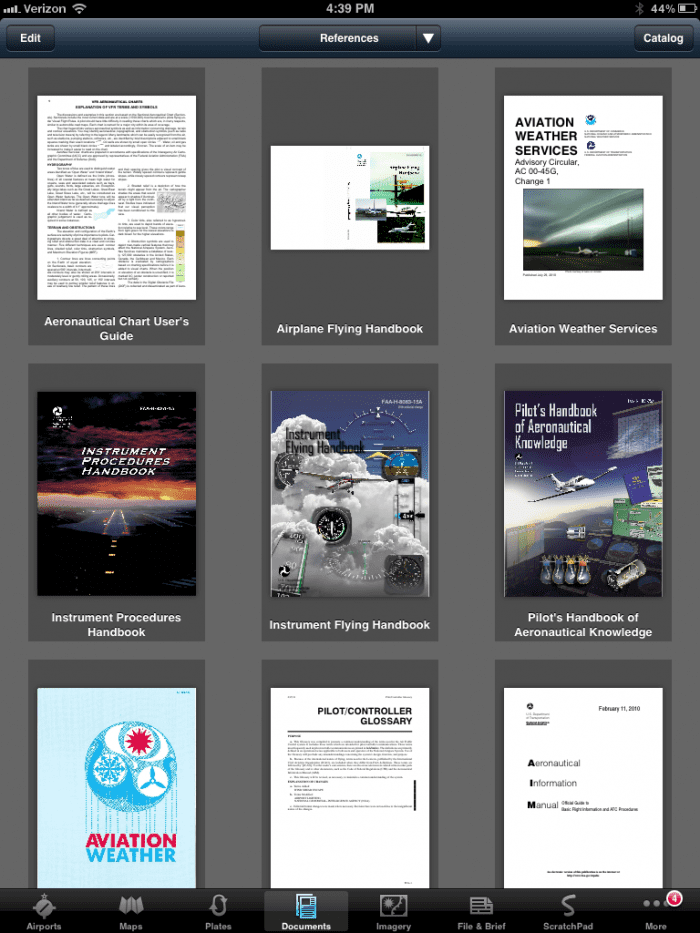


Profile view seems like wasted potential at only 1nm either side of the course line. 4nm either side of course line would have real utility.
It is an unwanted and rude surprise that ForeFlight has jumped up to requiring iOS 7.1. 🙁 I am not updating my iPad 2 up from iOS 6 due to its slower processor speed.
I have a new iPad Air. Foreflight 5.6 worked fine. Now in v 6.0, surface wind, ceiling, visibility, flight rules and more all seem to be disabled and do not display on maps. Are these now all gone?
ForeFlight is working on a fix for this.
For now you can correct the issue by restarting the app–double tap the home button, slide the preview window of ForeFlight towards the top and off the screen, press the home button one more time to return to the iPad home screen and then launch the ForeFlight app again.
Big thanks for all the improvements, especially profile view. FWIW, I prefer 2NM over 4 NM.
I agree that I’d prefer a smaller profile lateral distance when I’m flying, but for preflight planning purposes and IFR direct altitude selection 2nm does nothing for you. If the lateral distance was user selectable in the settings you could use 4nm for planning then go back to Xnm for flight.
The new FF ver 6 causes some pop-ups to work very very slow –such as “Recent Routes” and “Favotite Routes” . Scrolling down is slow ,jerky and not very responsive . Before Ver 6.0 I nad no issues like this .
Looks like I’ll wait for a while
I have experienced same concern as Jay B. There is a significant delay in the opening of the list of favourite routes for example. So much so, that you tap it again to give it another go, and invariably what that does is actually close the list. So you do it all over again. Not very smooth at all. This is only since the update.
Hats off to the Foreflight team for NEVER being complacent. You guys have such an amazing product and you keep finding way to impress with improvements! You are a role model for innovation & continuous improvement. Nice work!!
I am new to Foreflight, starting with V5.6. I loaded the new V6.0 and am impressed with it. I like all the features and it is fairly easy to use and understand and the digitally rendered charts are impressive. The simulated AHRS screen is a very good option for use with the Status unit. But if you have ordinary GPS, the AHRS screen reverts to a compass wheel and the two vertical strips that depict ground-speed and altitude. The artificial horizon is replaced with a big fat red X. They continue to provide a truncated compass wheel and it works very well. It would seem that they could move the compass wheel to replace the big red X, or even better, replace the compass wheel with a simulated HSI indicator. Just a thought.
I, too, am using an iPad 2 and experiencing extended delays from the time a Foreflight ‘button’ is pressed to the action occurring. In the case of selecting Favorite (2star Icon), it took nearly a minute before the Favorite window appeared.
I like the fact that Foreflight continues to enhance, but certainly regret that it does not run well on the iPad 2.