ForeFlight Tips: distance rings and track vector
One of the great things about aviation iPad apps like ForeFlight is just about anyone can learn how to use the basic features of the app in a matter of minutes. However, once you get a feel for how to access the charts and and basic airport info, you can then dig in a little deeper and take advantage of the advanced features. ForeFlight contains a powerful set of tools, but you first must know that they exist and how to access them. Here we’re going to look at two small, but powerful features that can provide additional situational awareness in flight on the maps page.
Distance Rings
Panel mount avionics with moving maps have included distance range rings for years, and you can now view them on ForeFlight too. To enable them, go to the Map page, and then select the Settings from the gear button at the top left of the screen. Towards the bottom you’ll see an option for Distance Rings, with an on/off toggle switch. Once turned on, you’ll see three concentric white rings centered around your aircraft, with labels indicating the distance of each ring from your current position. By default they will display in an automatic range mode, where they will automatically scale up or down as you zoom in or out on the chart. You’ll also notice green arrows on each ring in front of the aircraft, which represent ground track.
One of the hidden features though, is that you can also change these rings to a fixed distance, or even a time value based on your current groundspeed. Go to the More tab, then Settings, and scroll about halfway down until you see an option for Distance Rings Style. While the distance rings are the default setting, we’ve found the time option very useful when within 60 minutes of the destination to help visually stay aware of the remaining flight time.
Track Vector
The track vector is enabled from the same location as the distance rings on the map page. Enabling it will display a blue line out in front of your aircraft showing where you will be in a set distance or time up ahead. Like the distance rings, the distance of this track vector is configurable on the main ForeFlight settings screen. You can set it anywhere from a few minutes, or up to as many as 50NM ahead of your current position. When your track direction is changing at more than 2° per second, the line will change to a curve showing your direction of turn.
One of our favorite uses for this feature is during weather deviations. When set out to 50NM it can help you verify that you’ll stay plenty clear of buildups (along with looking out the window) when using the Stratus ADS-B receiver in flight.
For more helpful ForeFlight tips like these, check out Sporty’s Flying with ForeFlight video course, available online and as an iPad app.




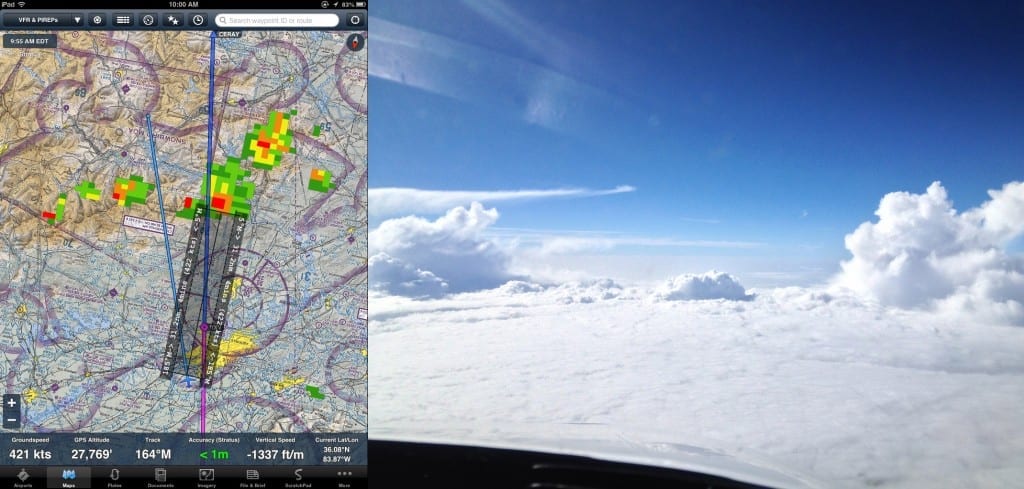


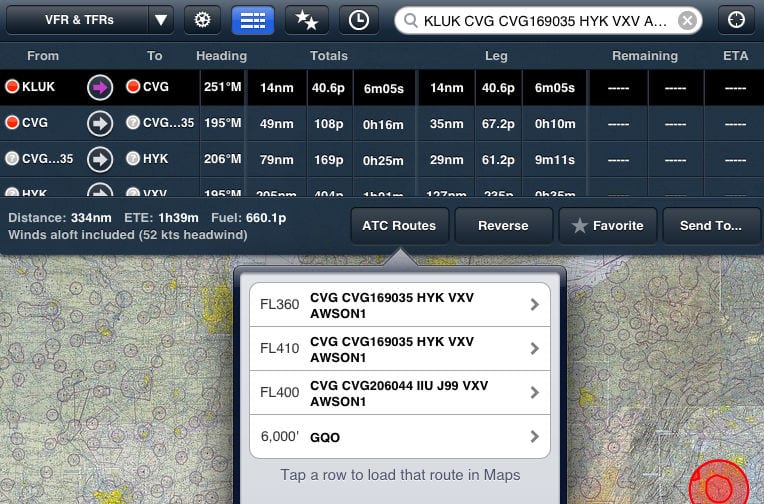
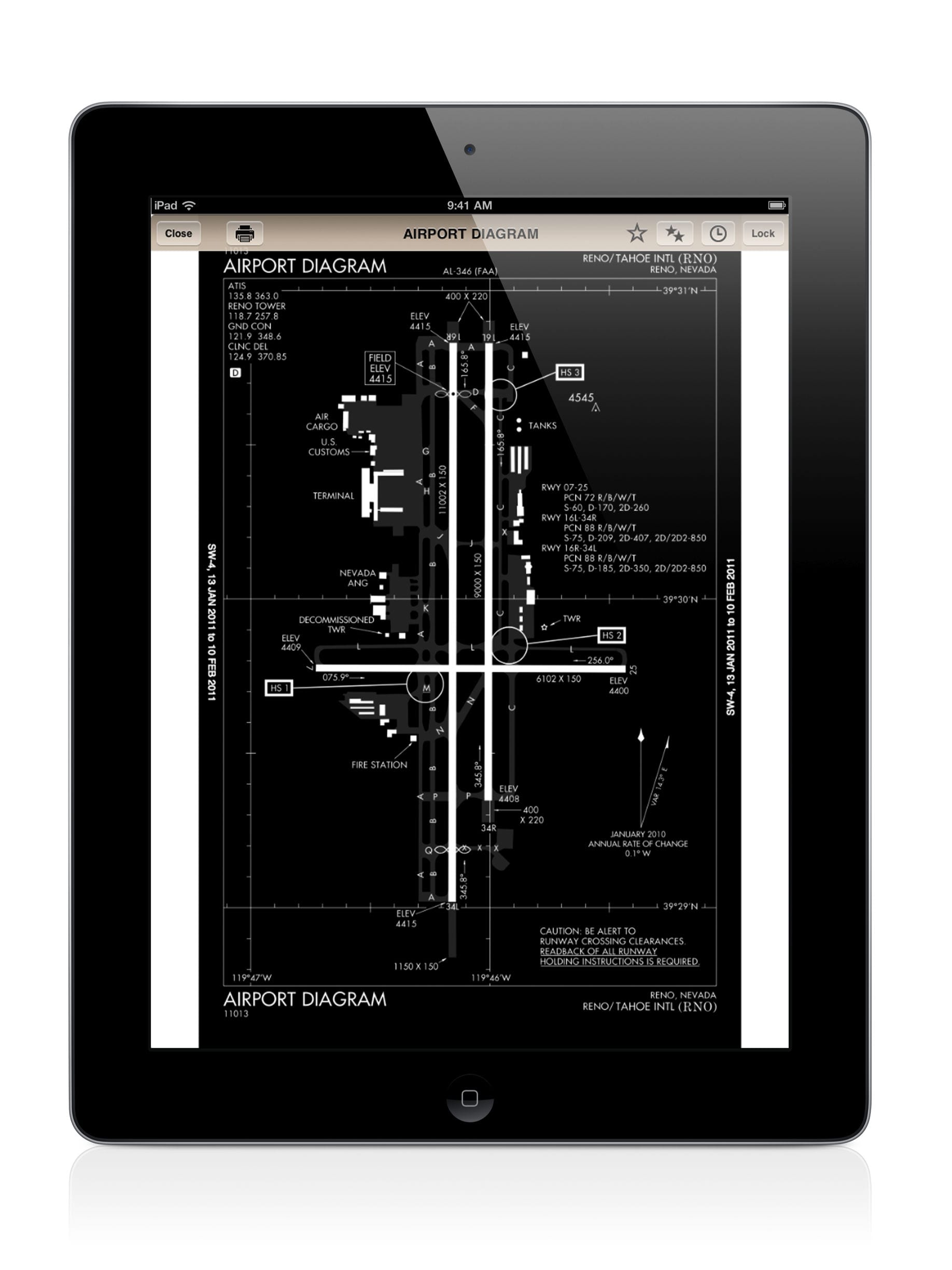



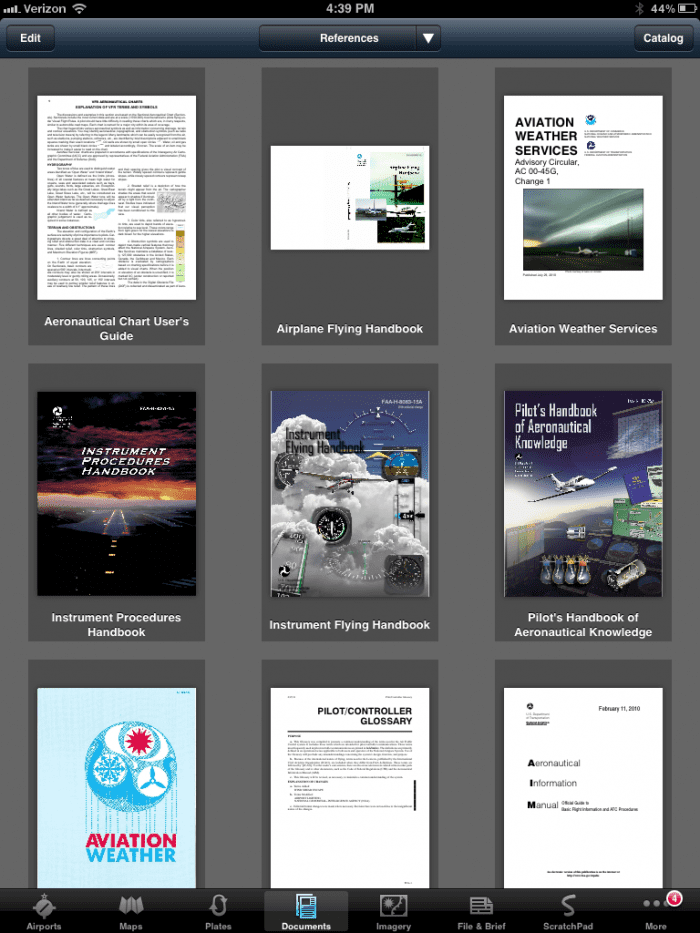


It is very helpful for those of us who are returning to flying after many years and are not eleven years of age and have a built in interface with computers.